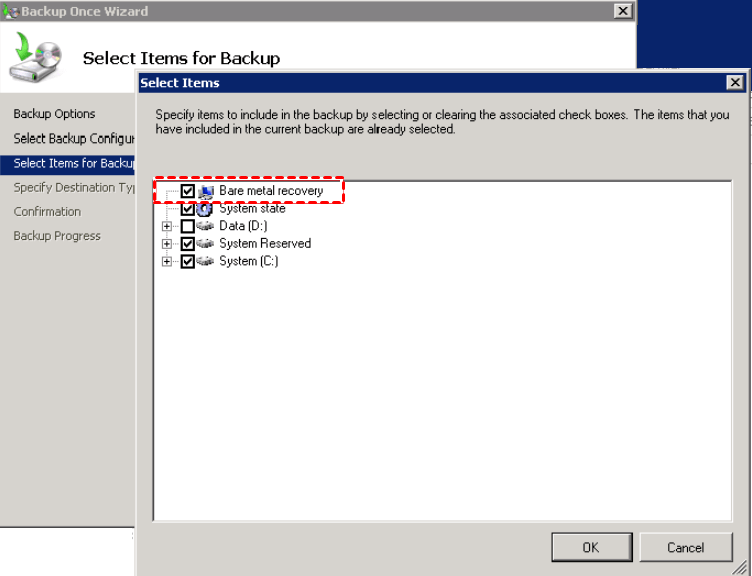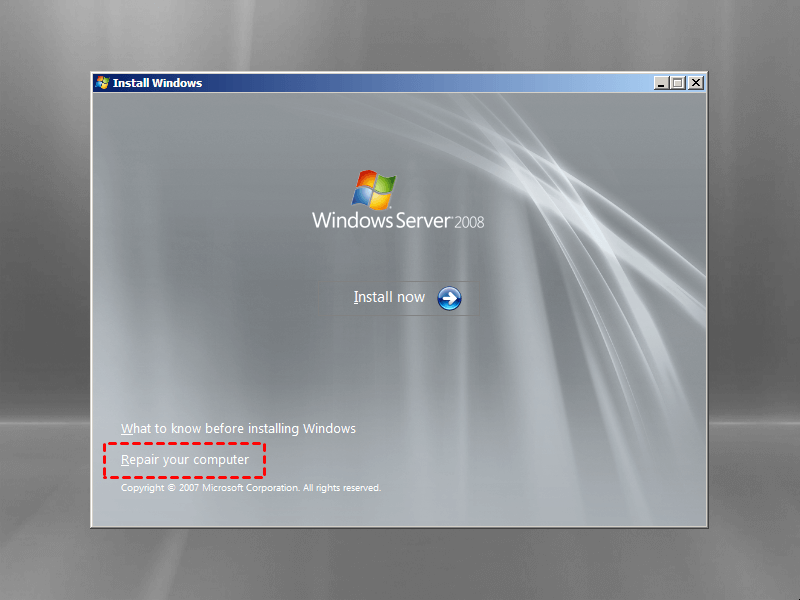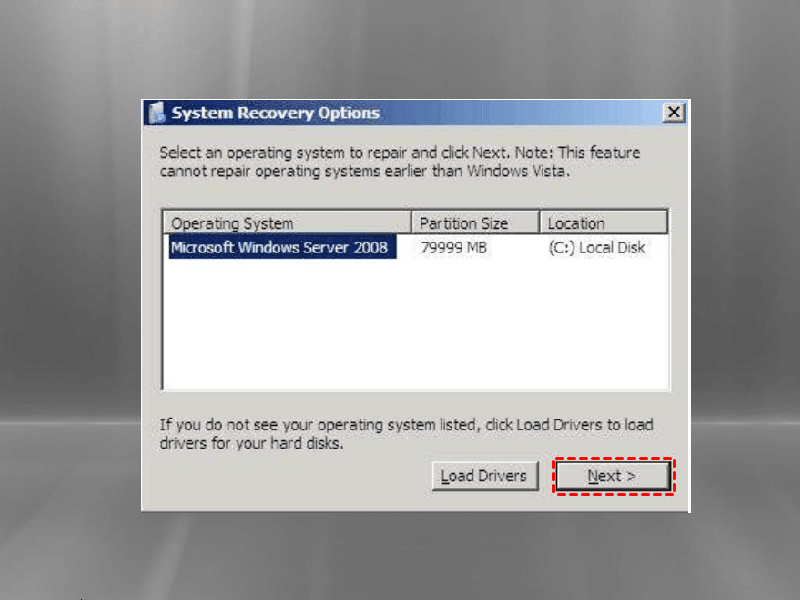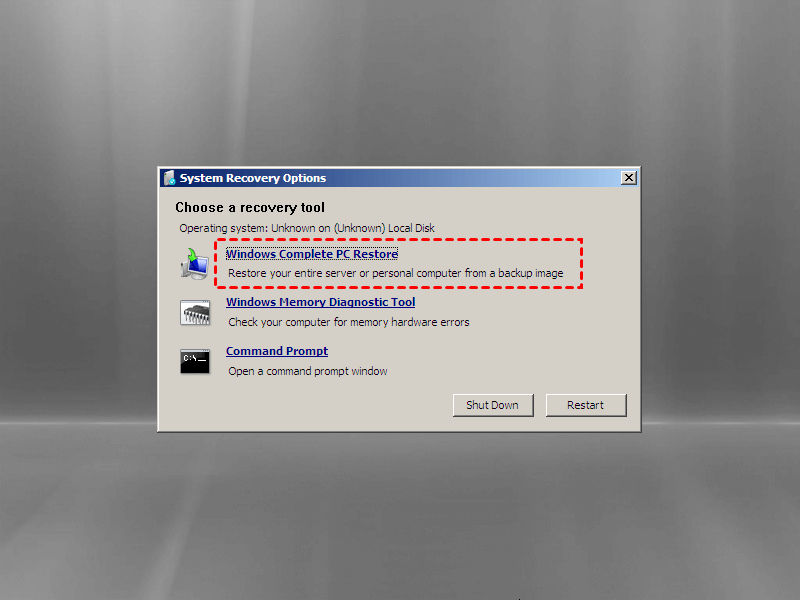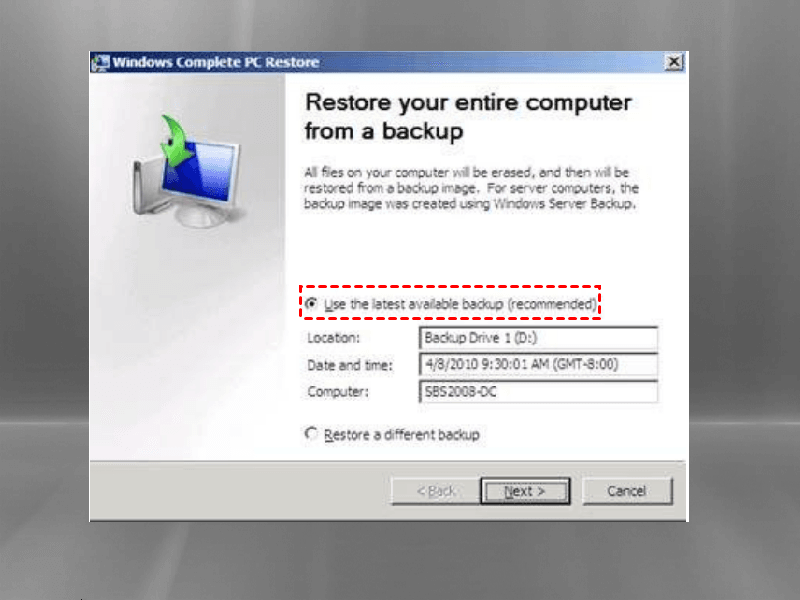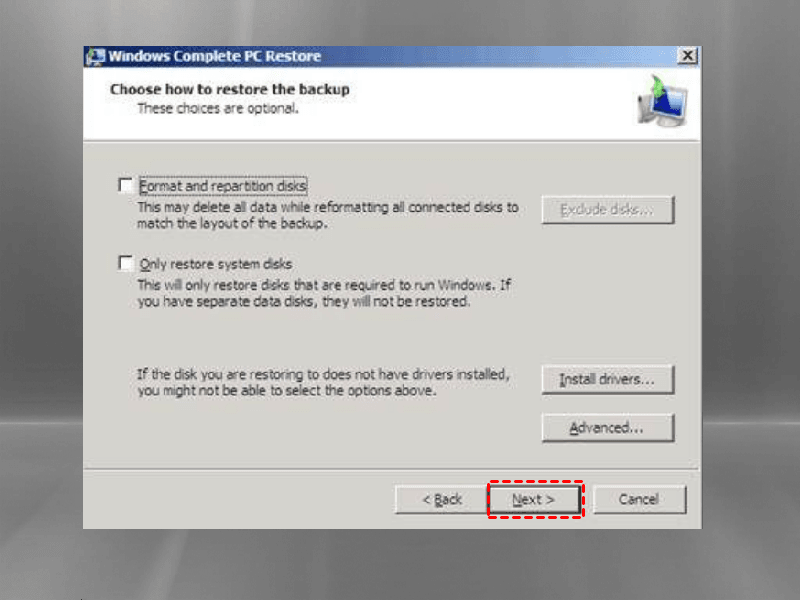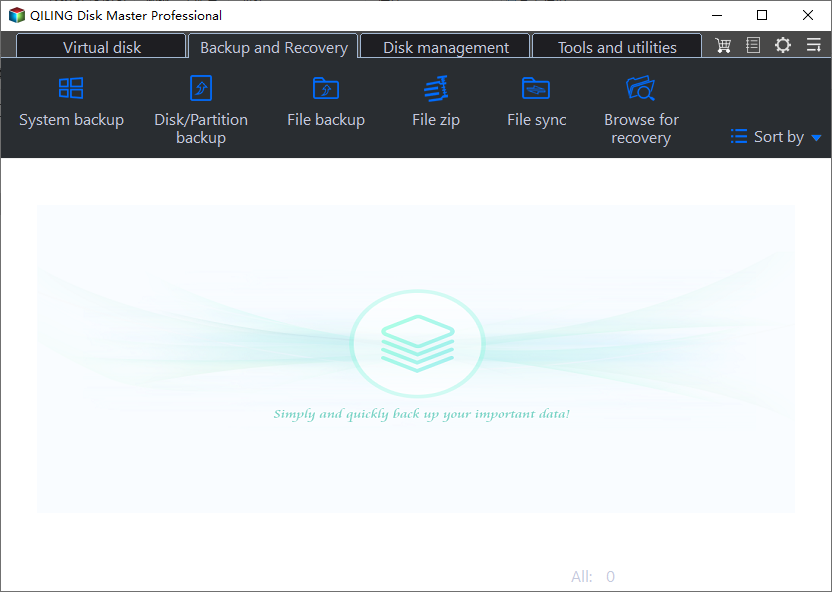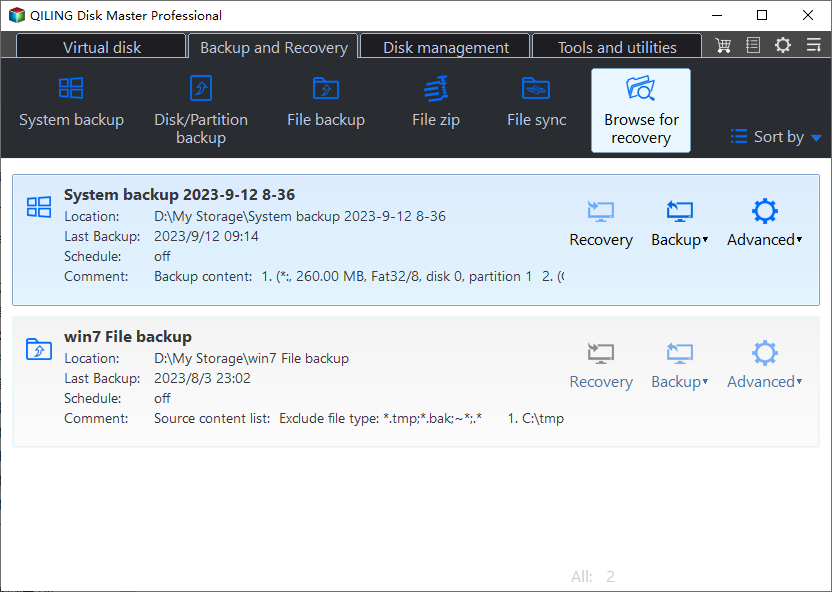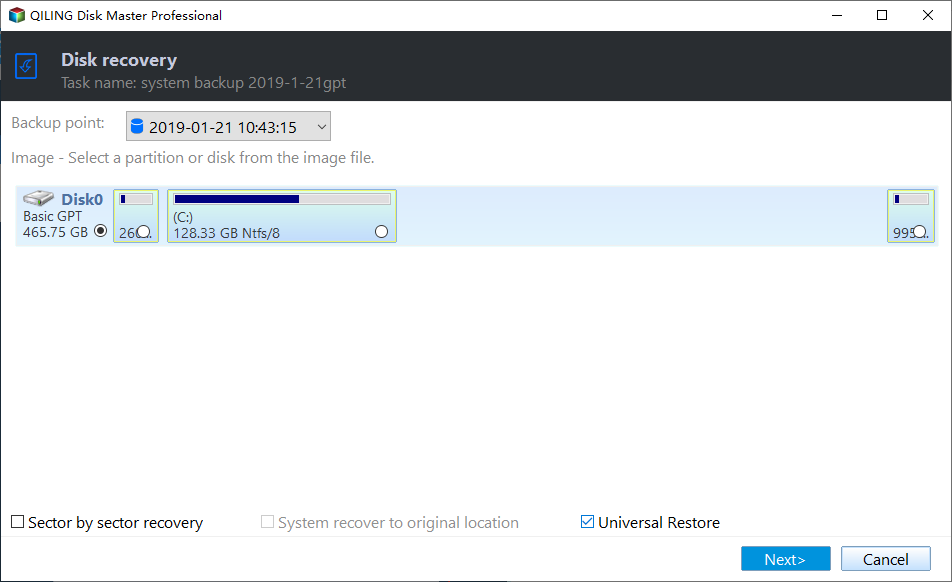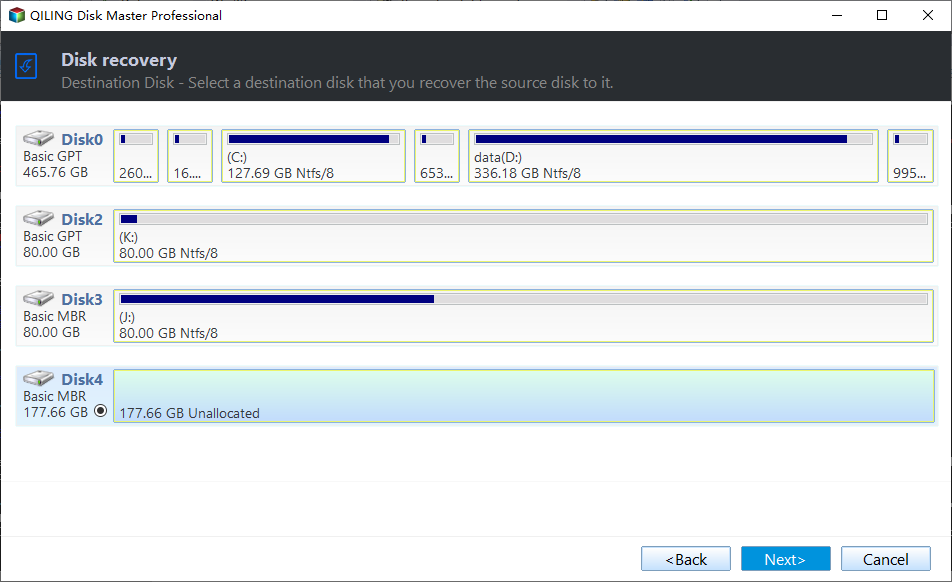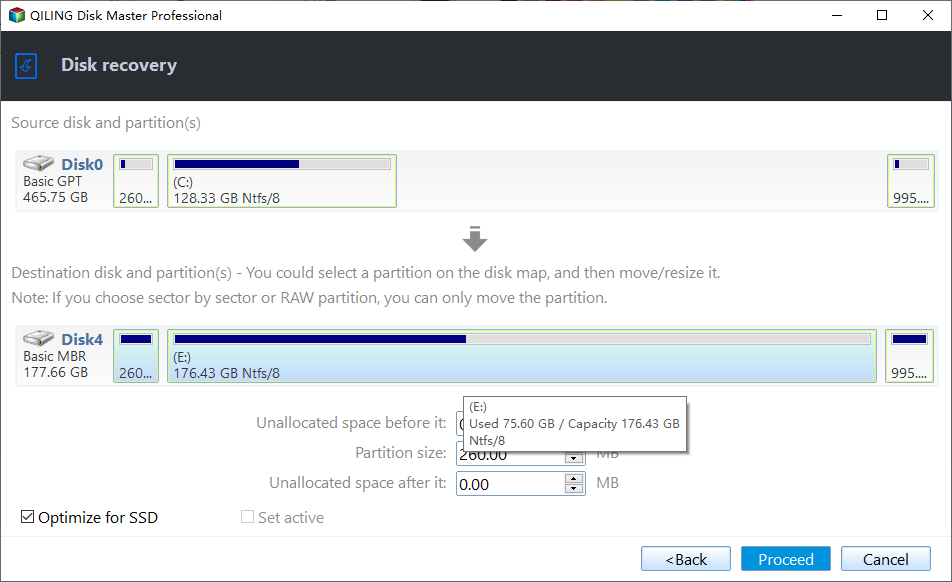Bare Metal Restore in Windows Server 2008 (R2) | 2 Ways
Introduction of bare metal restore in Windows 2008 (R2)
In the event of software or hardware issues causing irreparable damage to a Server 2008 (R2) operating system, a pre-created bare metal recovery image can be used to restore the entire server to its previous state, effectively regaining the original system configuration. This process is typically necessary due to four major reasons: hardware failure, software corruption, data loss, or other unforeseen system crashes.
- Small download package
- Without reinstalling operating system
- Fast and easy recovery operation
- Able to restore to dissimilar hardware
To restore a bare metal Windows backup, you can use either the Windows Backup and Restore tool or a third-party backup software. If you're using the Windows Backup and Restore tool, you can follow these steps: Insert the Windows installation media, go to the System Restore section, and select the backup you want to restore. If you're using a third-party software, you'll typically need to create a bootable media, boot from it, and follow the software's instructions to restore the backup.
- Bare metal recovery in Server 2008 (R2) without loading Windows
- Restore Windows Server 2008 (R2) to different hardware without CD
Bare metal recovery in Server 2008 (R2) without loading Windows
To practice bare metal restore in Windows 2008 (R2) without loading the operating system, you need to enter Windows Server 2008 (R2) Recovery Environment, which requires some preconditions to be met.
- A bare metal backup image. To perform a bare metal backup in Server 2008 (R2), you can create a full server backup using either Windows Server Backup (WSB) or the Wbadmin command lines, which will include all critical items such as system state and bare metal recovery.
- Installation disc of Windows Server 2008 (R2).
- Big enough destination drive. When transferring data from one hard drive to another, ensure the destination drive is at least as large as the original drive, even if the original drive only contains a small portion of its capacity. For instance, if the original drive is 1 TB and only has a 200 GB volume, the destination drive should still be at least 1 TB. This is to prevent issues during the transfer process.
To run a bare metal restore in Windows Server 2008, follow these steps: the process is similar in Windows Server 2008 R2.
Step 1. Start from the Server 2008 installation disc, choose the proper language, and click Next.
Step 2. On the next screen, you'll see a "Repair your computer" option. Click it to proceed.
Step 3. Select the operating system to repair and click Next.
Tips:
● If you don't see your operating system listed, click Load Drivers to load the necessary drivers.
● If you're restoring Server 2008 onto separate hardware, the list should be empty, meaning there's no operating system on the computer.
Step 4. In the System Recovery Options window, choose Windows Complete PC Restore.
Note: To run bare metal recovery in Windows Server 2008 R2, you should choose System Image Recovery.
Step 5. In the Windows Complete PC Restore window, there are two options available: "Use the latest available backup" and "Restore a different backup". It is recommended to select the first option.
Step 6. On the next screen, you have several options to choose from. After making your selections, click Next.
- Format and repartition disks: To delete existing partitions and reformat the destination disks to match the backup, check the box to enable the Exclude disks button, allowing you to select specific disks to exclude from formatting and partitioning.
- Only restore system disks: The system will only restore the disks necessary to run Windows, without restoring any separate data disks.
- Install drivers: To install device drivers for the hardware you're recovering to, click on the "Add hardware" button in the "Device Manager" section of the recovery environment. This will allow you to select the type of hardware you're trying to install drivers for and then browse to the location of the drivers on your system.
- Advanced: To specify whether you want to restart and perform a hard disk scan upon completion of the Windows Update process, click on the "Restart now and scan for issues after next restart" option. This allows you to choose how the update process will proceed, ensuring that your system is properly maintained and any issues are addressed.
Step 7. I'm happy to help! However, I don't see any details to confirm.
Restore Windows Server 2008 (R2) to different hardware without CD
Performing bare metal recovery in Windows Server 2008 or 2008 R2 is not complicated, but an installation disc is required. If you don't have a disc, powerful server backup software like Qiling Disk Master Server can help you recover your system.
✦ It offers one-Click Backup provides comprehensive backup solutions for all server systems, including Windows Server 2003, 2008 (R2), 2011, 2012 (R2), 2016 (R2), 2019, 2022, as well as Small Business Server (SBS) 2003, 2008, and 2011.
✦ You can perform backups for multiple volumes, documents, and files across all server disks.
✦ Qiling Disk Master allows for automatic backup tasks through its Schedule feature, making it a top choice for users who don't feel like doing a full backup, but also suitable for differential or incremental backups.
✦ With the Universal Restore feature, you can perform a bare metal restore to dissimilar hardware without worrying about boot issues.
✦ This software allows you to create a recovery disk for Windows Server 2008 (R2), enabling you to boot your server in case of a boot failure without needing an installation disc.
Download Qiling Disk Master now to have a try!
To perform Windows Server 2008 (R2) backup and restore to different hardware via Qiling Disk Master, you should first ensure that the system is up-to-date with the latest updates and drivers. Next, ensure that the system has a valid Windows Server 2008 (R2) installation media, such as a CD or DVD.
1. Create a bootable USB drive on your original server.
Tip: If you don't have a spare USB drive, you can create a recovery environment with Qiling Disk Master to boot your computer.
2. Back up system volumes using System Backup or full server using Disk Backup, saving the backup image to an external hard drive or network share.
To run a bare metal restore from an external hard drive to a new server with different hardware via Qiling Disk Master, follow these steps. First, ensure you have backed up your old server system on an external hard drive. Then, use Qiling Disk Master to restore the backup to the new server.
Step 1. Connect a bootable USB drive and an external hard drive containing a system image to your new server, then boot from the USB.
Step 2. Qiling Disk Master will load automatically. Select Restore on the left pane and click Select image file.
Step 3. Locate the system image file on the external drive and click Open.
Step 4. To restore the system, select the "Restore this system backup" option and check the "Universal Restore" box. Click the "Next" button to proceed.
Step 5. Select the hard drive on the new server to restore the system image to and click Next.
Step 6. In the Operation Summary page, select the Universal Restore option to ensure the system boots properly after recovery, then click Proceed to start the bare metal recovery process.
Conclusion
To run a bare metal restore in Windows 2008 (R2), you can either use the built-in Windows feature or third-party software like Qiling Disk Master. If you don't have an installation disc, Qiling Disk Master is a viable option. This allows you to perform a restore without the need for a disc, making the process more convenient.
Qiling Disk Master offers features like backup, restore, clone, and sync, allowing for effortless file synchronization between Windows Servers. For a more advanced erver backup strategy, Qiling Centralized Disk Master is available.server backup strategy, Qiling Centralized Disk Master is available.
Related Articles
- Windows Server Backup Bare Metal Recovery to Different Hardware
It's easy to create a Windows Server Backup for Bare Metal Recovery, but can you restore it to another machine with different hardware? How to do it without boot errors? - Bare Metal Recovery | Complete BMR Guide in Windows 10 and Server
What is bare metal recovery and what's the benefit? How to create a bare metal backup in Windows 11/10/8/7 or Windows Servers? This article provides a complete guide. - Windows Complete PC Restore Server 2008 | How to Use It?
You will learn how to use Windows Complete PC Restore in server 2008 step by step. Also, you could use server backup software - Qiling Disk Master to achieve this goal, it's even easier. - How to backup Windows 10 to External Hard Drive?
System crash is a disaster to any PC or laptop users. Backup Windows 10 to external hard drive is the best way to make double insurance for system.