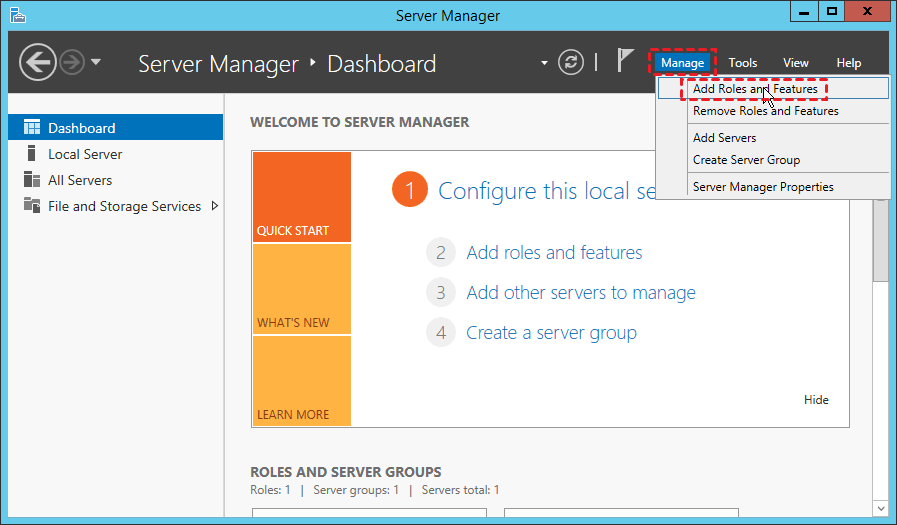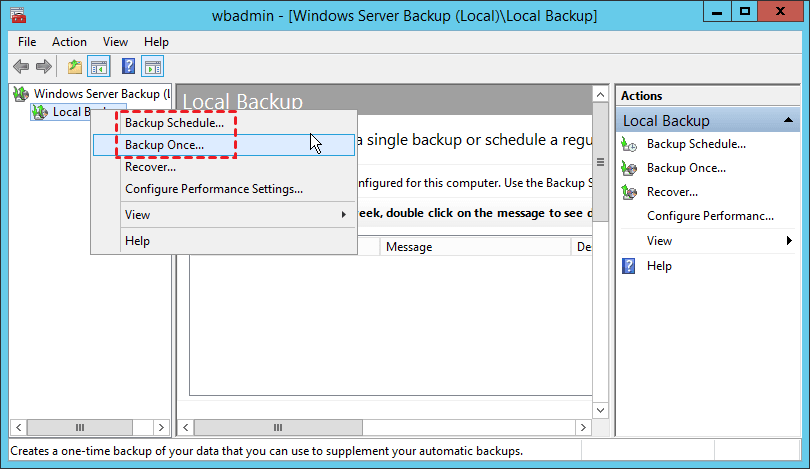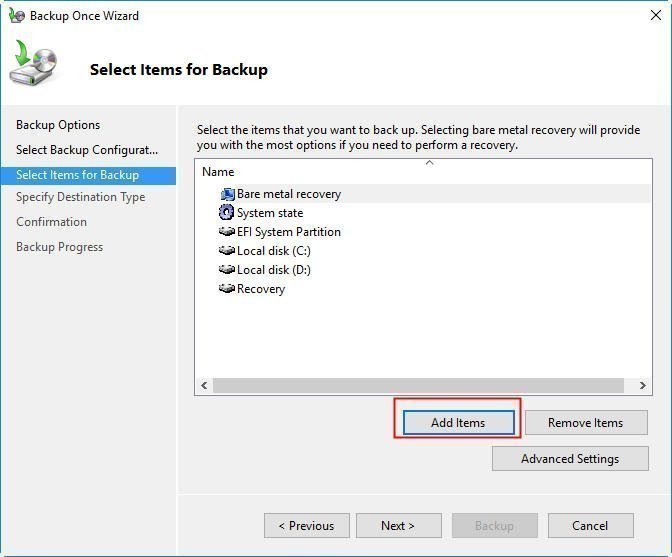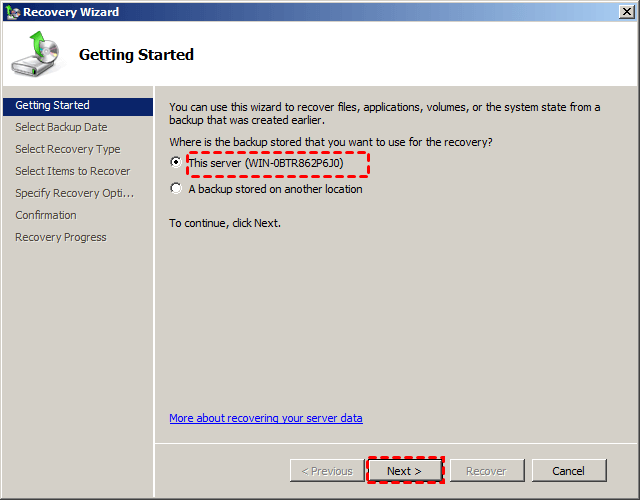Windows Server 2016 Clone Disk: 2 Feasible Ways
- Why should you clone hard drive on Windows Server 2016?
- 2 solutions to clone hard drive on Windows Server 2016
- Method 1. Backup hard drive on Server 2016 and restore to a new HDD/SSD
- Method 2. Clone Windows Server 2016 to HDD/SSD with Qiling Disk Master
- Frequently asked questions about cloning disk in Windows Server
- Conclusion
Why should you clone hard drive on Windows Server 2016?
Whichever system you are running, Windows Server 2016, 2012 or 2008, one of the primary tasks is to keep the data safe. As you know, there are many factors that could cause system or hard drive failures. If you don't want to suffer serious data loss someday, cloning disk in Windows Server could be an effective means.
Besides, the hardware is constantly updated with the progress of technology. If you want to replace the old hard drive to improve server performance without losing data, you may need to clone Windows Server 2016 to SSD or larger hard drive.
2 solutions to clone hard drive on Windows Server 2016
There is more than one way to clone Windows Server 2016. For example, you can create a backup of hard drive on Windows Server 2016 and restore it to another disk, or directly clone server hard drive with powerful server cloning software.
If you want an approach that is easier in operation and higher in success rate, go to the best Windows Server cloning software.
Method 1. Backup hard drive on Server 2016 and restore to a new HDD/SSD
Microsoft provides a server backup solution - Windows Server Backup (WSB). You can use it to create image backup of Windows Server and restore it to another disk.
▶ Backup Windows Server 2016 hard drive
Step 1. Add Windows Server Backup to your server. The path is: Server Manager > Dashboard > Manage > Add Roles and Features.
Step 2. Go to Server Manager > Tools > Windows Server Backup > Local Backup. It provides you with Backup Schedule and Backup Once options. Make the choice according to your requirements.
Step 3. Follow the wizard to set up the backup configurations, items for backup, destinations and click Backup. For detailed steps with screenshots, you can refer to creating image backup for Windows Server.
▶ Restore backup image to another drive
Step 1. Connect the target drive to your server properly. Go to Windows Server Backup > Local Backup, and select Recover on the right panel.
Step 2. On the Getting Started screen, choose This server to use a local backup for recovery.
Step 3. Follow the wizard to select backup date, recovery type, items to recover and specify recovery options. Finally, click Recover to begin.
Using Windows Server Backup to clone hard drive to SSD or another HDD has many limitations. For example, if you are cloning server hard drive to another one with different motherboard, or dissimilar processor, you may fail. Therefore, you could consider using an alternative to clone Windows Server 2016, here we highly recommend a Windows Server disk cloning software - Qiling Disk Master Server.
Method 2. Clone Windows Server 2016 to HDD/SSD with Qiling Disk Master
Qiling Disk Master Server is the best hard drive cloning software for Server 2016 and all the other server systems, such as Windows Server 2022/2019/2012 (R2)/2008 (R2)/2003, etc. It can backup or clone Windows Server with rich options and features.
★ It enables you to clone Windows Server 2016 without reinstalling Windows. You can clone the entire disk, only OS or data partition with the Disk/System/Partition Clone modes. Just make the choice according to actual situation.
★ It supports two cloning methods, sector by sector clone and intelligent clone (default). The latter clones only used sectors so as to clone larger drive to smaller drive.
★ It supports command line operations like clone hard drive in Command Prompt to execute unattended tasks.
★ If you clone Windows Server 2016 to SSD, it helps in aligning partitions on SSD, which improves SSD's performance. This also applies to migrating Windows 10 to M.2 SSD and other Windows PC systems.
★ It has a user-friendly interface which is a big help for the user who has less computer experience.
Step-by-step guide to Windows Server 2016 clone disk:
Preparations: Download and install this software. If you want to clone server hard drive to an external hard drive, plug it in and make sure it can be detected by the computer.
Step 1. Select Clone on the left pane, it will show you 3 modes to clone Windows Server. To clone an entire hard drive, choose Disk Clone.
Step 2. Select the server hard drive you want to clone/backup as the source, then click Next.
Step 3. Select the destination disk to store the data and click Next.
Step 4. Confirm the information in Operation Summary page. If there's no problem, click Proceed to perform Windows Server clone.
There are three more options you can use to satisfy other requirements:
- Edit Partitions: You can adjust the partition size on the destination disk as per your need.
- Sector By Sector Clone: If you want to clone exactly same bytes with the source disk, you can tick the box before "Sector by sector clone", but you have to prepare a hard drive at least as large as the source disk.
- SSD Alignment: It can improve the read/write speed of SSD while cloning disk in Windows Server. If you are cloning hard drive to an SSD, you can check the box in order to get better performance after cloning.
Notes:
- Usually, if you are trying to clone content from GPT disk to MBR disk, you need to be sure there are fewer than 4 primary partitions on the GPT disk or you need to convert the MBR to GPT first. But this software will convert extra primary partitions to logical partitions automatically.
- Besides cloning Windows Server 2016, you still can use this software to clone Windows Server 2012, clone Windows Server 2019, clone Windows 10 to NVMe SSD, etc.
- The clone feature can only be demonstrated in the trial version. You will be asked to upgrade to full version of Qiling Disk Master Server to launch the cloning process.
🌟 Video Guide: How to Clone Disk in Windows Server 2016
Frequently asked questions about cloning disk in Windows Server
1. Is it better to clone or image a hard drive?
2. Can I clone Windows Server 2012 to new hardware?
3. Does cloning a drive delete everything?
Conclusion
As you can see, Qiling Disk Master Server can help you easily clone Windows Server 2016. Compared to Windows Server Backup, this disk cloning software is easier and more flexible. Besides cloning, it has many other utilities you can use to solve your problems, such as migrate OS to dissimilar hardware or restore the whole hard drive when it is necessary.
To protect unlimited PCs and servers within your company, you may choose Qiling Disk Master Technician Plus. It offers unlimited billable technical services to clients. It also enables you to copy installation directory for portable version creation. Go for it now and discover more!
Related Articles
- How to Clone Hard Disk Drive in Windows Server 2012, 2008, 2003?
Pick the most reliable and professional Windows Server clone software to clone hard drive to new drive or SSD in Server 2003, 2008, 2012, 2016 and 2019 with simple clicks. - How to Backup Windows Server 2016 to An External Hard Drive?
Need to backup Server 2016 to external hard drive but don't know how? Read this article to get 3 effective solutions. - Migrate Windows Server 2016 to SSD without Reinstalling
You will learn the best Windows Server migration software - Qiling Disk Master Server and how to migrate Windows Server 2016 to SSD by cloning. No need to reinstall system, programs and settings. - The Best Disk Imaging Software for Windows Server 2016
Want to create disk image for Windows Server 2016? You can make it with the built-in tool Windows Server Backup or the best server imaging software Qiling Disk Master Server and Qiling Backup.