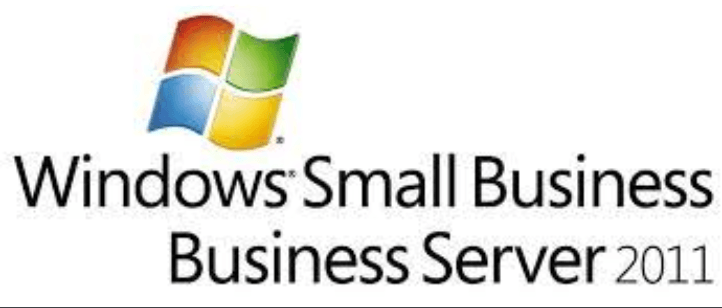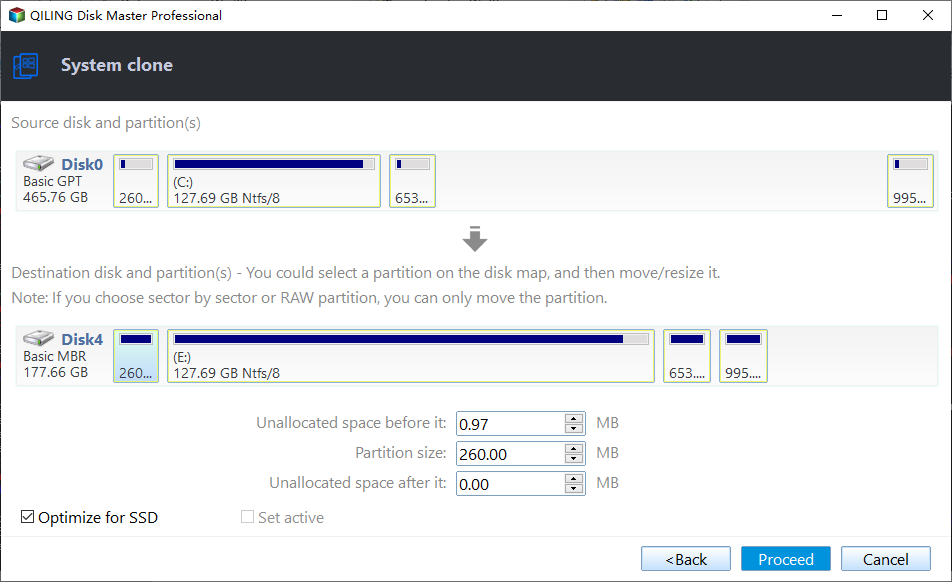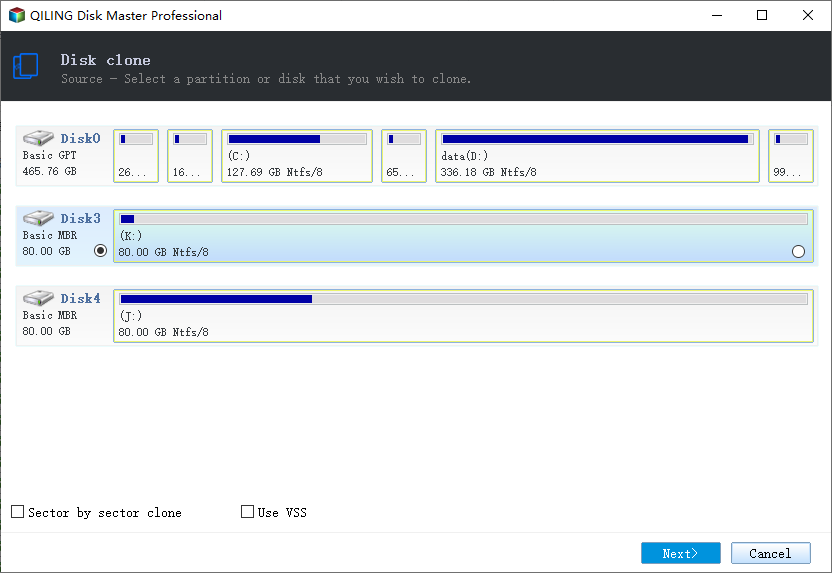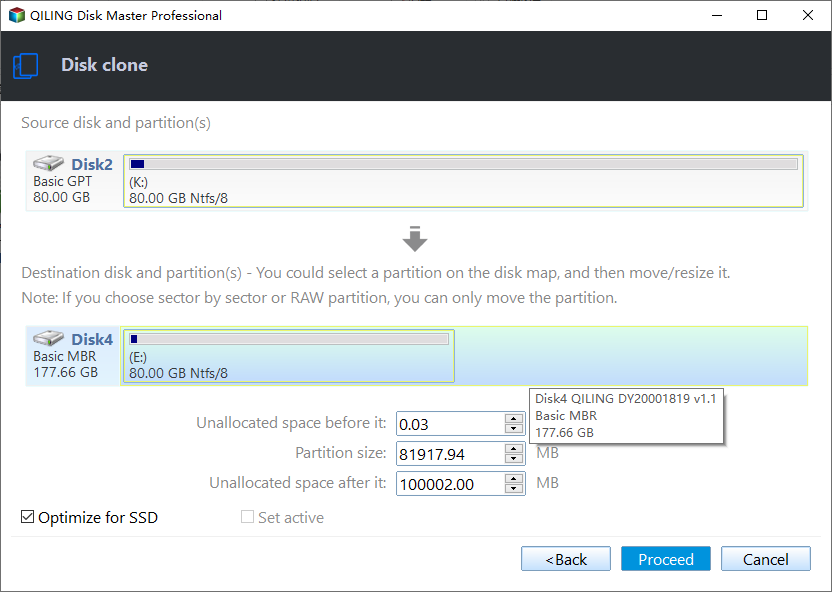Clone Windows Server 2011 to New Hard Drive (2 Ways)
Quick Navigation:
- Why need to clone Windows Server 2011 to new disk?
- How to clone Windows Server 2011 to new hard drive
- Conclusion
Why need to clone Windows Server 2011 to new disk?
Windows Small Business Server 2011 is commonly used in small and medium-sized business and plays a vital role in computer management. Normally, it contains data and information of the entire company and some important files of clients which require a lot of room. As for Windows Home Server 2011 users, the Server includes the valuable pictures of families and wonderful shared videos and music.
As time goes by, you may find a lack of space on the hard drive because you can hardly install new applications or store some large size files. Even worse, the running speed of the computer is getting slower and slower. At this time, it is advisable to clone Windows Server 2011 to a new hard drive with a larger capacity to make good use of the operating system.
In another situation, say upgrading the hard drive, you can clone hard drive of Windows Server 2011. The OEM offered a disk with a large size - HDD (Hard Disk Drive) when the computer was produced. Yet the performance and stability of this kind of disk are nowhere near as good as the SSD (Solid State Drive), and you discovered it. Therefore, it is a wise move to clone hard drive to SSD to experience a better performance.
Furthermore, the high-tech brings convenience to our daily life. The risk of losing data and the attack of virus follow meanwhile. Then you may need to make a duplication of your computer as the disaster recovery plan.
Best disk cloning software for Windows Server 2011
It's disappointed that Windows Server 2011 does not provides you with cloning software, but only one backup utility - Windows Server Backup. It helps you achieve the same effect, but the process is more complicated. It requires a storage device to store backup image temperarily and you are able to boot from it after restoring system image to your computer.
To avoid these tedious steps, it's suggested to use a full-featured and enterprise-level server cloning software, Qiling Disk Master Sever, for example. It is And you can directly run the system directly after cloning. Below are the advantages of it:
- It is able to clone system, disk or partition in Windows Server 2011 and other systems. The previous two options support cloning hard drive with Windows installed on it.
- By default, it uses Intelligent Clone feature, which clones only used sectors and skip bad sectors. Thus, you can easily clone larger drive to smaller drive and clone hard drive with bad sectors.
- It is capable of cloning MBR disk to GPT without data loss, and vice versa. It integrates with MBR to GPT convert tool, which will handle cloning between different partition styles very well. And you can boot from new hard drive successully.
- If the target disk is larger, you are able to adjust partition size manually or automatically without leaving unallocated space.
Download Qiling Disk Master Server (30-day free trial) and have a try. Install and launch it on Server 2011. To protect unlimited PCs or servers, try Qiling Disk Master Technician or TechPlus edition.
(Note: The Clone feature in the trial version can only be demonstrated. To clone Windows Server 2011 to new hard drive, you need to upgrade server trail at first. )
How to clone Windows Server 2011 to new hard drive
Here you will use Qiling Disk Master Server to clone Windows Server 2011 to new hard drive. You have two ways in the following:
- Way 1: Clone Windows Home Server 2011 system drive. This way will use System Clone feature and it will includes the operating system, settings, data, programs etc on the system partition.
- Way 2: Clone entire hard drive in Windows Server 2011 to new disk. Similar to Way 1, but it will include all the data on the non-system partition and requires new hard drive with greater capacity.
After getting info about cloning Windows Server 2011, you need to prepare a new hard drive and insert it into your computer. Also, it's essential to backup files in advance, since the destination disk will be overwritten after cloning.
Way 1: Clone Windows Home Server 2011 system drive
Step 1. Select System Clone under the Clone tab.
Step 2. Choose the new hard drive you prepare to store all the data on the system partition. The source partitions (C drive and System Reserved Partition) are selected by default.
Step 3. Check on the Operation Summary page. If all things are right, you can click Proceed to clone Windows Home Server 2011 system drive.
Notes:
- SSD Alignment: It uses 4k alignment technology and has the ability to improve the reading and writing speed of SSD disk. Also, it prolongs the lifespan of the SSD disk.
- Sector by sector clone: It clones all sectors of a selected partition or disk, whether it's used or not. And it will clone bad sectors as well if you check this option.
- Make full use of disk space: It is available only when you clone disk to larger disk. The aim is to extend unallocated space to system drive.
Way 2: Clone entire hard drive in Windows Server 2011 to new disk
Step 1. Select Disk Clone under the Clone tab.
Step 2. Choose the original hard drive on server 2011 as the source disk and click Next.
Step 3. Select the new hard drive to store data you want to clone and click Next.
Step 4. Confirm the operation and click Proceed to transfer Windows Server 2011 hard drive.
Notes:
- Edit Partitions: It allows you to adjust partition size on the new hard drive manually or automatically. You have 3 options, Copy without resizing partitions, Add unused space to all partitions, and Adjust partition size automatically. If the partition style of destination disk is different, you will see one more option - Convert the destination disk from MBR to GPT or vice versa.
- SSD Alignment: If you clone Windows Server 2011 to an SSD, check this option to improve SSD performance.
- Sector by sector clone: Tick this option if you want to clone every sector on the source disk, no matter whether it is used or not.
- If the destination hard drive is a dynamic disk, you have to convert dynamic disk to basic disk in advance.
After cloning, you could try to boot from the new hard drive and see if it is bootable. Otherwise, you don't have a usable copy.
- Shut down your computer completely.
- Replace the original hard drive with the new hard drive.
- Then restart to boot from the cloned disk. If it does not boot from it, you need to change boot order in BIOS and set it as the first boot device.
This method is more suitable for cloning hard drive on the current computer. If you want to migrate Windows Server to new hardware, try backup and restore feature. It integrates with Universal Restore feature and is able to install all the necessary drivers for system startup.
For multiple computers, try image deployment software in the technician or techplus edition. It is capable of deploying image to multiple computers simultaneously.
Conclusion
Cloning Windows Server 2011 to new hard drive is quite easy with the help of server cloning software - Qiling Disk Master Server. Also, you can use these two ways to clone Server 2003 hard drive as well as hard drive in Server 2008/2012/2016/2019/2022 or Windows 11/10/8/7/XP/Vista.
And it provides you with multiple useful features. You can clone HDD/SSD and MBR/GPT disk while ensuring secure boot, regardless of disk capacity. It is able to make full use of unallocated space if the target disk is larger, whether you are cloning system partition or entire drive.
Related Articles
- The Best Tool to Clone Hard Drive in Windows Server 2011
- Clone Hard Drive with the Best Server Cloning Software
- When Should I Replace My HDD? You May Noticed Signs...
This article provides information on time to replace HDD and how to replace it without having to reinstall windows. Qiling Disk Copy is a reliable HDD to SSD cloning tool that helps upgrade, replace and clone an old, small and slow HDD to a new one without losing the operating system. - (2022) Windows XP Cloning Software
Still worried that your Windows XP will crash or be attacked by viruses at any time? Still, struggling with the fact that your data security cannot be guaranteed? Prepare your Windows XP for cloning and your worries will be eliminated naturally.