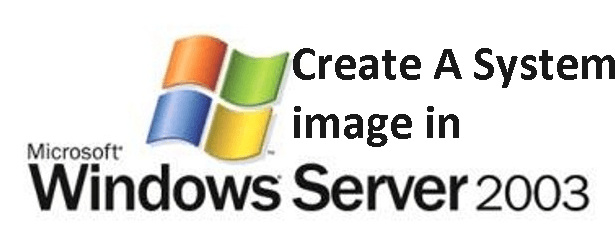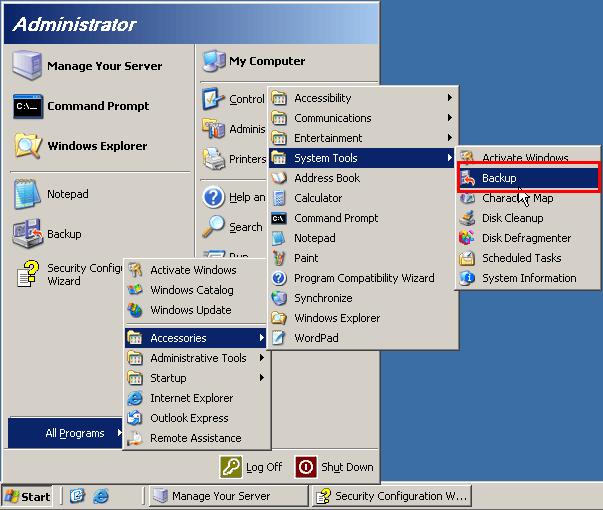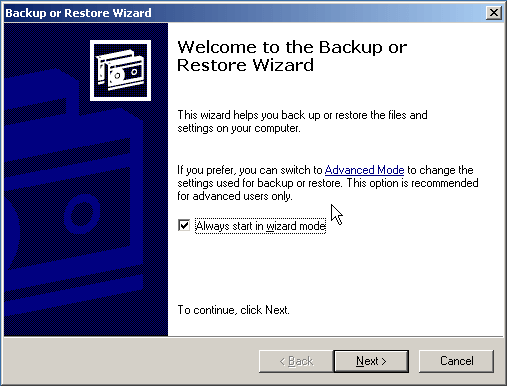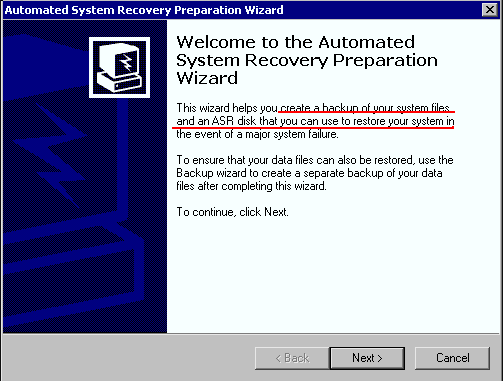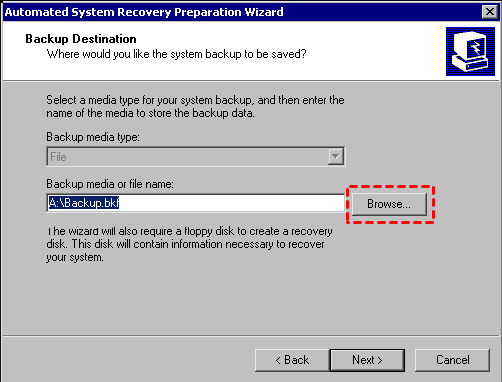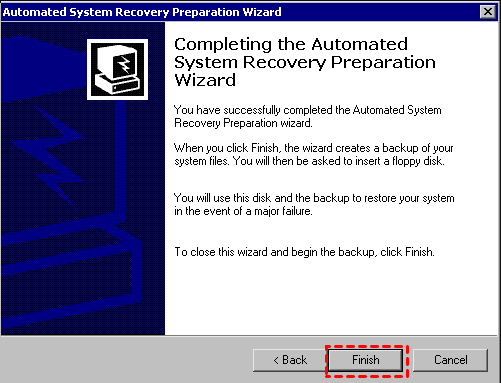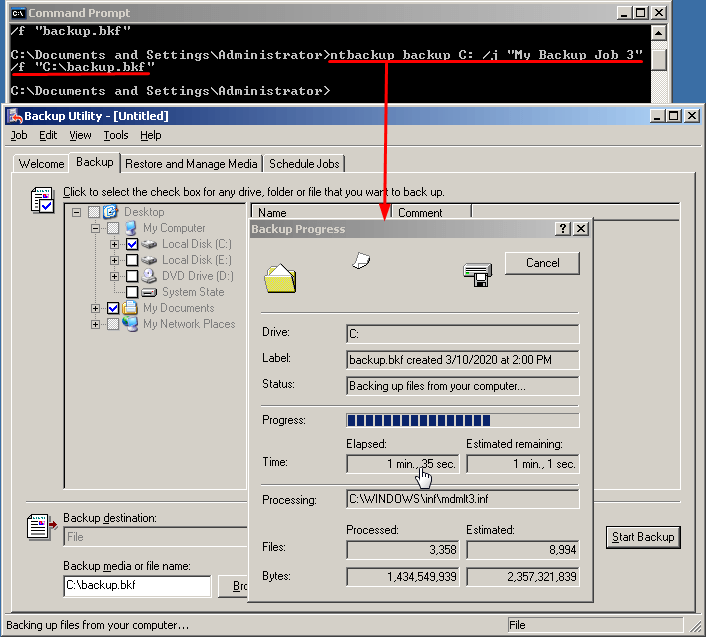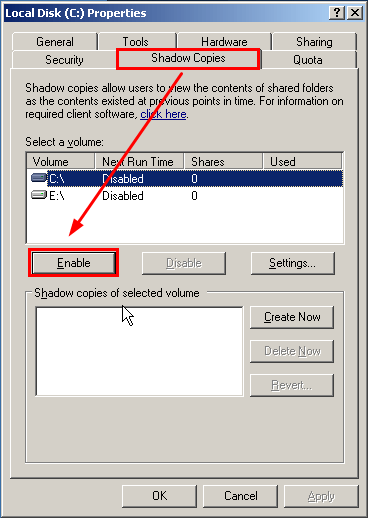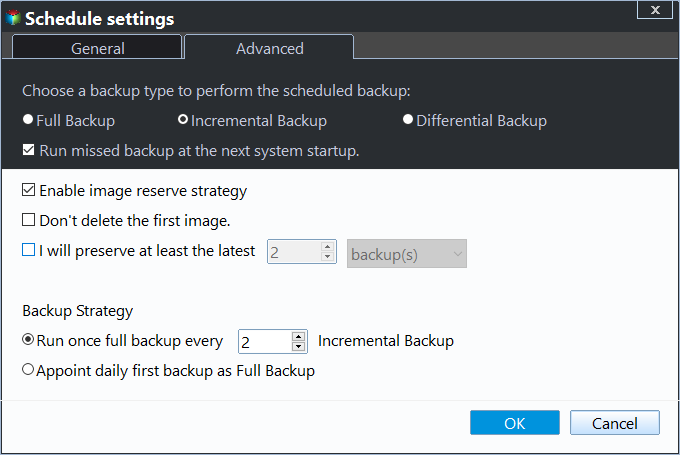Create a System Image Backup in Windows Server 2003 (3 Ways)
Quick navigation:
- About System Image
- Create Server 2003 system image backup with Backup Utility
- Create Windows Server 2003 system image with NTBackup
- Create Windows Server 2003 System Image Backup with Third-Party Tool
- Summing Up
About System Image
Generally speaking, system image is an exact copy of drives required for Windows to run, containing operating system, hardware drivers, applications you have installed, settings, preferences, typically the C drive (System), EFI System Partition, or Recovery Partition, etc. Sometimes it also include additional drives.
You could restore your computer with the system image without reinstalling everything if the hard drive or computer stop working. However, you could not restore the individual items from the system image with native backup software.
Create Server 2003 system image backup with Backup Utility
To create a system image in Windows Server 2003, you could try Backup Utility built-in Windows Server 2003, this backup software will help you to backup all the data on this computer and create a system recovery disk to restore Windows in case of system failure.
1. Please go to Start -> All Programs -> Accessories -> System Tools -> Backup to open Backup Utility (Backup or Restore Wizard).
2. In the Backup or Restore Wizard, click Advanced Mode link.
3. Click Welcome and select Automated System Recovery Wizard.
4. Then, it will tell you a backup and ASR disk will be created, click Next to continue.
- ★Tip:
- To ensure that your data files will be restored intact, it's suggested to backup files separately with this backup wizard.
4. Afterward, click Browse to select a backup media or specify the name for it.
5. Click Next and Finish to Proceed a system image backup in Windows Server 2003. Then, you will be asked to insert a floppy disk for ASR disk creation, please do as follow.
- ★Tip:
- To schedule Windows Server 2003 system image backup, please use Schedule Jobs option.
Create Windows Server 2003 system image with NTBackup
Also, you can use NTBackup to create a system state backup in Windows Server 2003. Below are the command:
ntbackup backup systemstate /j "My Backup Job 3" /F "C:\backup.bkf"
However, the system state backup could not restore your system files and Windows, if you want to create a system image to restore your Windows Server 2003, assume only C drive, no Recovery partition or others system partition, input the command:
ntbackup backup C: /j "My Backup Job" /F "C:\backup.bkf"
If you create system image to USB flash drive in Windows 7/8/10/11, you may encounter the error, this drive is not a valid backup location.
NTBackup has many parameters you have to specify for backups and it's not easy to operate.
Besides, you could create a shadow copy for your system partition: right-click the C drive in Windows file explorer and choose Properties, click Shadow Copies tab, then Enable the shadow copy for C drive.
However, you could not restore system files because the volume that contains the operating system files cannot be reverted. Therefore, it's recommended to backup your data drive with shadow copy.
Create Windows Server 2003 System Image Backup with Third-Party Tool
Besides native backup software, you still can create Server 2003 image backup (including all the data on the system partition) with third-party Windows server 2003 backup software – Qiling Disk Master Server. It supports Windows Server 2003 (R2) 2008, 2012 (R2), 2016, 2019, 2022 and Windows XP, Vista, 7, 8, 8.1, 10, 11. And you can enjoy the following advantages:
- Schedule backup system: You are allowed to create Windows Server 2003 system image backup with daily, weekly, monthly backup frequency.
- Save disk space: You can compress backup image to smaller, backup only used sectors of file system or changed files, delete backup files, etc. Among them, setting backup retention policy is the most effective way to ensure your backup disk always has enough space for new backup.
- Multiple backup destination: You are able to backup Windows Server 2003 to external hard drive, USB flash drive, network drive, etc.
Now, download Qiling Disk Master Server first, and then follow the steps to create a system image in Windows Server 2003:
Step 1. Launch Qiling Disk Master server. Select Backup -> System Backup on the main window.
Step 2. Rename the Task Name if required. Choose a destination location to save the Windows Server 2003 system image backup.
Tips:
✍ It's highly recommended to save the Windows Server image backup to external hard drive, like USB flash drive, SSD, NAS, network share, etc.
✍ The system partition associated with system files, boot files, will be selected automatically.
Step 3. Click Proceed button to create a system image backup for Windows Server 2003.
Besides, there are multiple optional settings for you to configure if you want:
1. Options: you could compress, split, comment, encrypt the backup image, enable email notifications, etc.
2. Schedule Backup: five options provided: daily, weekly, monthly, event triggers, USB plug-in. Set it up to automatically backup Windows Server 2003 (R2), here are the details:
- Daily/Weekly/Monthly: Backup your data based on daily, weekly, monthly to automatically perform to save your time.
- Event Triggers: Trigger the backup task to according to the following events: User logon, User logoff, System startup, System shutdown.
- USB plug in: Once detecting the USB device of the task is plugged in, It will automatically back up the data on the USB or backup local data to USB device.
3. Besides, set up Backup Scheme (By quantity, By time, By daily/weekly/monthly) to delete old backups regularly. Also, you enable incremental or differential backup method to backup only changed files.
Wait for a few minutes, the cost time depends on the data size on the system partition. Click Finish after the system image backup is finished. Now, you could create a bootable media in case of your computer fail to boot and restore the Windows Server 2003 system with it.
- ★Tips:
- You still can use it to create system image in Windows Server 2012 (R2), 2016, 2019, 2022.
- You can use system image created by this software to restore to new computer with dissimilar hardware.
- Qiling Disk Master Server is still a disk clone software, thus you can use it to clone Windows operating system to SSD as well as clone hard drive to larger drive.
Summing Up
You can easily create a system image backup in Windows Server 2003 with the help of Backup Utility, NTBackup. Note that Backup Utility does not guarantee your data file will be restored, saying, if you want to restore your files, you need to create a separate backup. And NTBackup requires multiple parameters for backup tasks.
Thus, if you want an easier way to include system and personal data, you could use the best server 2003 backup software - Qiling Disk Master Server to complete it. And it allows you to schedule backup system (daily, weekly, monthly) to prevent any data loss. For IT technicians, try Qiling Disk Master Technician.
If you would like to protect all data for all clients within your company, and create, monitor and manage the backups easily from one central console for all the clients, please try Qiling Centralized Disk Master.
Related Articles
- How to Restore Windows Server 2003 System Image Backup (Secure Boot)
Learn how to restore Windows Server 2003, 2008, 2012 (R2) system image backup to previous state or on different hardware with the help of Qiling Disk Master Server. - How Do I Create System Image for Windows Server 2008(R2)?
Creating system image backup in Windows Server 2008 (R2) is essential to protect your system and data on it. With it, you can easily recover them without downtime in the event of a disaster. - Windows 10/8/7 System Image Restore to Different Computer
Want to restore Windows backup to a different computer with dissimilar hardware? The easiest way is using a powerful backup and restore software. - How to Use Windows Server Backup for Active Directory Backup
Backing up Active Directory is important for Windows Server users. Learn how to backup Active Directory 2008/2012/2016 efficiently in this article.