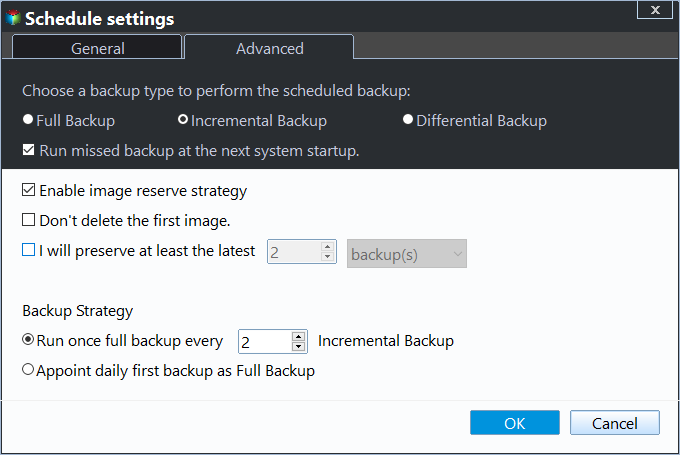Let Windows Server Backup Delete Old Backups Automatically
About Windows Server Backup utility you’re using
As a replacement of Ntbackup backup tool in earlier versions of Windows Server, Windows Server Backup (WSB) was first introduced in Windows Server 2008. It can back up a full server, the system state, and volumes. In Windows Server 2008 R2 or latter versions, Microsoft has added new functionalities.
You can include specific files or folders in a backup, you can let Windows Server Backup delete old backups automatically, and you can create faster and smaller incremental backups. Windows Server Backup is available from graphic users interface (GUI) or command line.
Does Windows Server Backup delete old backups?
By default, Windows Server Backup will automatically delete the old backups to free up more space when it detects that there is insufficient space for new backups. Before a backup is in progress, Windows Server Backup will allocate a storage space for creating snapshots. When the next scheduled backup is triggered, it will shrink the space allocated for snapshots, and delete the old backups and the corresponding snapshots.
However, when you cannot get enough space by shrinking the located space for snapshot, the backup will fail with a message saying that target drive is out of disk space, i.e. Windows Server Backup not deleting old backups, because Windows thinks that you don’t want to lose all the old backups to create a new one.
In this case, you need to manually delete old backups from command line. You can use "wbadmin delete systemstatebackup" in command prompt (for detailed steps, please refer to wbadmin delete backup). Windows Server backup does not allow you to delete other kinds of backups, but you can delete the shadow copies as a workaround.
Therefore, the Windows Server Backup disk space management isn’t as perfect as it looks. Is there a more reasonable way to automatically delete old backups?
More flexible way to make Windows Server delete old copies automatically
Qiling Disk Master Server is a powerful backup and restore tool designed for Windows Server in particular. It can be used for backing up system, disks, partitions, files and folders with more flexible options. After a scheduled full/incremental/differential backup is configured, you can enable its Disk Space Management to automatically delete the previous image backups as you like.
To enhance the recovery ability, the software allows creating bootable media like bootable USB drive or CD/DVD disc. Thus, backing up hard drive without booting Windows is available. Also, restoring the system when the Server fails to boot is doable.
To back up Server with Disk Space Management enabled:
- Download, install and launch Qiling Disk Master Server.
- Under “Backup” tab, select a type of backup. Let’s take System Backup as an example.
- It will automatically include the system partition in the backup. Choose a target location to save the image backup.
- Click “Schedule” beneath to set a schedule for the backup task. You can set the backup to run monthly, weekly, daily, or more frequently, or when some special event triggers, or when USB plugged in.
Tips:
- Daily/Weekly/Monthly: To backup your Windows Server automatically, set the backup running daily, weekly, monthly to avoid forgetting to backup.
- Event Triggers: You could trigger the backup event without affecting your working time by the four events: User logon, User logoff, System startup, System shutdown.
- USB plug in: It will automatically backup Windows Server to USB drive or backup data on the USB to other locations once detecting the source or destination USB device of the task is plugged in.
- File Sync: Sync files to other locations as soon as they changed, The real time file sync feature will ensure your files stay up to date.
- Click the "Backup Scheme" option to Enable Automatic Backup Cleanup to delete old backups. You can also choose to run full/incremental/differential backups.
- Click "Proceed" to add this schedule or run it as once.
Tips:
- Options: enable password protection, split or compress backup image, enable email notification, switch VSS backup here.
- To restore backup images in the future, please go Restore tab.
- To make bootable media, please go Tools > Create Bootable Media.
Final words
Windows Server Backup deletes old backups automatically yet may fail when it has deleted many backups. With the Disk Space Management of Qiling Disk Master, you can put your mind at easy without worrying about running out of target space. Besides, Qiling Disk Master can also be used to clone hard drive or migrate only OS to SSD in the event of upgrading hard drive.
If you want to protect unlimited PCs and servers within your company, you may choose Qiling Disk Master Technician Plus. It offers unlimited billable technical services to clients. It also enables you to copy installation directory for portable version creation.
Related Articles
- Windows Server Backup Delete Old Backups | 3 Ways
You will learn how Windows Server Backup deletes old backups automatically and corresponding solutions when it fails. All of them are below. - WBAdmin Delete Backups for Windows Server 2016/2012/2008
Learn how to use "wbadmin delete backup" command to remove backups created by Windows Server Backup in Windows Server 2016/2012/2008 so as to save backup disk space. - Let Windows 7 Backup and Restore Automatically Delete Old Backups
Annoyed about too many backups on your Windows 7 PC? This tutorial will introduce you how Qiling Disk Master work on Windows 7 backup and restore automatically delete old backups. - Solved: External Hard Drive Shown as “Unknown device”
Bothered by the issue that the external HDD/USB flash drive is shown as "Unknown device" in Windows 7/8/10? Go through this article to get effective solutions.