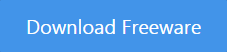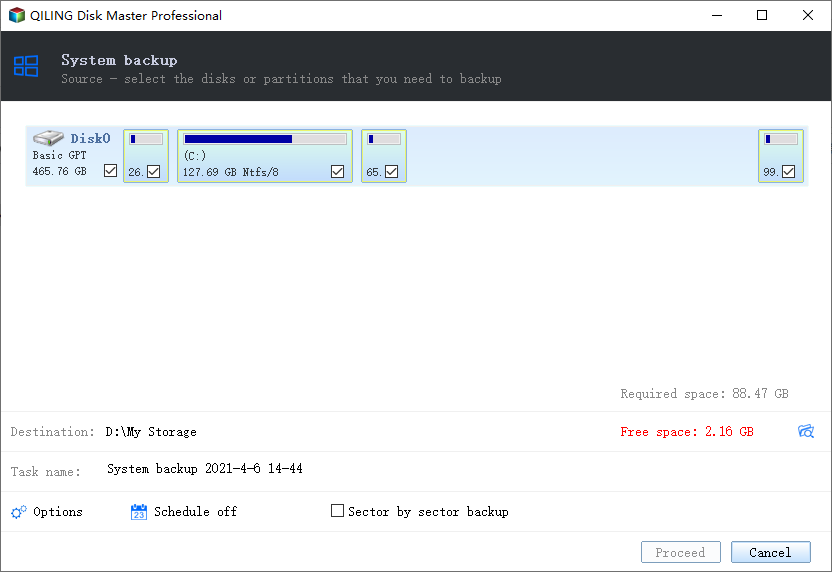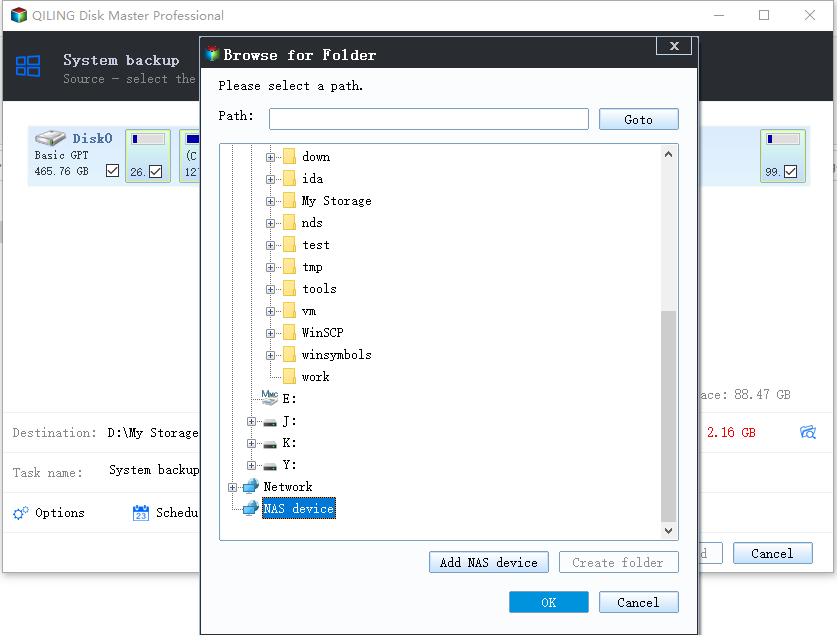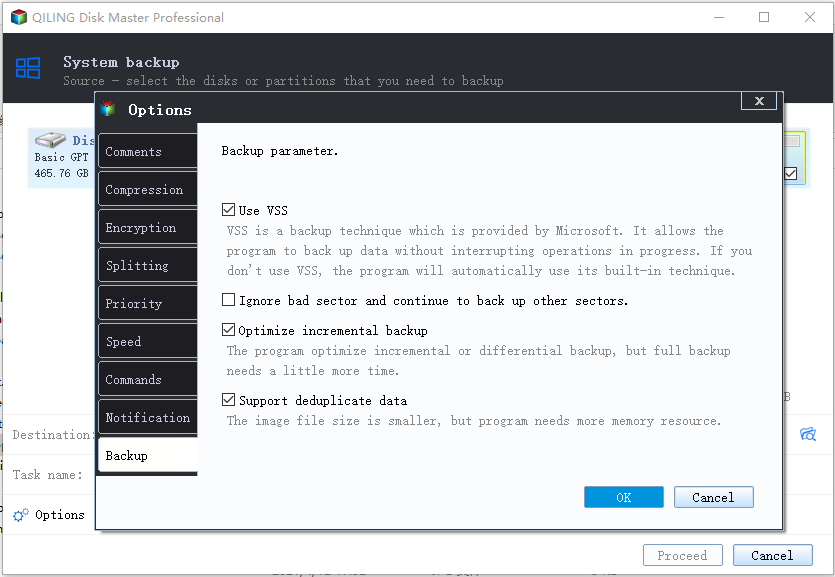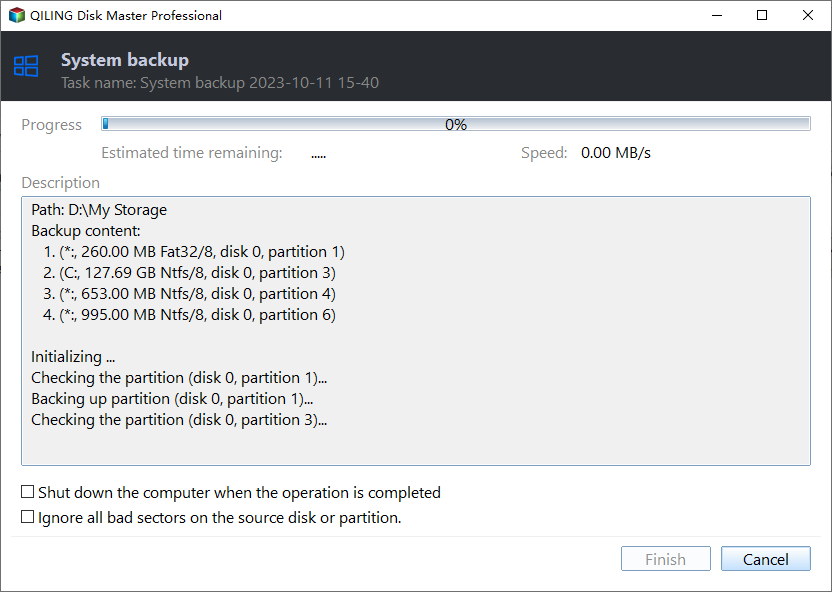Best Free Server Backup Software to Ensure Your Data's Safety
Brief Introduction of Windows Server
A server is a computer that provides services or resources to other computers. It's often used in companies to share files, data, printers, and internet access, and is a key part of a system. Windows Server has several advantages.
- A data warehouse can be used in companies to increase productivity by providing a central location for all company data, making it easier to access and analyze.
- Implementing a robust access control system can safeguard a business from unauthorized users and data loss by restricting access to sensitive data and systems, ensuring that only authorized personnel can access and manipulate critical information, thereby protecting the business from potential security threats and data breaches.
- With the feature of sharing printers, Internet access, it can help to save money.
- It can allow more users the Internet simultaneously.
To ensure the importance of the Windows Server, using a Windows Server backup software can be a good choice to make the backup process easy.
The Requirements of a Perfect Server Backup Software
A Windows server backup software must meet a multitude of tough requirements. Only the one that perfectly addresses the needs of users can be considered a top-notch server backup utility.
- To enable multiple types of backup and restore objects, the system must support backing up and restoring various types of data, such as systems, disks, partitions, and files.
- The system should have a feature to schedule automatic backups of the server at regular intervals, such as daily, weekly, or monthly, to ensure data is safely stored and recoverable in case of system failures or data loss.
- The system should have different backup methods, including full backup, incremental backup, and differential backup, to ensure that data is safely stored and can be easily recovered in case of a loss.
- Besides, it can support many versions of OS like Windows Server 2003, 2008, 2012, 2016 (including R2), SBS 2003, 2008, 2011, etc.
- The operations should be simple and there should be no backup limitation on the data capacity.
- The concept of a "smart" home has evolved over time, with various technologies and innovations being integrated into the design and functionality of homes. Initially, smart homes were associated with high-tech gadgets and devices, but today, the term encompasses a broader range of features, including energy management systems, voice-controlled assistants, and automated lighting and temperature control.
Many users may think it's challenging to find a free server backup software that meets all these requirements, but a powerful and free tool, Qiling Disk Master Server, is available to meet these needs.
Best Windows Server Backup Software - Qiling Disk Master Server
Qiling Disk Master Server is an excellent Server backup software that meets all requirements related to Server backup. It offers a 30-day free trial with no restrictions on its features. This Windows Server backup software can be downloaded and used to protect data, making it the best choice for Server backup needs.
Step 1. Install and launch Qiling Disk Master Server, then go to the Backup tab and select the backup option you want, such as System Backup, as shown.
Step 2. The desired volume(s) are selected by default, and you can name the task and choose a destination path to save the backup image, which can be on a local disk, external storage, NAS, network share, or other storage options.
Step 3. To schedule a task, click Schedule, then choose when you want the task to run and click OK. On the Schedule Settings window, you can click Advanced to select the type of backup (full/incremental/differential backup) to perform.
Step 4. Confirm the operation and click Proceed to make it.
Notes:
1. You can click Options to set a password to encrypt your backups, set the compression level, enable email notification, and customize other settings.
2. Scheme will automatically delete backup images to free up storage space.
Conclusion
Qiling Disk Master Server is a powerful Windows Server backup software that meets almost all backup needs. With just a few clicks, you can set up a schedule for automatic backup tasks, ensuring your important data is protected and you don't have to worry about forgetting to back up crucial information.
To protect unlimited PCs and servers within a company, Qiling Disk Master Technician Plus can be chosen. It offers unlimited billable technical services and allows for the creation of a portable version by copying the installation directory.
Related Articles
- Top 4 Fixes to The System Writer is Not Found in the Backup
You will get the causes and solutions to the "The system writer is not found in the backup" error. In addition, an easier way to backup system is included. Keep reading for more details. - Windows Server Backup Restore to Virtual Machine (2 Ways)
Want to let Windows Server Backup restore to virtual machine? Read this guide to learn two ways to restore Windows Server Backup to virtual machine like Hyper-V or VMware. - File Sync Windows Server 2008/2012/2016
Want to sync files among Windows Servers? Read this guide to get the best file sync software to sync Windows Server 2008/2012/2016. - Files and Folders Backup with QILING disk master Software
QILING disk master provides a File Backup feature to backup files and folders by copying those files from a source folder to a destination image.