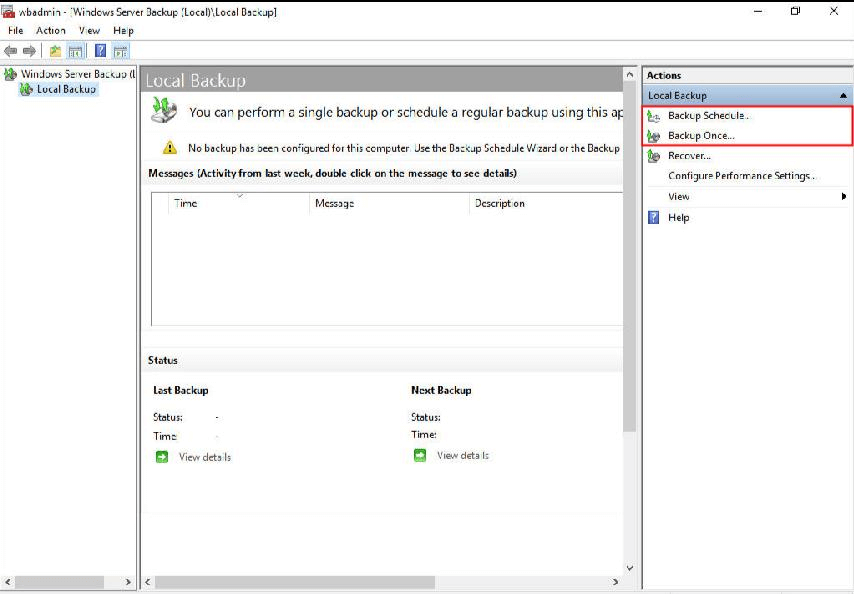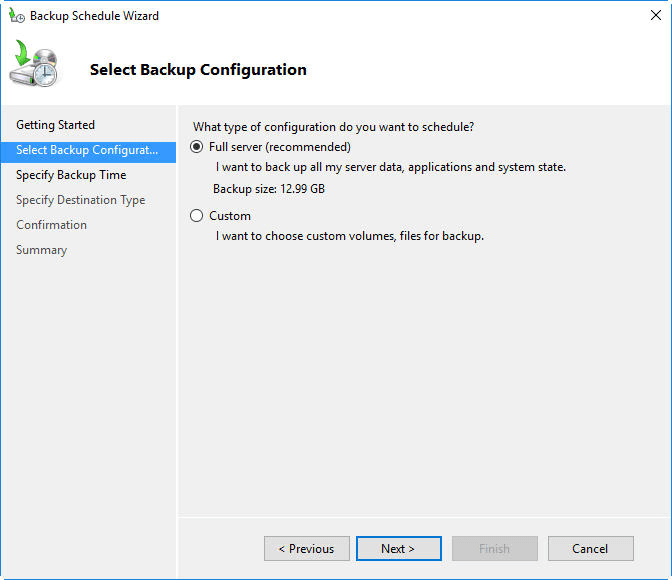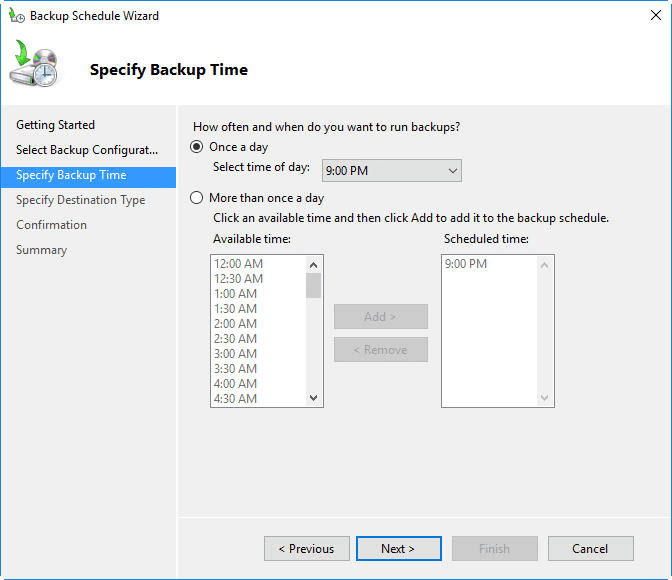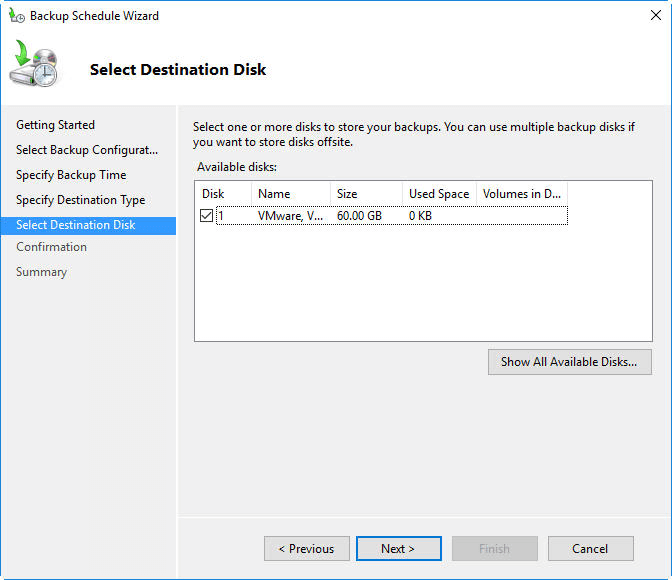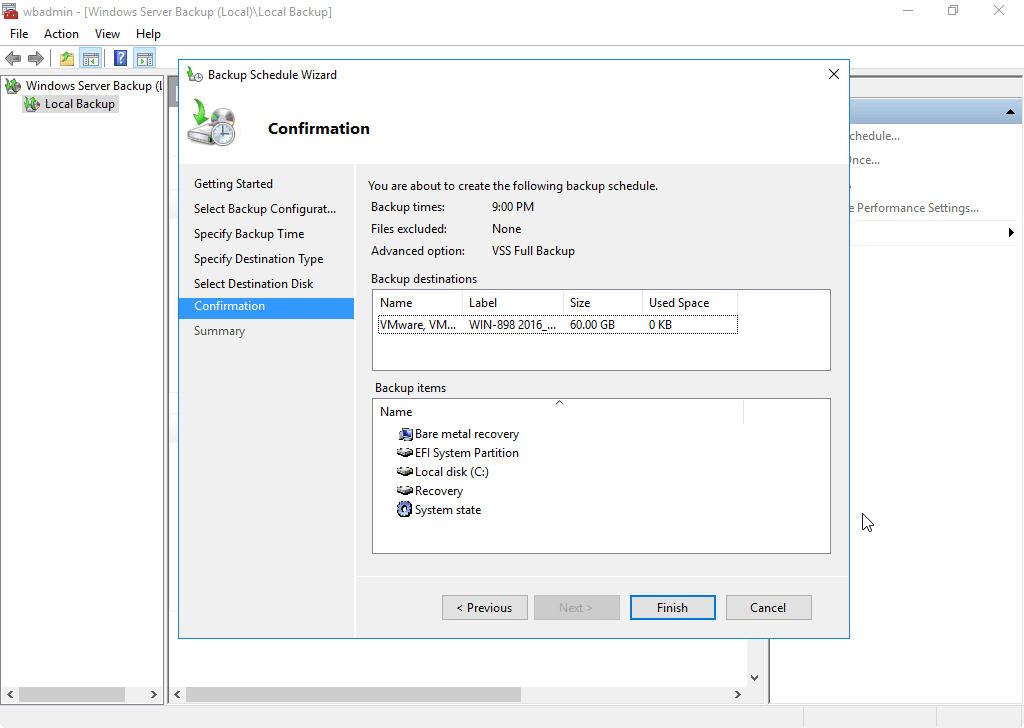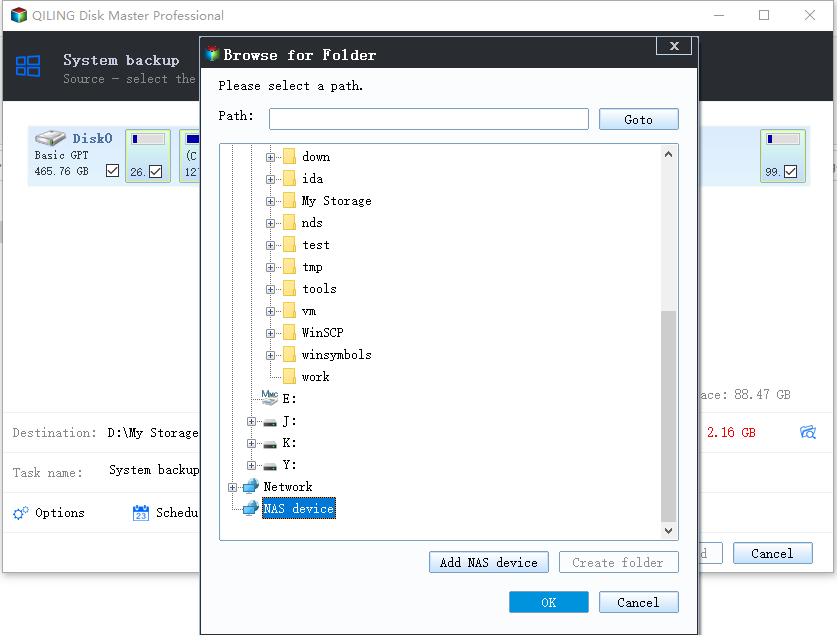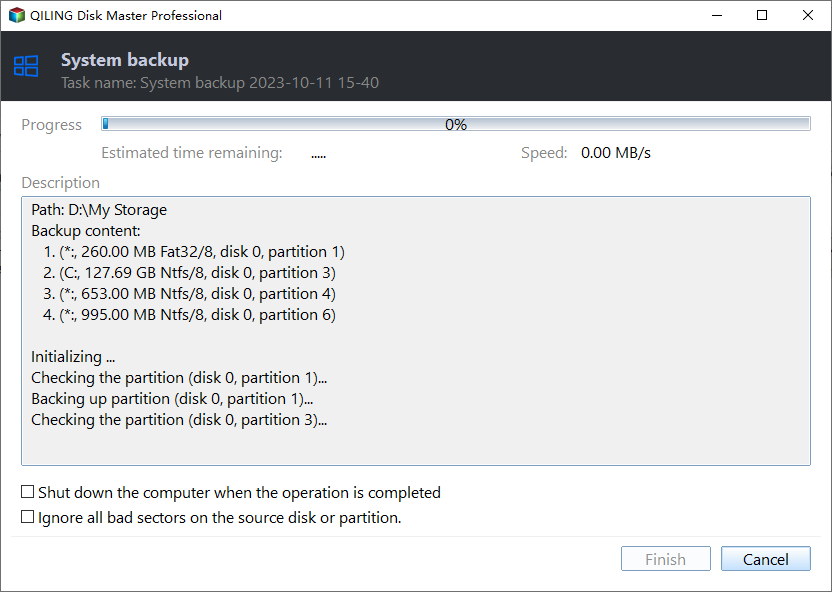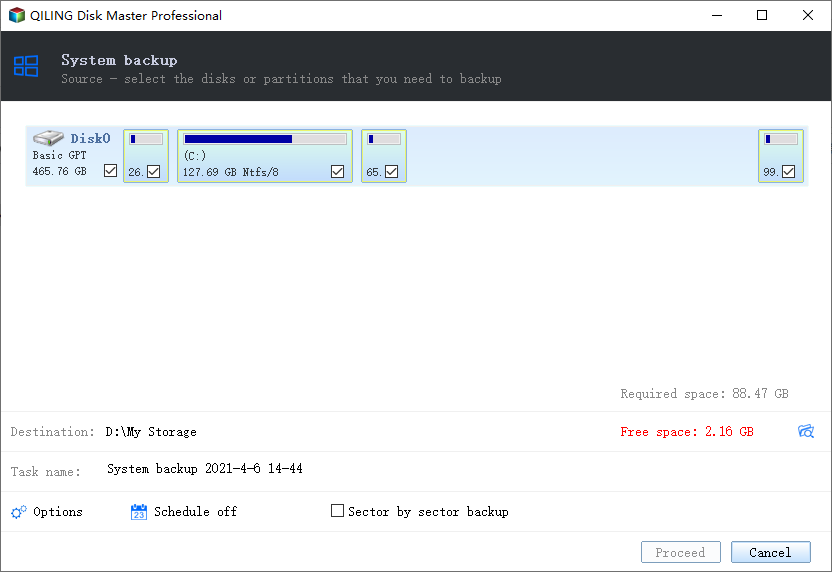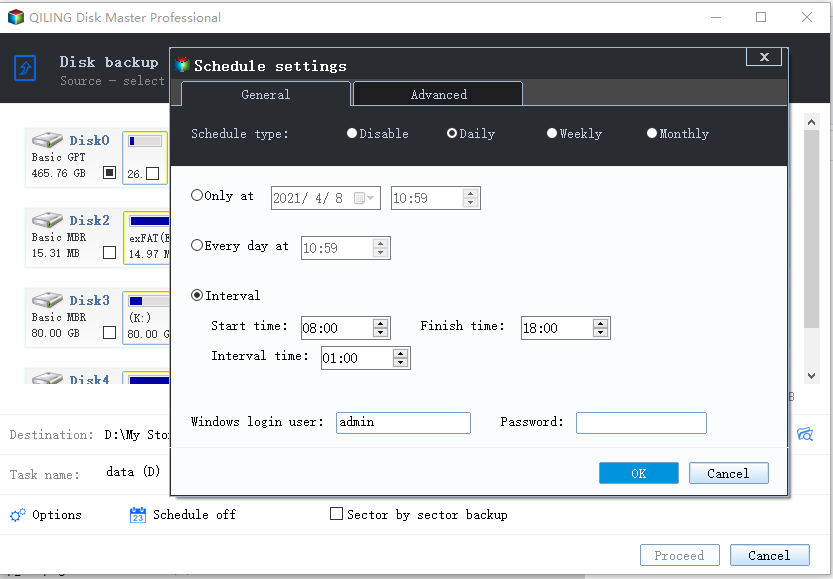Windows Server 2016 Incremental & Differential Backup Guide
Incremental and differential backup in Windows Server 2016
With the growth of business and industry, the amount of data that needs backing up is increasingly large. To take a full copy will take much space and time. Therefore, new backup methods were introduced -- differential backup, which creates a copy of data modified since the last full backup. And incremental backup, which creates a copy of the data that was added or modified since the last incremental backup.
Windows Server Backup, the built-in backup and restore tool in Windows Server 2016, supports full backup and incremental backup. However, it only allows you to create one daily scheduled backup task. If you prefer differential backup or want to set multiple schedule backup tasks, such as a daily backup task for the folders you use every day and a weekly backup task for system state drive, you can refer to Part 2 to get third-party backup software to achieve the goal.
Part 1. How to create incremental backup in Windows Server
In Windows Server 2016, if you set up a scheduled backup task, it will be performed as incremental backup by default. Therefore, you need to only create a simple scheduled backup job. You can also change it to always run full backup in the Configure Performance.
To create a scheduled incremental backup:
1. Open the Windows Server Backup under Administrative Tools. On the right side of the interface, you will find two backup types, “Backup Schedule...” and “Backup Once...”. Here we should choose Backup Schedule...
2. In the next screen, choose what to be included in the backup.
3. Specify the time run to backup. You can set it to run once a day or more frequently, but you cannot use it to run Windows Server Backup weekly or after certain days.
4. Specify destination type from backup disk, backup volume or network shared folder. When you select a whole hard drive as a backup disk, the hard drive will be reformatted, so make sure that there is no important data in it.
5. Select the destination location. If you want to backup to volume, note that only the partition formatted with NTFS can be selected as backup volume.
6. Confirm the operation, and click Finish to start the backup job.
After that, the daily incremental backup will be running on your Windows Server 2016. However, quite a few users have reported that it not running on schedule as expected sometimes. In case you meet such a problem in the future, you can bookmark this Fix Windows Server Backup Schedule not working problem article.
Comparing the difference between incremental and differential backup, you may also want to perform a differential backup. If you are not content with Windows Server Backup for lack of some crucial features like notifications, weekly scheduled backup, differential backup, you can use specialized backup software for Windows Server.
Part 2. Create multiple incremental backup or differential backup tasks
1. Qiling Disk Master Server
If you are looking for advanced and easy-to-understand server backup software, Qiling Disk Master Server may just be the one. You can configure multiple backup tasks according to your needs. You can use it to perform incremental and differential backup in Windows Server 2016 with just a few clicks.
✡ It offers system backup, file backup, hard drive backup, and partition backup. You can use it to perform a bare metal backup and recovery.
✡ It allows you to create daily/weekly/monthly scheduled backup performed with full/incremental/differential backups.
✡ It enables you to delete old backups automatically to release disk space using Backup Scheme.
✡ It supports many file systems including NTFS/FAT32/EXT2/EXT3 and many operating systems including Windows Server 2003, 2008 (R2), 2012 (R2), 2016, 2019, and 2022.
✡ It also provides many backup options, such as email notification, encryption, and compression.
Besides, Qiling Backuppper Server has a user-friendly interface. You can create multiple scheduled backups in a few clicks. Get the tool and the steps to enable an incremental or differential backup.
To enable a Windows Server backup in differential or incremental mode:
Step 1. Launch Qiling Disk Master Server. Under Backup tab, choose to use System Backup, Disk Backup, Partition Backup, or File Backup to backup Servers. Let’s take System Backup as an example.
Step 2. Click the second box below the arrow to specify the location path to store the backup image as the program will automatically select the required partition(s) for system backup. All the locations the File Explorer detects are supported as destination location without worrying about the file system.
Step 3. In the lower left corner of this program, click Schedule Backup to set up the time that you want to run backup.
Step 4. In the Schedule window, click Backup Scheme to enable Disk Space Management to delete previous backups using a certain cleanup method. Incremental backup is enabled by default as the backup method. You can choose to perform Windows Server backup in differential mode as per your need.
Step 5. Click Options button to see more options. Then click Proceed to start the backup job.
2. Qiling Backup
The best enterprise backup software - Qiling Backup provides a convenient and reliable solution for centralized backup management of all Windows operating systems.
- It enables you to create system/disk/partition backup for a bunch of Windows PCs and Servers, supporting Windows 11/10/8.1/8/7 and Windows Server 2022/2019/2016/2012 (R2)/2008 (R2).
- You are allowed to save backup images on a local disk, external hard drive, network share or NAS device, etc.
- You can schedule a backup task to run daily/weekly/monthly using the full/incremental/differential backup method.
Download this powerful enterprise backup software now and learn how to run system state backup for Server 2016 below.
Step 1. Install and run Qiling Backup. The default username and password for Qiling Backup are both "admin". Enter them and click Log in.
Step 2. Click Source Device > Windows > Add Windows Device to add the Windows Server 2016 device that you want to backup. You need to enter the IP address, username and password of it.
Step 3. Create a new backup task.
- Click Backup Task on the left menu bar and select Backup Task > Create New Task.
- In the Backup Type field, select System Backup.
- In the Task Name field, set your desired task name.
- In the Device Name field, click Select + to select the device you just added.
- In the Target field, click Select + and Add a new local storage or Add a new network storage to specify a destination path.
- In the Schedule field, you can see the default schedule settings: full backup every Monday and incremental backup every Tuesday/Wednesday/Thursday/Friday. You may change incremental backup to differential backup as per your need.
- Click Proceed > Add the schedule and Proceed now to launch the backup process.
Conclusion
After reading this article, you may know how to perform incremental and differential backup in Windows Server 2016. After comparison, Qiling Disk Master can bring you more practical functions and easier operation. Restoring the server backup is also quite simple. You can use bootable media (USB drive or CD) or Qiling PXE tool to restore system backup or disk backup to the same server or another server with dissimilar hardware.
Apart from backup and restore, Qiling Disk Master also allows you to clone Windows Server 2016, like cloning the entire hard drive, or cloning only OS to SSD. To protect unlimited PCs and servers within your company, you may choose Qiling Disk Master Technician Plus. It offers unlimited billable technical services to clients. It also enables you to copy installation directory for portable version creation.
Related Articles
- How to Create System State Backup for Windows Server 2016?
You will learn two easy ways to create a system image for Windows Server 2016, namely using Windows Server Backup, Qiling Disk Master Server and Qiling Backup. Get the stepwise guide below. - How to Create Windows Server 2016 Recovery Disk with Different Tool
Want to create a Windows Server 2016/2016 R2 recovery disk? Follow this article and I will show you two ways to create a recovery disk for your Windows Server. - How to Mirror the Boot Drive in Windows Server 2016?
Want to create server 2016 mirror boot drive? Refer to this article, you will get two methods to configure disk mirroring for Windows Server 2016. - 2 Ways to Create System Image Backup in Windows Server 2016
You will learn two easy ways to create a system image for Windows Server 2016, namely using Windows Server Backup, Qiling Disk Master Server and Qiling Backup. Get the stepwise guide below.