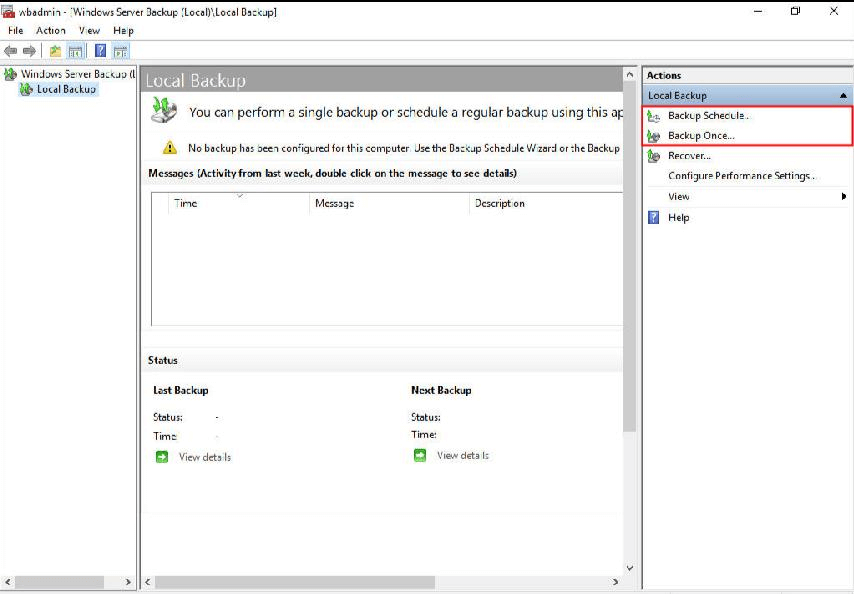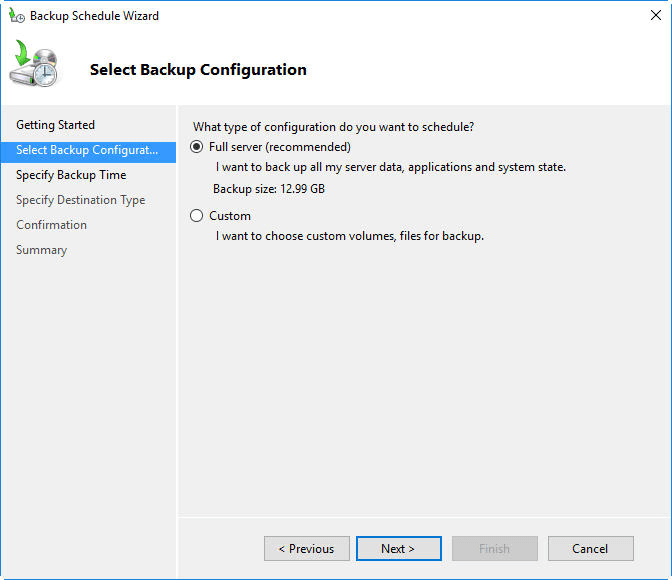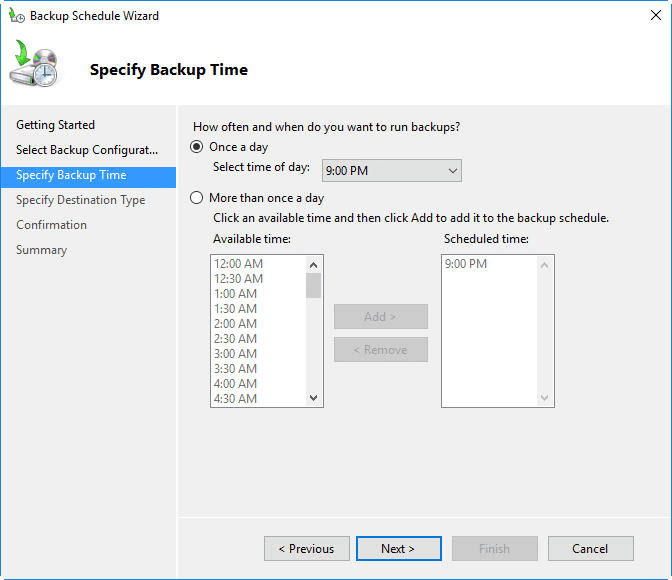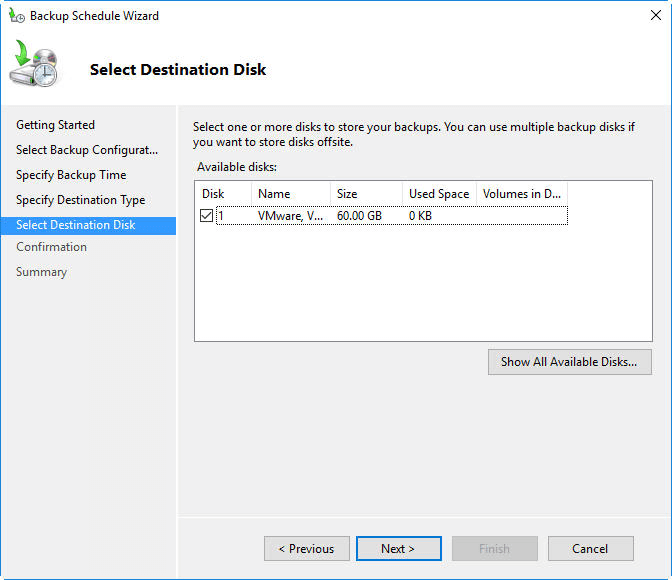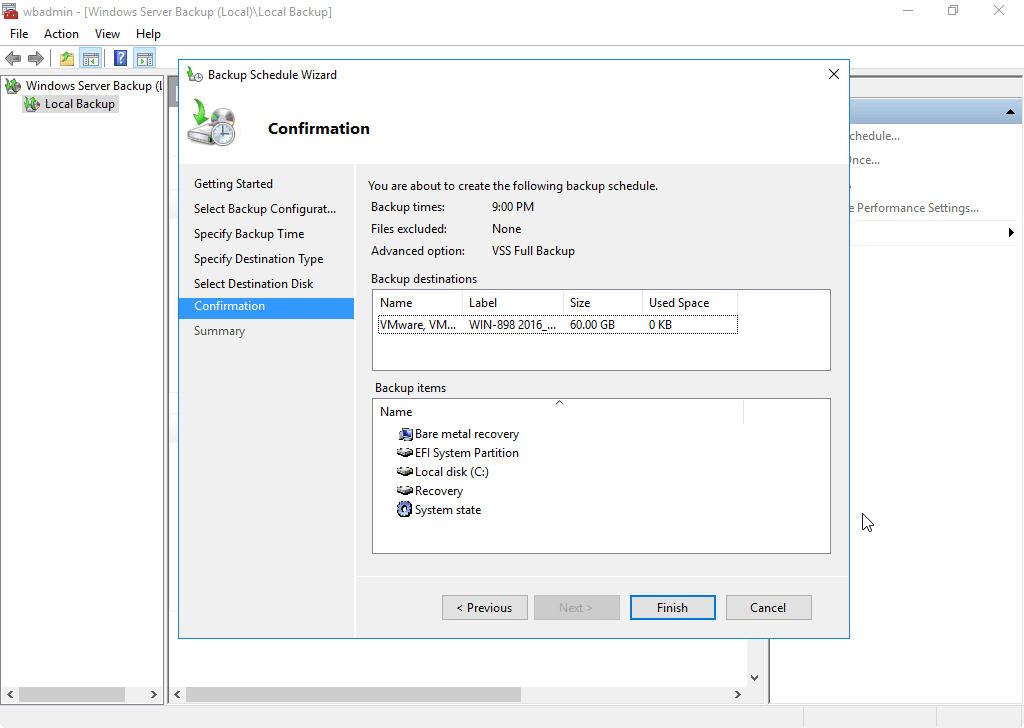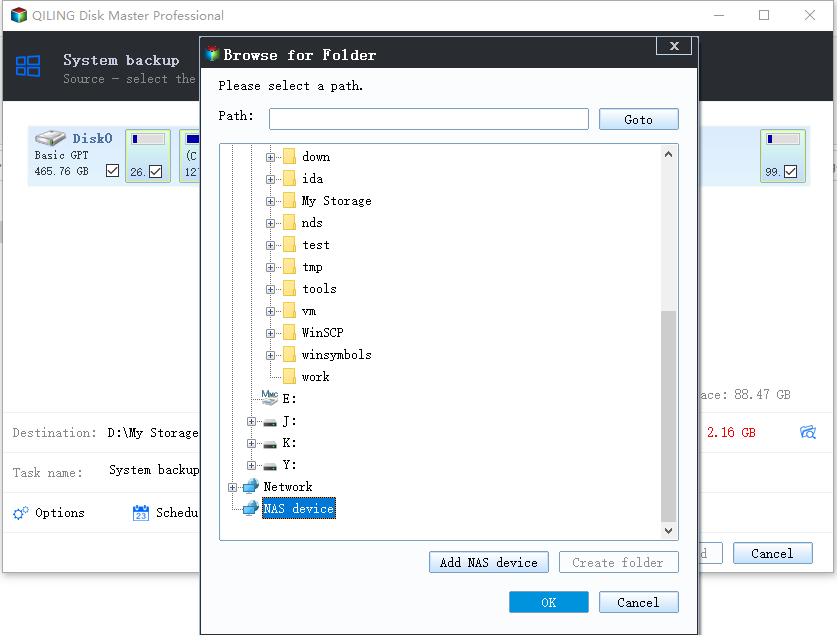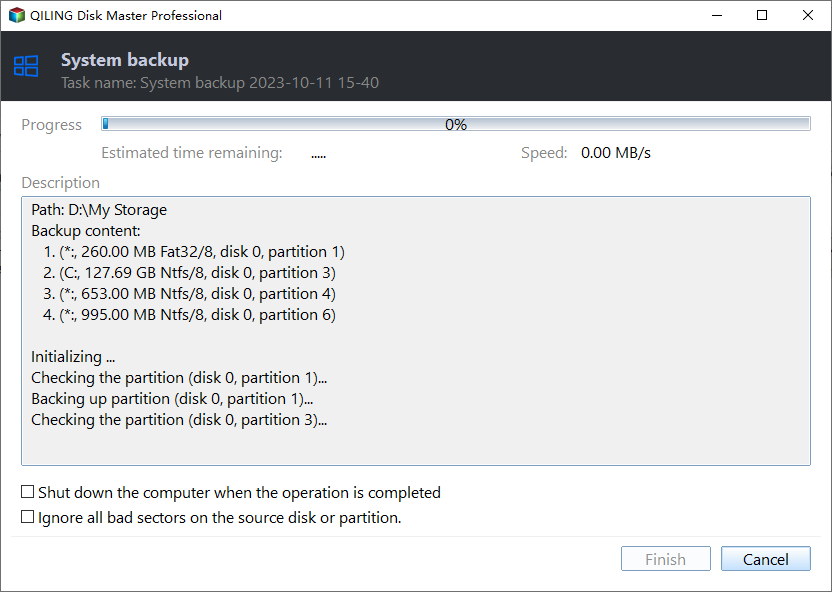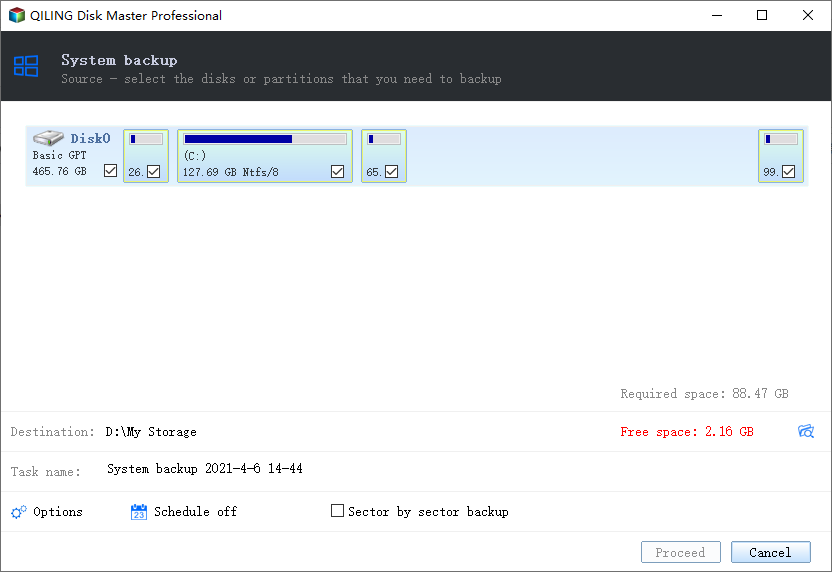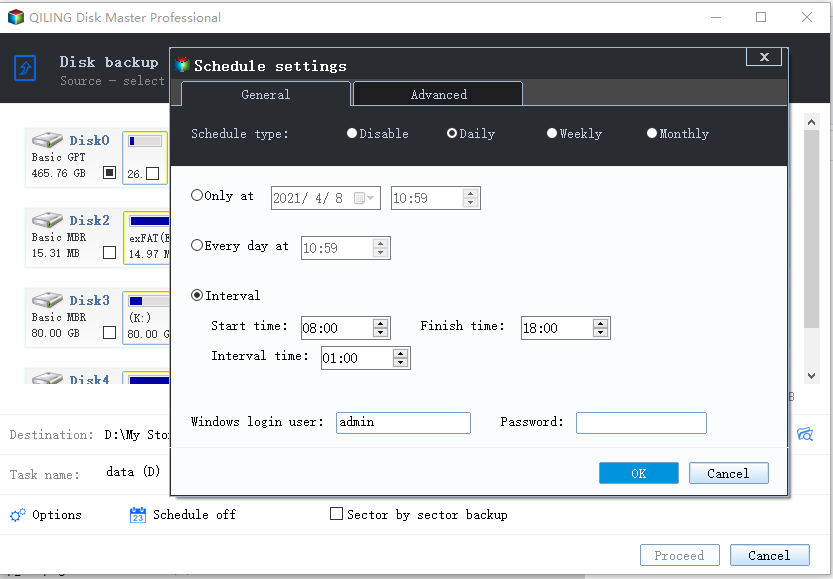Windows Server 2016 Incremental & Differential Backup Guide
Incremental and differential backup in Windows Server 2016
With the growth of business and industry, the amount of data that needs backing up is increasingly large. To take a full copy will take much space and time, so new backup methods were introduced, including differential and incremental backups, which create copies of data modified since the last full or incremental backup, respectively.
Windows Server Backup, Windows Server 2016's built-in backup tool supports full and incremental backups, but only allows a single daily scheduled task. For differential or multiple schedule tasks, consider using third-party backup software, as detailed in �art 2.Part 2.
Part 1. How to create incremental backup in Windows Server
In Windows Server 2016, a scheduled backup task is set up to perform incremental backups by default. To change this, you can configure the performance settings to always run a full backup. This can be done in the Configure Performance section.
To create a scheduled incremental backup:
1. To schedule a backup on Windows Server, open the Windows Server Backup under Administrative Tools, and select the "Backup Schedule..." option on the right side of the interface.
2. In the next screen, you will select what to include in the backup, such as files, folders, and system settings.
3. You can schedule Windows Server Backup to run at a specific time, such as daily, but not on a weekly or date-specific basis.
4. When choosing a backup destination, select the type: backup disk, backup volume, or network shared folder. Note that selecting a whole hard drive as a backup disk will erase its contents, so ensure it's empty of important data.
5. Select the destination location, noting that only a partition formatted with NTFS can be selected as the backup volume if backing up to a volume.
6. Confirm the operation, and click Finish to start the backup job.
After setting up the daily incremental backup on your Windows Server 2016, you may encounter issues where it doesn't run on schedule as expected. If you experience this problem in the future, you can bookmark this article for a solution.
If you're not satisfied with Windows Server Backup, you may also consider performing a differential backup. This can be a good alternative to incremental backups. If you still want more features like notifications, weekly scheduled backup, and differential backup, you can opt for specialized backup software for Windows Server.
Part 2. Create multiple incremental backup or differential backup tasks
1. Qiling Disk Master Server
If you're looking for advanced and easy-to-understand server backup software, Qiling Disk Master Server is a great option. It allows you to configure multiple backup tasks tailored to your needs, and can perform incremental and differential backups in Windows Server 2016 with ease, all with just a few clicks.
✡ It provides system backup, file backup, hard drive backup, and partition backup, allowing for bare metal backup and recovery.
✡ This tool enables the creation of scheduled backups at various intervals (daily, weekly, or monthly) using different methods (full, incremental, or differential backups).
✡ It allows you to automatically delete old backups to free up disk space using �ackup Scheme.
✡ It supports many file systems including NTFS/FAT32/EXT2/EXT3 and various operating systems including Windows Server 2003, 2008 (R2), 2012 (R2), 2016, 2019, and 2022.
✡ The software offers a range of features, including automatic backups, data compression, encryption, and customizable notification settings, such as email alerts, to ensure that users' data is safely stored and easily accessible.Backup Scheme.
✡ It supports many file systems including NTFS/FAT32/EXT2/EXT3 and various operating systems including Windows Server 2003, 2008 (R2), 2012 (R2), 2016, 2019, and 2022.
✡ The software offers a range of features, including automatic backups, data compression, encryption, and customizable notification settings, such as email alerts, to ensure that users' data is safely stored and easily accessible.
Qiling Backuppper Server has a user-friendly interface, allowing you to create multiple scheduled backups with just a few clicks. You can also enable incremental or differential backups using the tool, making it easier to manage your backups.
To enable a Windows Server backup in differential or incremental mode:
Step 1. Launch Qiling Disk Master Server. Under the Backup tab, choose a backup type (System, Disk, Partition, or File), and use System Backup as an example.
Step 2. To specify the location for storing the backup image, click the second box below the arrow, and select the desired path. The program will automatically identify the required partition(s) for system backup. Any location detected by File Explorer is supported as a destination location, eliminating the need to worry about the file system.
Step 3. In the lower left corner of this program, click Schedule Backup to set up the time that you want to run backup.
Step 4. In the Schedule window, click Backup Scheme to enable Disk Space Management to delete previous backups using a certain cleanup method, with �ncremental backup enabled by default, and the option to perform Windows Server backup in differential mode available.Incremental backup enabled by default, and the option to perform Windows Server backup in differential mode available.
Step 5. To start the backup job, click the "Options" button to view additional options, and then click "Proceed" to initiate the backup process.
2. Qiling Backup
Qiling Backup offers a convenient and reliable solution for centralized backup management of all Windows operating systems, making it the best enterprise backup software.
- A software that allows you to create backups of system, disk, or partition for multiple Windows PCs and Servers, supporting various versions of Windows including Windows 11/10/8.1/8/7 and Windows Server 2022/2019/2016/2012 (R2)/2008 (R2).
- You can save backup images on a local disk, external hard drive, network share, or a NAS device.
- You can schedule a backup task to run daily, weekly, or monthly using the full, incremental, or differential backup method.
Download this powerful enterprise backup software to learn how to run a system state backup for Server 2016.
Step 1. Install and run Qiling Backup. The default username and password are both "admin", enter them and click on "Log in".
Step 2. To add a Windows Server 2016 device to be backed up, go to Source Device > Windows > Add Windows Device, and enter the device's IP address, username, and password.
Step 3. Create a new backup task.
- To create a new backup task, click on the "Backup Task" option on the left menu bar, then select "Create New Task" from the dropdown menu.
- In the Backup Type field, select System Backup.
- In the Task Name field, set your desired task name.
- In the Device Name field, click Select + to select the device you just added.
- In the Target field, click "Select +" and either "Add a new local storage" or "Add a new network storage" to specify a destination path.
- The default schedule in the Schedule field is set to full backup every Monday and incremental backup every Tuesday, Wednesday, Thursday, and Friday. This can be adjusted to differential backup for incremental backup days if needed.
- To initiate the backup process, click on "Proceed" and then click on "Add the schedule and Proceed now" to launch the backup process.
Conclusion
After reading this article, you may know how to perform incremental and differential backup in Windows Server 2016. However, Qiling Disk Master offers more practical functions and easier operation for backup and restore tasks, including restoring server backups using bootable media or Qiling PXE tool to the same server or another server with dissimilar hardware.
Qiling Disk Master allows you to clone Windows Server 2016, clone entire hard drives or clone OS to SSD, and also offers a technician plus version for unlimited billable technical services.
Related Articles
- How to Create System State Backup for Windows Server 2016?
You will learn two easy ways to create a system image for Windows Server 2016, namely using Windows Server Backup, Qiling Disk Master Server and Qiling Backup. Get the stepwise guide below. - How to Create Windows Server 2016 Recovery Disk with Different Tool
Want to create a Windows Server 2016/2016 R2 recovery disk? Follow this article and I will show you two ways to create a recovery disk for your Windows Server. - How to Mirror the Boot Drive in Windows Server 2016?
Want to create server 2016 mirror boot drive? Refer to this article, you will get two methods to configure disk mirroring for Windows Server 2016. - 2 Ways to Create System Image Backup in Windows Server 2016
You will learn two easy ways to create a system image for Windows Server 2016, namely using Windows Server Backup, Qiling Disk Master Server and Qiling Backup. Get the stepwise guide below.