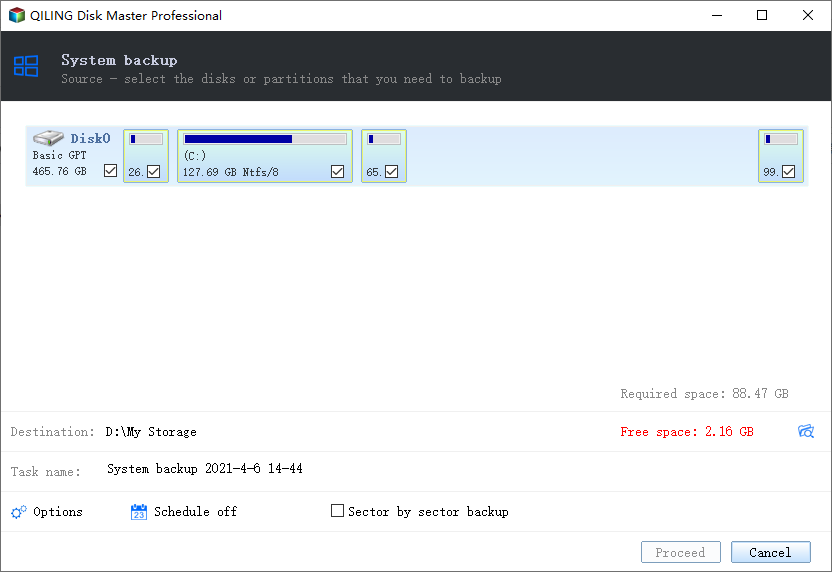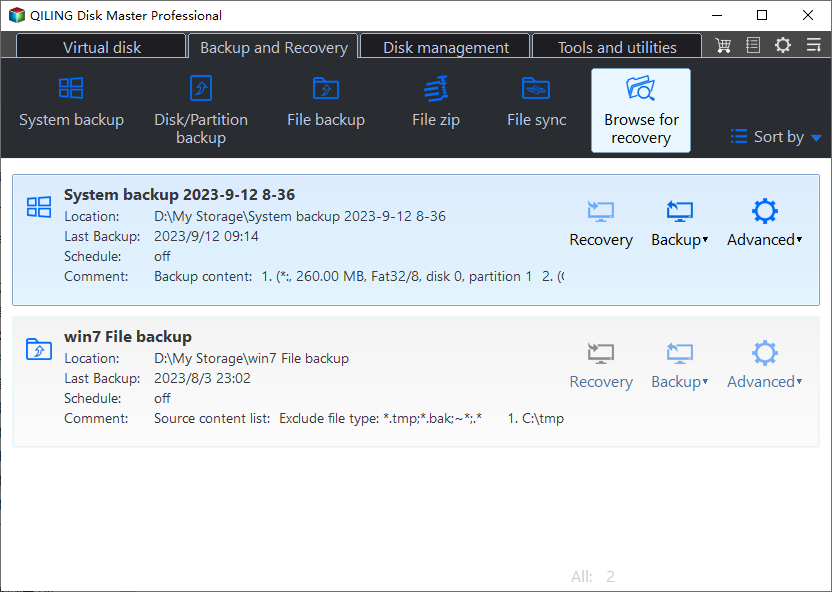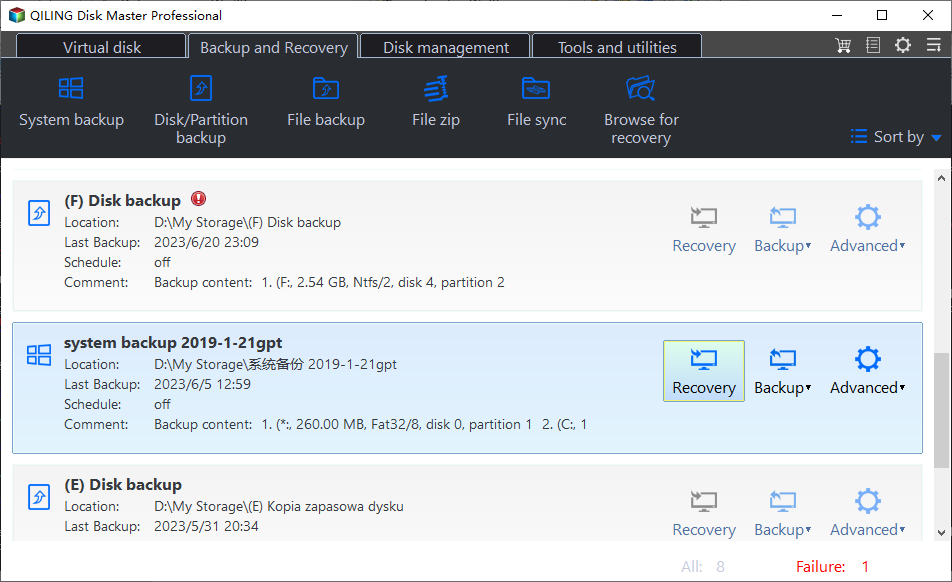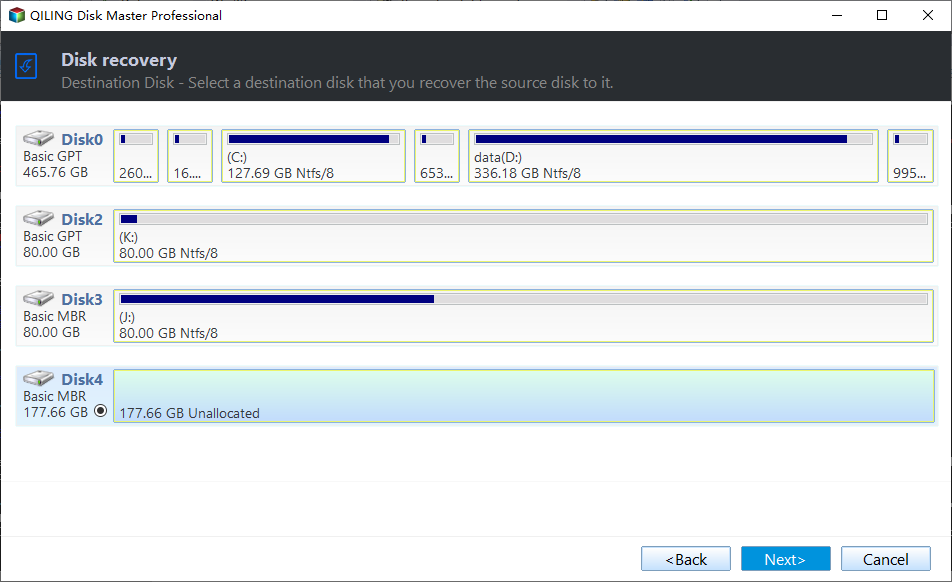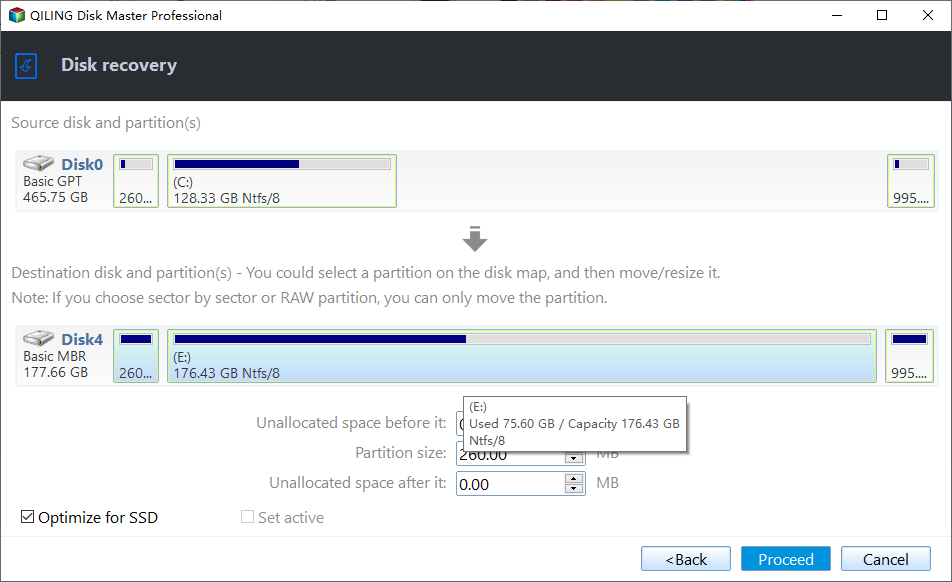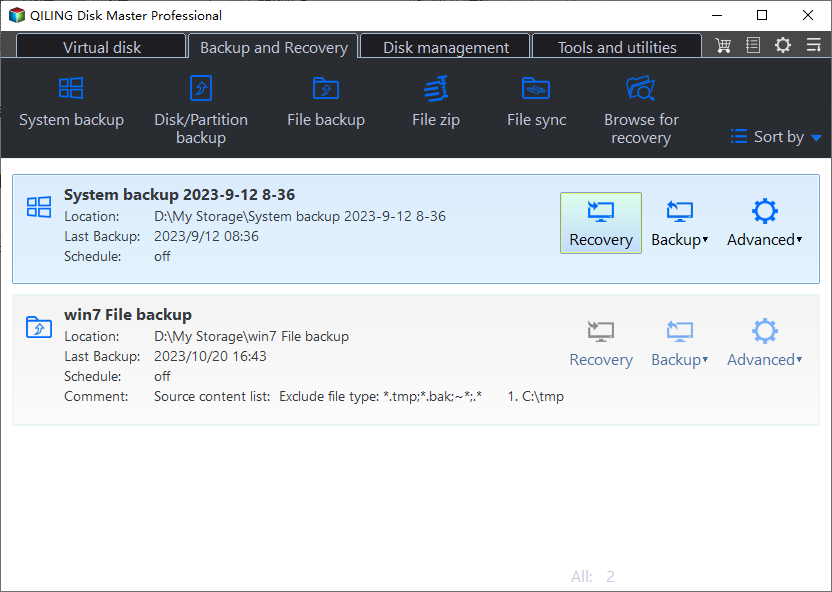How to Migrate Windows Server 2008 (R2) to New Hardware
Need to Move Windows Server 2008 to New Hardware
Migrate Windows Server 2008 to another server
I have a Windows Server 2008 R2 installed on a HP Server with Simple 1 TB HD (no RAID). I need to migrate to a new Dell server with RAID 1 level T630 (2 x 2 TB), just that I'm having a hard time to migrate because the system does not boot.
I've tried the repair of the system through the recovery mode, only first just that the server can only acknowledge the system include the RAID driver manually. I've done repair and I still couldn't solve the problem. Anyone have an idea to solve the problem?
- Question from Serverfault.com
It is a common case that we want to move our Windows Server 2008 to new hardware (computer), either for personal or business use. Reinstalling the whole system is unpractical because it is time-consuming. Especially, when we want to move Server 2008 to numbers of computers, reinstallation seems more infeasible. Then how about making a system backup and restoring the image on the new hardware? It sounds good. To do this, we should first find out a powerful tool to give us a hand.
Best 2 Tools to Migrate Windows Server 2008 (R2) to New Hardware
1. Qiling Disk Master Server
Qiling Disk Master Server is a popular backup program that helps us to deal with all kinds of issues related to data protection and data transfer at a low price. It can be applied to all Windows Server operating systems as well as all Windows PC operating systems.
- It offers System/Disk/Partition/File Backup that can backup all kinds of data to different storage devices, such as backup Server 2019 to NAS.
- It provides System/Disk/Partition Clone which is of great help when you want to upgrade to a larger drive or migrate OS to SSD on your server.
- It is embedded with the Sync feature which makes it easy to transfer files to different locations and share files with others.
When dealing with "moving Windows Server 2008 to new hardware", Qiling Disk Master can complete this task with the Universal Restore feature. This function can be used to restore all kinds of Windows OS to different hardware, promising that all hardware can be booted properly after the restoration. Want to have a try? Download it now.
2. Qiling Backup
The best enterprise backup software - Qiling Backup can also help you migrate Windows Server 2008 (R2) to new hardware. It provides a convenient and reliable solution for centralized backup management of all Windows operating systems.
- It enables you to create system/disk/partition backup for a bunch of Windows PCs and Servers from one central console.
- You can schedule a backup task to run daily/weekly/monthly using the full/incremental/differential backup method.
- You are allowed to restore the backup image to the same computer or another computer with dissimilar hardware.
- If your backup has multiple versions, you can choose to restore from any point you want.
Download this powerful enterprise backup software now to have a try!
How to Do Windows Server 2008 (R2) Backup and Restore to Different Hardware
1. Using Qiling Disk Master Server
Before you can restore Windows Server 2008 (R2) to different hardware, you need to create a system image backup with the "System Backup" feature, and then create a bootable USB flash drive or bootable DVD/CD using the "Create Bootable Media" function. Follow the steps below to make it.
👉 To Create System Image Backup
Run Qiling Disk Master Server > Click Backup > Click System Backup > Select a path to save the backup image (You can save the image to a NAS, or a USB drive) > Click Proceed.
👉 To Create Bootable USB Flash Drive
Then you need to create a bootable USB drive to boot the target device. Click Tools, select Create Bootable Media and follow the wizard to make it.
👉 To Restore System Image to Dissimilar Hardware
1. Connect the bootable media to your new server and boot from it. If you have saved the backup image on an external drive, connect the drive to your new server as well.
2. After loading the main interface of Qiling Disk Master, click Restore and Select Image File to locate the backup image you created before.
3. Select Restore this system backup and tick Restore system to other location in the bottom.
4. Specify the destination location to receive the restored data, and then click Next to continue.
5. Preview the operation to be executed. Tick the Universal Restore option to ensure the system is bootable after restoring to dissimilar hardware. Click Proceed to start the restoration.
✍ Tip: If you want to move Server 2008 to numbers of computers, you can try Qiling PXE Boot Tool. It can help you boot and restore many computers from the microsystem in the network.
2. Using Qiling Backup
Let's say you have already created a system image with Qiling Backup. Follow the steps below to move Windows Server 2008 (R2) to new hardware.
1. Run and log in Qiling Backup.
2. Click Source Device > Windows > Add Windows Device to add the target server device. You need to enter the IP address, username and password of it.
Note: You need to turn on the target device before you add it.
3. Start server migration.
- Click Backup Task on the left menu bar and click the three dots icon on the system backup task you created before. Then select Restore.
- Select the restore content, including the restore version and restore method. You may choose the latest version and Restore the entire system.
- Select the target location. Choose Restore to new location and select the target device and target disk.
- Check the Universal Restore option to ensure a secure boot after recovery.
- Click Proceed to launch the system recovery process.
If you don't know how to choose between Qiling Disk Master and Qiling Backup, check the comparison table on page Windows Server Backup.
Conclusion
That's all for how to migrate Windows Server 2008 to new hardware. As you can see, Qiling Disk Master Server and Qiling Backup can help you achieve the goal without effort. The whole process is very simple. By the way, they provide various functions to help you backup your Server on the new hardware.
To protect unlimited PCs and servers within your company, you may choose Qiling Disk Master Technician Plus. You can use it to provide billable technical support to your clients. You can also copy installation directory to create portable Qiling Disk Master. Go for it now and discover more!
Related Articles
- Windows Server Backup Restore to Virtual Machine (2 Ways)
Want to let Windows Server Backup restore to virtual machine? Read this guide to learn two ways to restore Windows Server Backup to virtual machine like Hyper-V or VMware. - Free Backup Software for Windows Server 2008(R2)
You can use the best 3 backup software for Windows Server 2008 to protect your server! Choose the built-in tool or third-party tools based on your need. - Create Windows Server 2008 R2 Backup Schedule Weekly
Although Windows Server Backup can either schedule a daily backup, or more frequent backup, it's not enough. Read this guide to get two ways to configure Windows Server 2008 backup schedule weekly task. - Reliable & Powerful Data Wipe Software
You can wipe disk or wipe partition to completely erase all data on the disk or partition and prevent data recovery via Qiling Disk Master.