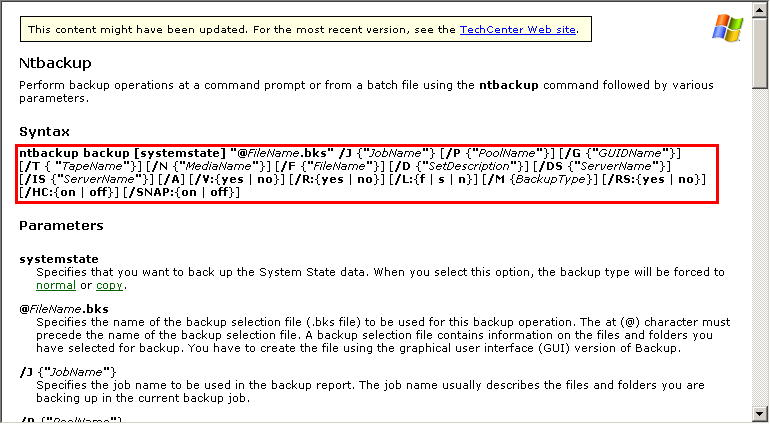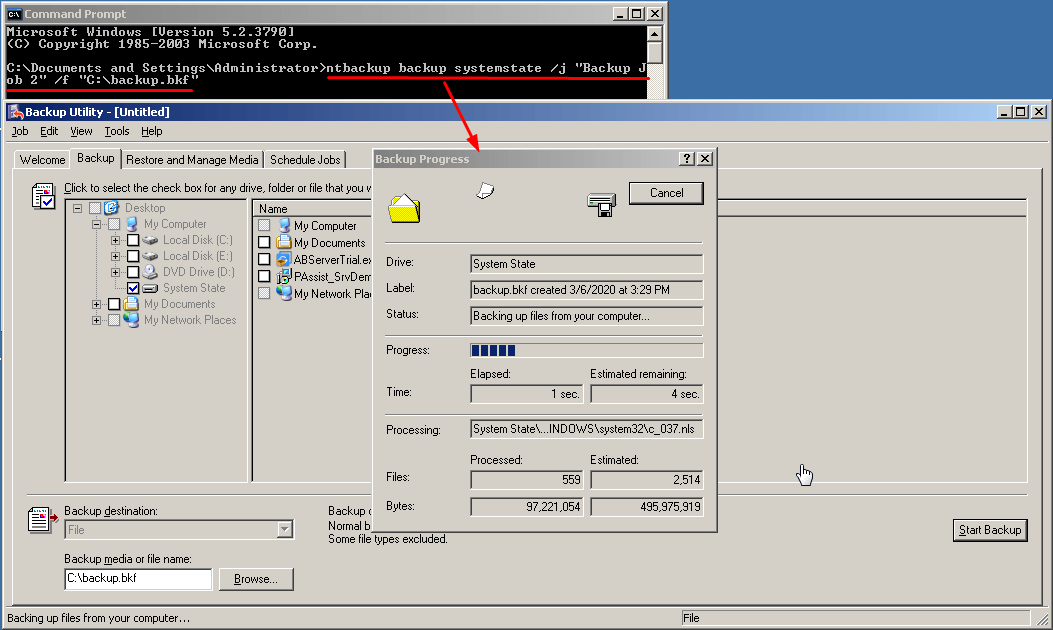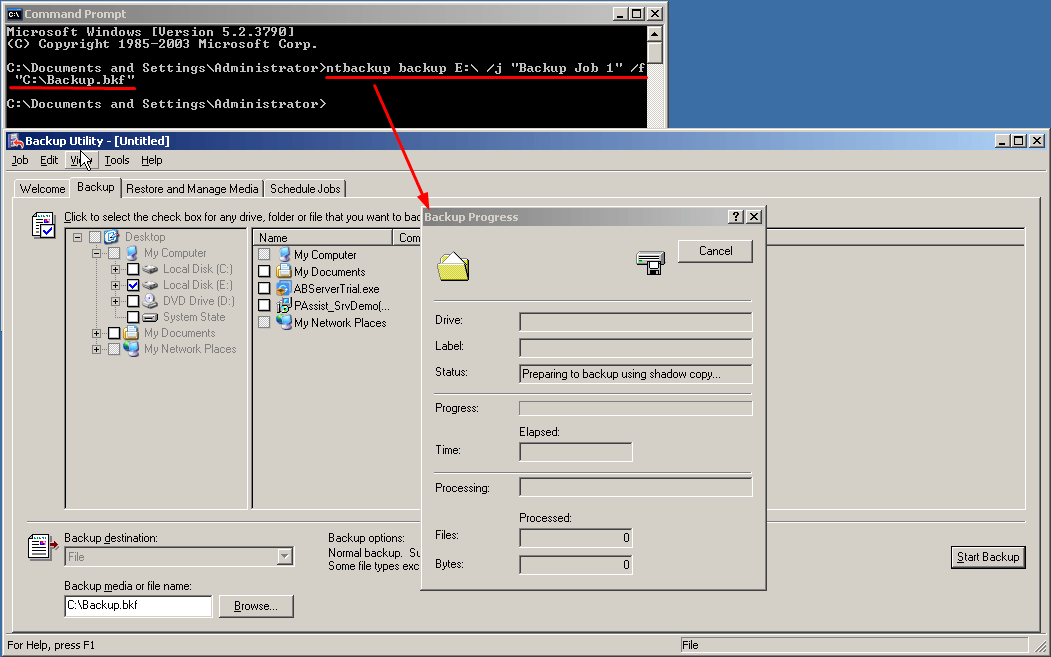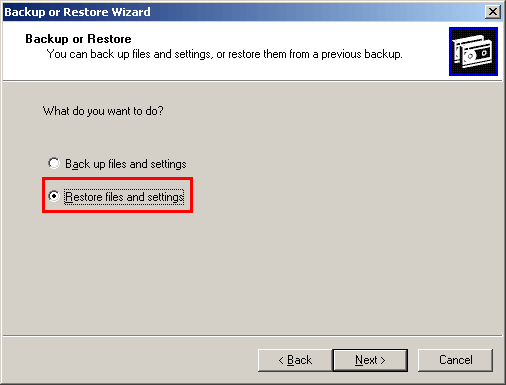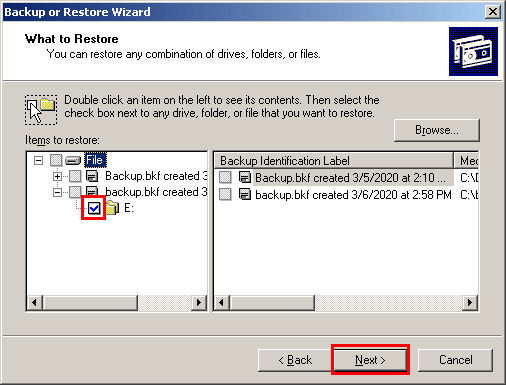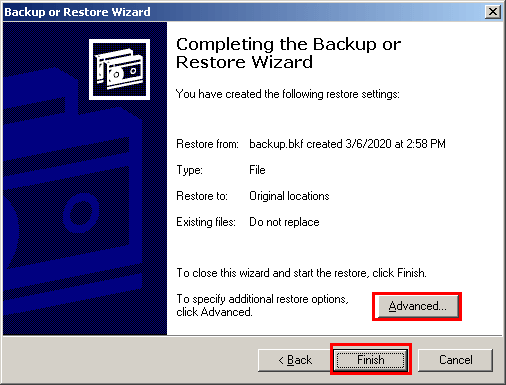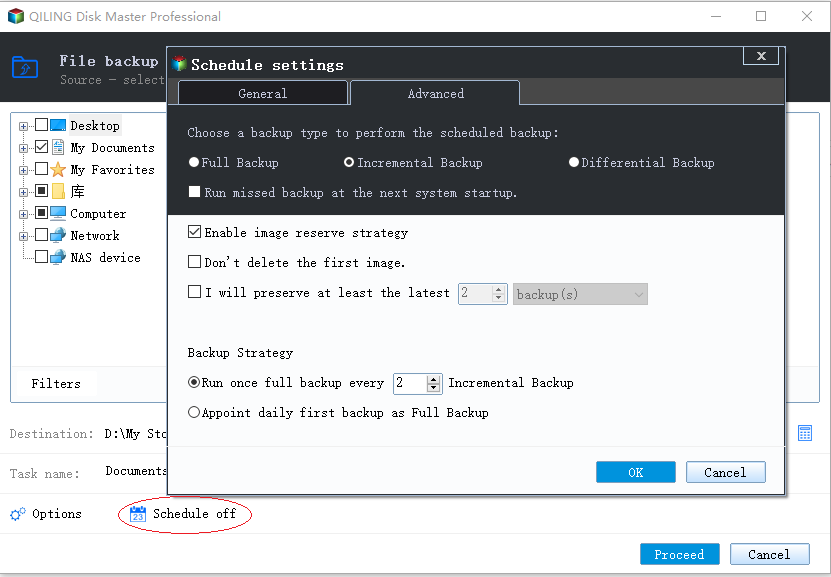Top 5 Practices for NTBackup in Windows Server 2003
Quick navigation:
- NTBackup in Windows Server 2003 (R2)
- NTBackup System State Backup
- NTBackup Backup Files or Folders
- NTBackup Set Advanced Options
- NTBackup Set Backup Type
- Restore files from NTBackup Command
- Easy Alternative to Windows Server 2003 Backup Software - Qiling Disk Master
- Conclusion
NTBackup in Windows Server 2003 (R2)
NTBackup (included in Windows XP) is the snap-in free backup software for Windows Server 2003 (R2), and it helps you to backup system state, files and folders to tape, ZIP drives, floppy disks, and hard drives. In Windows Vista and later operating systems, it has been replaced by Windows Backup and Restore, which uses the Virtual Hard Disk (VHD) file format to backup. For Windows Server 2008 and later OS, you could find wbadmin backup command or GUI-version Windows Server Backup instead of NTBackup.
How to use NTBackup in Windows Server 2003? Please go to Start -> All Programs -> Accessories -> Command Prompt to use NTBackup command tool. And then to view how to use this tool, input ntbackup /? to see the syntax.
NTBackup System State Backup
NTBackup supports system state backup, scheduling backups, incremental or differential backup, normal backup, daily backup, and so on. Now, we will describe how to create a system state backup for Windows Server 2003 (R2).
System state backup includes Windows Server 2003 (R2) boot files, system files, registration database, registry, system volume (SYSVOL), files under Windows File Protection, Certificate Services database, Active Directory database, Cluster database information, and IIS Metabase.
▆ To create a system state backup for Windows Server 2003, you could use the command:
NTBackup backup systemstate
▆ For example, create a system state backup job named Backup Job 2 to the file: C:\backup.bkf.
ntbackup backup systemstate /J "Backup Job 2" /F "C:\backup.bkf"
Notes:
- If you do not specify the other Backup options, The NTbackup will use the default values of the Backup Utility for backup type, verification setting, logging level, hardware compression, and any other settings.
- If the system state backup file could not restore your system after the system failure, it's highly recommended to backup all system and boot partitions (including system state backup).
NTBackup Backup Files or Folders
▆ To create a backup of your E drive named Backup Job 1 to the D:\backup.bkf file, you could run the following command:
ntbackup.exe backup E:\ /j "Backup Job 1" /f "C:\Backup.bkf"
NTBackup Set Advanced Options
▆ To set advanced options for your backup, try the following syntax:
ntbackup backup /V:{yes|no} /HC:{on|off} /SNAP:{on|off}
Notes:
- /V: verify the backup data after backing up.
- /HC: specify whether the hardware compression is used or not.
- /SNAP: set whether the volume shadow copy is used or not.
▆ For example, to create a backup job named "Backup Job 1" that backs up data on drive E:\ to the file C:\backup.bkf and disable the volume shadow copy, input:
ntbackup backup E:\ /J "Backup Job 1" /F "C:\backup.bkf" /SNAP:off
NTBackup Set Backup Type
▆ To set the backup type for your backup, use the syntax:
ntbackup backup /M {backuptype}
▆ For example, create backup job named Backup Job 1 to backup system state data to the backup file: C:\Backup.bkf
ntbackup backup systemstate /M normal /J "Backup Job 1" /F "C:\backup.bkf"
Restore files from NTBackup Command
You cannot restore files from the command line using the NTBackup command. You could find the .bkf file in File Explorer to restore or open Backup Utility directly to restore:
1. Double-click the .bkf file to open Backup or Restore Wizard.
2. Click Next -> pick Restore files and settings, and click Next.
3. Click + icon to expand the .bkf files created before, choose a .bkf file, expand its data -> tick the files, folders or drive you want to restore, click Next.
4. Select Finish to start to restore data to the original location. To restore to other locations, click Advanced to specify the destination.
Tips:
- You could download NTBackup Restore Utility from the Microsoft website to restore backup created by Windows XP and Windows Server 2003 to the computers that run Windows 7 and Windows Server 2008 (R2).
- Please be sure you turn on or install the Removable Storage Management feature before installing NTBackup Restore utility. Note if the Removable Storage management is disabled, you may get an NTSMAPI.dll error.
Easy Alternative to Windows Server 2003 Backup Software - Qiling Disk Master
NTBackup is quite complex for ordinary people, it's not easy to operate. Is there any easy way to backup and restore your data on the computer, like OS, system files, partitions, program settings, and personal files? The best Windows Server backup software – Qiling Disk Master Server could help you backup them in simple steps and run backup tasks automatically. It is available for Windows XP/Vista/7/8/8.1/10/11 and Windows Server 2003, 2008, 2012, 2016, 2019, 2022, including the R2 version.
Qiling Disk Master Server owns all functions of NTBackup and provides more:
☃ More storage devices are supported to save the backup file, like USB flash drive, external hard drive, NAS, network share, and even the cloud.
☃ Flexible way to modify backup images. Qiling Disk Master allows you check, split, compress, encrypt, comment on backup image, merge backup images, etc.
☃ Keep multiple backup versions regardless of storage device. You can set schedule backup and incremental or differential backup to run backup automatically, and in time you will be able to get multiple backups.
☃ Customize the backups you want to retain, even hierarchical, with the by daily/weekly/monthly option, and manage disk space more flexibly.
☃ Restore backup image as you want as long as the backup is created by Qiling Disk Master. NTBackup is not allowed to restore backup files except for the Backup Utility.
Backup Windows Server 2003 (R2) System State in 3 Steps
1. Click Backup -> System Backup on the main window.
2. Select a destination to back up Windows Server 2003 (R2) OS, system files, boot files, etc, which is selected by default.
3. Tap Proceed to create a system backup.
Other Useful Backup Features in Qiling Disk Master
✍ To backup files:
Go to the Backup and select File Backup. Then, select files and folders you want to backup, as well as a backup drive to store your data, click Proceed.
✍ To set backup options:
Click Options at the final window, then you will see 4 tabs as follows.
- General: You can comment on this task, set password to encrypt backup, and enable email notification.
- Backup Mode: You can set intelligent sector backup or make an exact backup, as well as backups service - Microsoft VSS or Qiling Backup Service.
- Command: You can set pre-command and post-command.
- Advanced: You can set compression, splitting, operation priority and others.
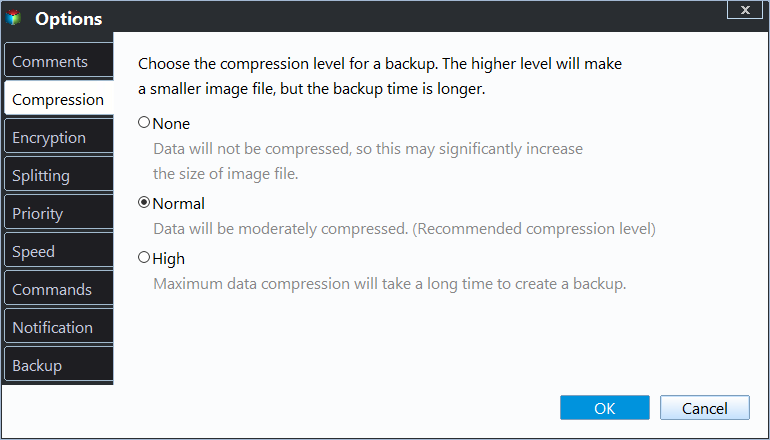
✍ To set schedule backup:
Cllick Schedule Backup at the final window, and enable it, you will see 5 options in the following:
- Daily: You can choose to run once only or every day and set intervals to run a scheduled backup, such as, from 00:00 to 23:59, and run it for every 1 hour.
- Weekly: You can choose a specific day and time to run backup task.
- Monthly: You can choose to run once on a specific day and time.
- Event triggers: You have 4 options, namely system shutdown, system startup, user logon and user logoff. Among them, the first one is the most popular option.
- USB plug in: It's a plug and pull backup method, which will backup computer to USB drive automatically when it's connected.
✍ To set backup types and cleanup methods:
Click Backup Scheme, in the pop-up window, you will see two sections, namely, Backup Method and Enable Automatic Backup Cleanup.
- Backup Method: You have 3 options, including full backup, incremental backup (default) and differential backup. The last two options help save much disk space, for details, click here to learn the differences between incremental and differential backup.
- Enable Automatic Backup Cleanup: You have 4 options, and in default mode, you can only see By quantity, By time and By daily/weekly/monthly. Another cleanup method is By space and it is only available in differential backup mode.
✍ To restore files:
Click the Restore tab and choose Select Task or Select Image File. Then, select the file backup image, and destination path to receive backup image, click Proceed.
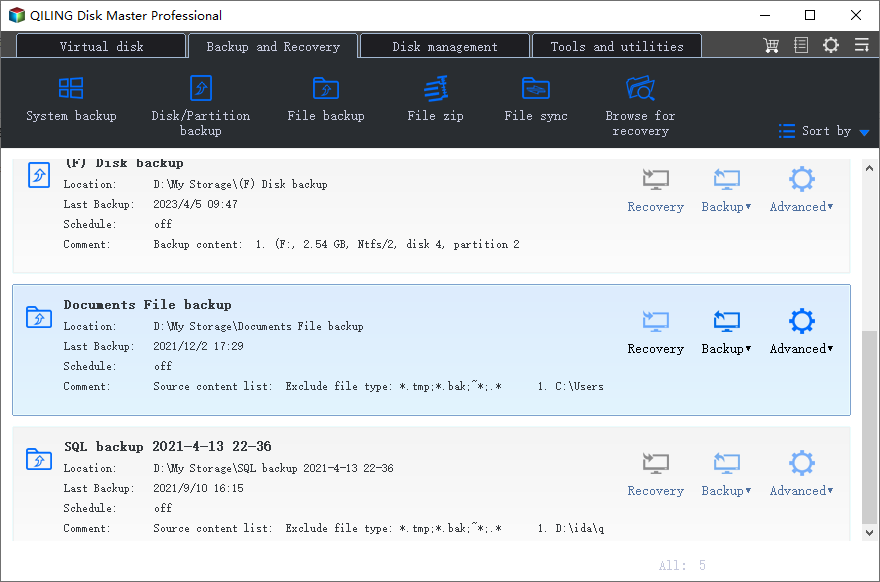
Besides, you could create bootable media to boot your computer if you need to restore system someday when the system failed. If you don't have any device to store boot files, try the recovery environment feature or PXE boot tool, depending on the number of computers you want to restore.
Conclusion
For professionals, NTBackup is a great backup tool to backup Windows Server 2003, or Windows XP. If you're not an expert for computers, you could try the friendly user interface Windows Server backup software – Qiling Disk Master. It not only helps you backup system, disk, partition or files you like, but also makes this task to run automatically.
More importantly, it is a good helper to manage disk space with its rich backup features, such as compression, schedule backup, incremental or differential backup, automatic backup cleanup, etc. For IT technicians, try Qiling Disk Master Technician or TechPlus edition.
Related Articles
- How to Restore Windows Server 2003 System Image Backup (Secure Boot)
Learn how to restore Windows Server 2003, 2008, 2012 (R2) system image backup to previous state or on different hardware with the help of Qiling Disk Master Server. - How to Take System State Backup in Windows Server 2008 (R2)
You will learn 3 methods to take system state backup and recovery in Windows Server 2008 (R2), including using Windows Server backup utility, command line or third-party server backup software. - Quick Guide to Use Shadow Copy in Windows Server 2012
You will learn the Windows Server 2012 (R2) shadow copy best practices as well as more safer way to backup files. Anyway, check out these useful ways first. - Windows 10 vs Windows 11 File History: Backup Files Automatically
This article introduces you to Windows 10 vs Windows 11 File History and stepwise guide to backup files in Windows 11. An easier alternative is included.