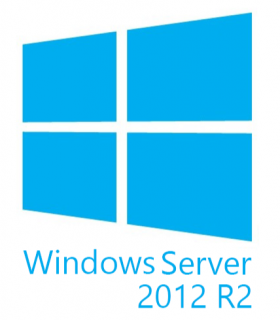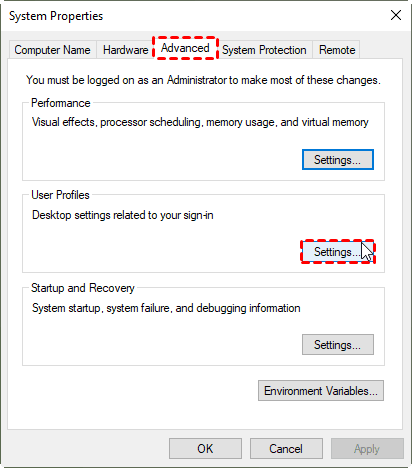Effective Way to Recreate User Profile on Server 2012 (R2)
Case: User profile on Windows Server 2012 corrupted
Sometimes, you may find a corrupted user profile on Windows Server 2012 or other operating systems. Such as the following situation.
I accidentally deleted the user files, and no new or guest users can be added. When I right-click on the folder, it says the folder has been moved to another location, in fact, it has gone. I've tried to do a system restore, but failed to fix. Is there a way to repair this without reinstalling?
How to recreate user profile on Windows Server 2012
If the user profile is damaged, you can delete the profile and recreate default user profile on Server 2012 r2. To do this, follow these steps:
1. Log in the computer with an administrate account where the corrupted user file is located.
2. Open the Control Panel to select System.
3. Then you need to click the Advanced tab. In the User Profiles area, click Settings.
4. Select the appropriate user profile in the Profiles stored on this computer list and click delete.
5. Click Yes if there is a prompt.
6. Log off the administrator account.
7. Restart the computer and then a new user profile will be created automatically for the user account that contains damaged user profile.
Effective way to prevent damage or loss of important data
In fact, when you encounter these problems, such as deleting user profile by mistake or a user profile was damaged for some unknown reasons so that your computer can’t run. You may need to spend a lot of time to fix it; however, you may not be able to successfully fix it sometimes.
To protect your important data, including files, photos, videos, and even the entire operating system. It' s best that you adopt a proper automatic backup strategy, such as backing up user profile or OS at a certain frequency. Once something bad happens to your system, you can easily restore those critical data.
Here I recommend Qiling Disk Master Server, it works well with both Windows Server 2022, 2019, 2016, 2012(R2), 2008(R2), 2003, etc. and Windows 11, 10, 8.1, 8, 7, Vista, XP. You can benefit a lot from its excellent backup features:
◑ Backup Options: backup files/disks/partitions/OS in full, incremental or differential manner.
◑ Automatic Backup: it enables you to set a backup schedule based on frequency or specific events.
◑ Retention Policy: enable automatic backup cleanup to auto delete obsolete backups and free up disk space.
◑ Other Useful Features: you can enable email notification, encrypt or compress backup images and so on.
Now, follow these steps to protect your computer files. And you can use the File Restore function when there is something wrong with the original file.
You can download the free trial of Qiling Disk Master Server to try it out:
How to backup important files on Windows Server:
Step 1. Install and launch the tool. Then, click File Backup under the Backup tab. You can also choose System Backup, Partition Backup or Disk Backup according to your needs.
Step 2. Click Files or Folder according to your needs. Then, choose the files/folders which you want to backup.
*If there are many backup sources that need to be backed up, you can put them in one folder to back up.
Step 3. Click to select backup destination. You can backup files or folders to NAS network location, external hard drive or other locations.
Step 4. Click Proceed to execute the task.
Useful Options:
- Backup Schedule: it enables you to set backup tasks to run daily, weekly, monthly, or using event triggers, etc.
- Backup Scheme: choose ful, incremental or differential backup, create a retention policy to auto delete obsolete backup images and free up disk space.
- Backup Options: you can enable email notification, encrypt or compress backup images and so on.
Summary
Now you know how to recreate user profile on Windows Server 2012 (R2). To avoid potential data loss, you can easily back up important files in just a few steps with Qiling Disk Master Server. In order to hire double insurance for your important files, you are advised to backup them up regularly. You can set up schedule backup or manually backup those files at any time.
In addition, Qiling Disk Master owns the clone and sync features. You can use it to clone a physical server to VMware and perform real-time file sync, etc. Go for it right now!
Related Articles
- Top 3 Ways to Fix a Corrupted User Profile (Windows 7)
Knowing the causes of a corrupt user profile can help you easily and quickly fix a corrupted user profile in Windows 7/8/10. Thus, please find your cause first and then try 4 FREE ways in this article. - Quick Fixed: User Profile Service Failed the Logon Windows 10
You will learn 2 helpful ways to fix the User Profile Service failed the logon in Windows 10. Also, you need to pay attention to system and data security. - How to Fix My Documents Folder Missing in Windows 7?
If you don't know how to fix the My Documents folder missing problem in Windows 7/8/10/11, please continue to read this article and learn the reasons and different solutions to it. - Quick Fix for Work Folders Not Syncing
Are you facing the problem “Work Folders not syncing”? Click this article to learn quick fix for this problem.