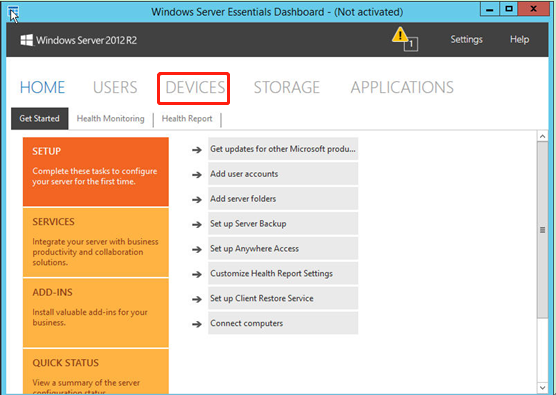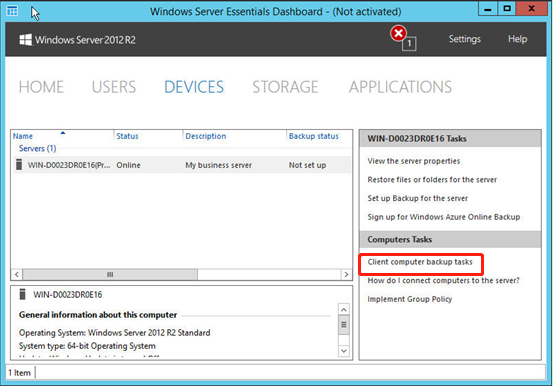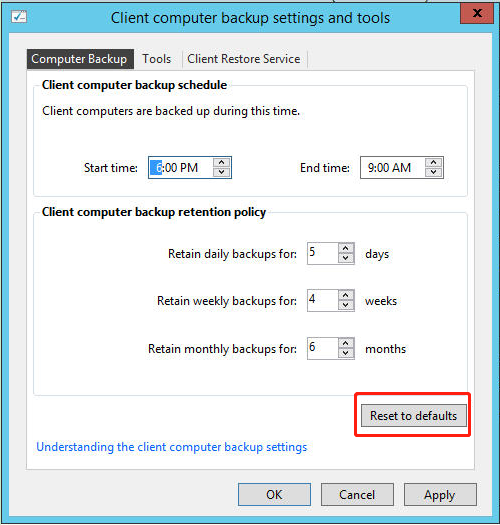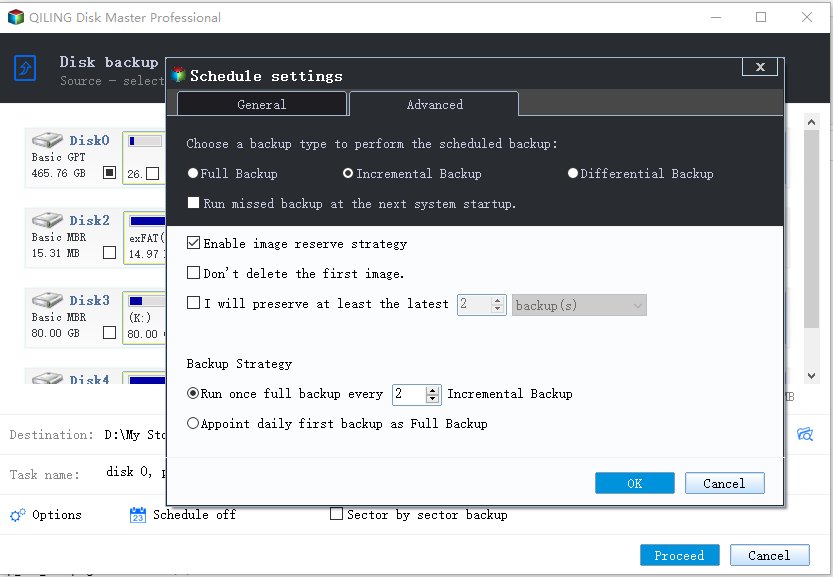Reset Windows Server Backup | Step-by-Step Guide
Scenarios to reset Windows Server Backup to default
As an installable feature provided by Microsoft, Windows Server Backup (WSB) offers backup and restore options for users running Server 2012, 2016, 2019, 2022, etc. Generally speaking, WSB can be used to backup Windows Server, and recover from disaster scenarios such as data loss or corruption, ransomware, hardware or system failure, etc.
However, Windows Server Backup may not always work well. Sometimes you will need to reset it, mainly in the following two cases:
- Not satisfied with the current backup settings. You don't want to change them back, but don't want to do it manually. Thus, it's a sensible idea to directly reset Windows Server Backup settings to the default.
- Windows Server Backup not working. When WSB fails or stops working, resetting it to the default is sometimes a viable method.
How to reset Windows Server Backup (step-by-step tutorial)
Luckily, there's a reset option included in Dashboad allowing you to perform Windows Server Backup reset. Here is an example to reset Windows Server 2012 Backup.
Step 1. Open the Dashboard. Then open the Devices page.
Step 2. Click Client computer backup tasks in Computers Tasks.
Step 3. On the Computer Backup tab of the Client computer and backup settings and tools page, click Reset to defaults.
Tip: You can write down the customized schedule and retention policy settings because they will be gone when you reset to the default settings.
Step 4. Click Apply and OK subsequently.
It should be noticed that the more you set before, the longer it takes to reset it. At the same time, care must be taken that serious problems might occur if you make a mistake in the process.
Effective and easy-to-use Windows Server Backup alternative
If you are not content with the functionality of WSB, or have gotten tired of troubleshooting it, you can try the excellent backup utility – Qiling Disk Master Server. It provides more features and options than WSB. Cancelling or resetting these backup tasks is also very easy to operate.
The backup process won't interrupt operations in progress as this utility is equipped with VSS (Volume Shadow Copy Service) technology. Automatic backup Server is also supported by this software.
By the way, the operating steps of this software are not as complicated as that of WSB. It supports Windows Server 2022/2019/2016/2012/2008/2003 (including R2)/SBS 2003/2008/2011 as well as Windows client systems. Now, let's see how to create a system image backup for Windows Server.
How to backup Windows Server in simple steps?
Step 1. Install and open this backup utility.
Step 2. Click System Backup under Backup tab.
Step 3. Then Task Name can be modified as you like. The related system partitions are selected by default. You need to select the destination path.
Step 4. Confirm your operations and then click Proceed.
Tips:
- To prevent unauthorized access, you can create a Windows Server backup encryption by clicking Options > General > Enable encryption for backups in Step 4.
- If you want to restore system later, you can go Home > the System Backup task > Restore.
- Universal restore is a practical feature in Qiling Disk Master Server that allows you to restore image to a machine with dissimilar hardware.
In the Step 4, you have other two options to configure (optional):
1. The Backup Schedule option enables you to set up an automatic backup based on Daily, Weekly, Monthly, Event-triggers, USB plug in or File Sync.
- Daily/Weekly/Monthly: Set the backup task running daily, weekly, monthly to avoid backing up manually or forgetting to backup.
- Event Triggers: There are four events for you to trigger the backup task: User logon, User logoff, System startup, System shutdown.
- USB plug in: Qiling Disk Master will automatically back up the data on the USB or backup local data to USB device once detecting the USB device of the task is plugged in, convenient and easy.
- File Sync: Automatic sync files to safe location as soon as possible they changed, and make all files up to date.
2. Please click Backup Scheme -> Enable Automatic Backup Cleanup to customize the retention policy in the Step 4 before backing up.
There are 5 schemes to help you to delete old backup image automatically while exceeding the backup number to maintain to free up space: Full Backup Scheme, Incremental Backup Scheme, Differential Backup Scheme, Space Management Scheme, Other Backup Scheme. Or you could refer to the backup scheme to know more details about the deletion.
Verdict
This article shows you an efficient method to reset Windows Server Backup. Also, you can use Qiling Disk Master Server to backup a server instead of WSB as this professional utility makes backup easier and more convenient. Apart from system backup, disk backup, partition backup, file backup and file sync are also available. You can use them by your needs.
Related Articles
- How to Perform Windows Server Backup Restore? (Step-by-Step Guide)
How to restore Windows Server backup? This article will detail every step of Windows Server Backup restore. It applies to Server 2022, 2019, 2016, 2012, 2008, etc. Also it recommends an enterprise backup to centrally backup multiple Windows Server and other Windows machines. - Windows Server Backup Not Deleting Old Backups - Fixed
Find Windows Server Backup not deleting old backups? Do not worry! You can find effective solutions to this problem in this article. You can also find another way to delete old backups automatically in Windows Server systems. - WBAdmin Delete Backups for Windows Server 2016/2012/2008
Learn how to use "wbadmin delete backup" command to remove backups created by Windows Server Backup in Windows Server 2016/2012/2008 so as to save backup disk space. - Windows Server Backup Bare Metal Recovery to Different Hardware
It's easy to create a Windows Server Backup for Bare Metal Recovery, but can you restore it to another machine with different hardware? How to do it without boot errors? - Restore Windows Server 2008 R2 to Previous Date | 3 Ways
How to restore Windows Server 2008 R2 to previous date? If you are looking for a way to do it, pleas continue to see below and this article will introduce you to 3 effective methods.