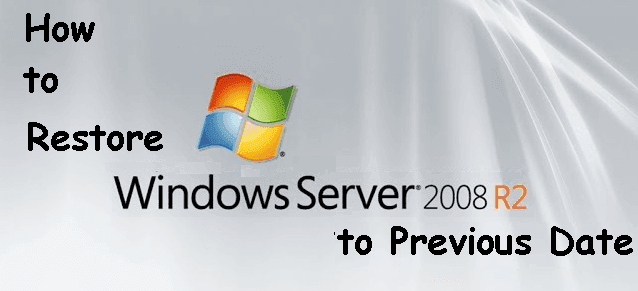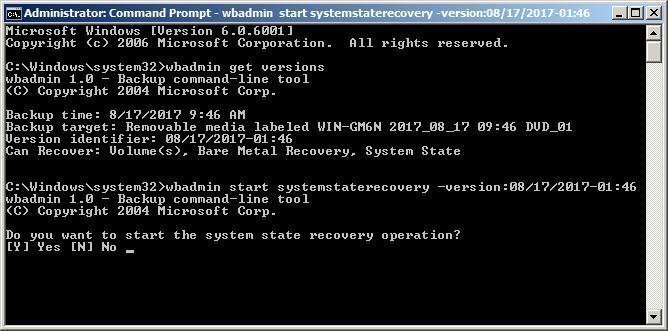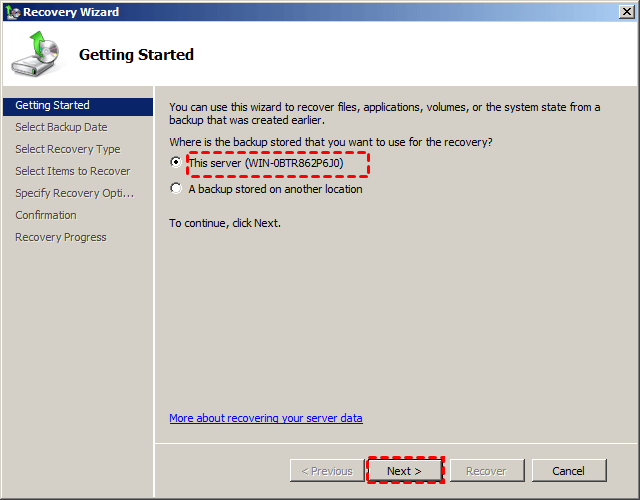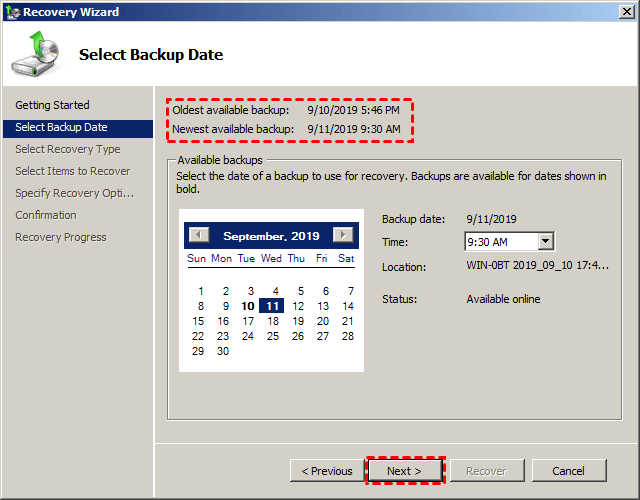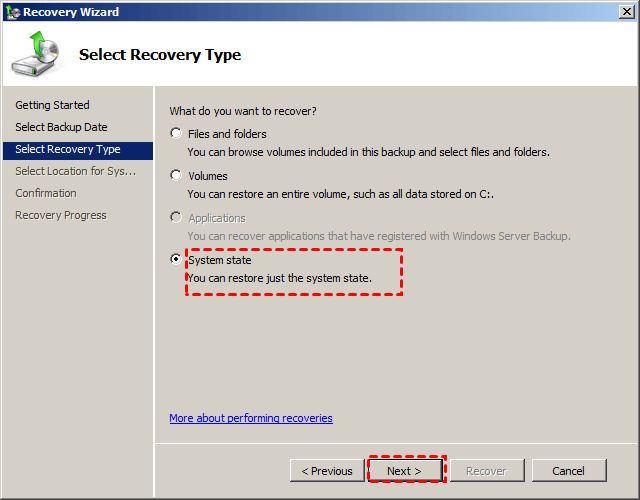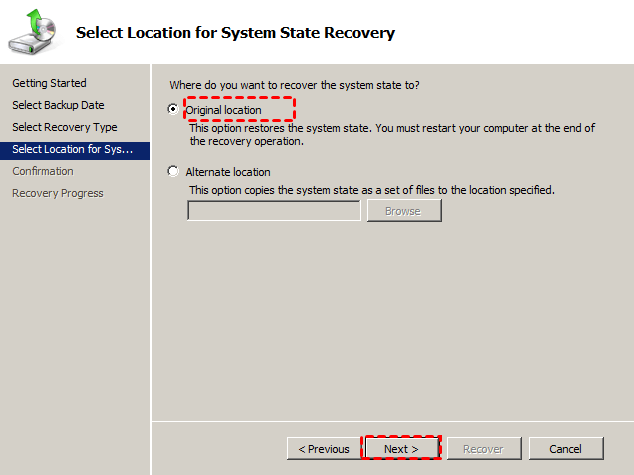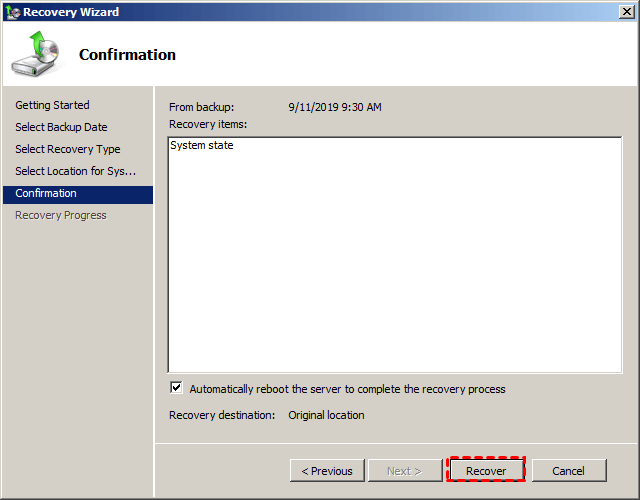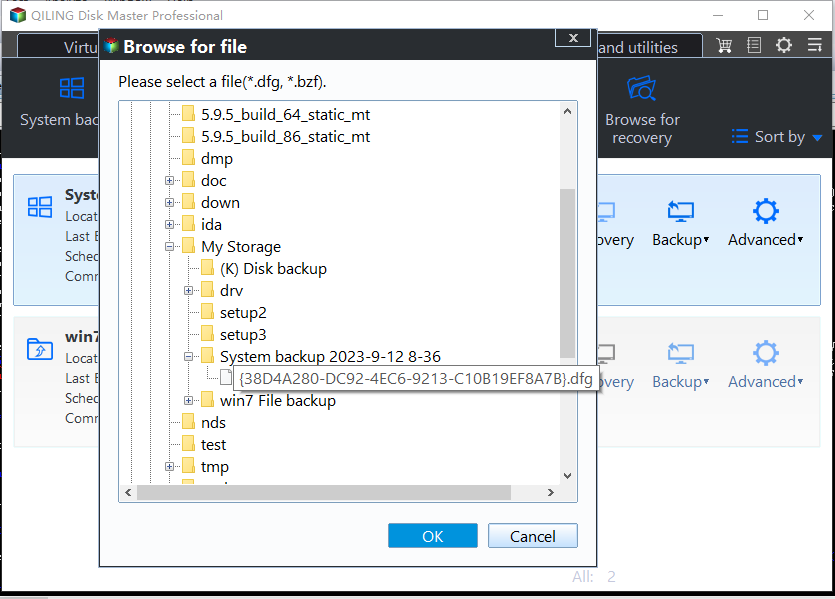Restore Windows Server 2008 R2 to Previous Date | 3 Ways
- How do I rollback a Windows Server?
- 3 effective methods to restore Windows Server 2008 R2 to previous date
- # 1: Restore system state backup in Windows Server 2008 (R2) using command prompt
- # 2: Restore system state backup in Windows Server 2008 (R2) with Windows Server Backup
- #3: More powerful way to restore Windows Server 2008 R2
- Conclusion
How do I rollback a Windows Server?
“I have a need to restore Windows Server 2008 R2 to previous date. I thought they had some new shiny product for this, but I don't see anything. We want a way to roll back updates and configuration changes. Does Windows Server 2008 R2 have System Restore? How do I restore my Windows Server 2008 (R2) to previous date? Any ideas?”
It’s a great pity that Windows Server 2008 and other server-based computer does not include System Restore feature. But you still can use system state backup or full backup to achieve the same goal. The latter is more powerful, and usually, it takes a lot of time, because it is mainly used to perform Windows Server backup and restore when your server computer is in a serious status or refuses to boot.
3 effective methods to restore Windows Server 2008 R2 to previous date
As for how to restore Windows Server 2008(R2) to a previous date, you have 3 methods in the following
- Wbadmin command line.
- Easier graphical backup software - Windows Server Backup.
- Best server backup software – Qiling Disk Master Server.
Well then, how to choose them?
- For IT professional or technician, select Wbadmin command line with more flexible switches, , you can configure them to meet all your needs as much as possible.
- For novices, try Windows Server Backup or Qiling Disk Master Server. By comparison, the second is recommended, because t is more intuitive, you can do it in 4 steps and support dissimilar hardware restore.
And this article wil introduce three methods in details later.
# 1: Restore system state backup in Windows Server 2008 (R2) using command prompt
Here you will use Wbadmin (Wbadmin.exe) command line utility to restore system state backup in Windows Server 2008 R2. It’s applied to other systems, including Windows Vista, Windows Server 2008, Windows 7, Windows Server 2008 R2, Windows 8 and Windows Server 2012/2016/2019/2022.
Step 1. Type cmd in the search box, right click the command prompt and run as administrator.
Step 2. Type the system state recovery command based on the following syntax and press enter to execute system state restore.
wbadmin start systemstaterecovery -version:versionIdentifier --backupTarget:Backup Destination location –machine:server name –quiet
Notes:
● If you do not know the version and the backup target of your backup, you can type wbadmin get versions to gain this information.
● The backup destination location can be a drive letter, a volume GUID-based path, or a remote shared folder path. If you just have one backup, you can choose not to specify backup target.
● If there are multiple computers backed up to the same location, you can use “-machine” switch to specify the server to be recovered.
● The “-quiet” switch means to run the backup without prompt.
Taking Version identifier at 01:46 on 8/17/2017 and backup target on removable media as an example, you can type the following command in CMD:
wbadmin start systemstaterecovery –version 08/17/2017-01:46
# 2: Restore system state backup in Windows Server 2008 (R2) with Windows Server Backup
Here you will use Windows Server Backup to restore system state backup in server computer, it’s a GUI-based built-in backup and restore software for server 2003/2008(R2)/2012(R2)/2016/2019/2022. The steps will be much easier and less error-prone than using wbadmin command line.
Step 1. Type windows server backup and select it from the result list. Then, you will see its main page, click Recover under the Actions tab.
Step 2. On the Getting Started page, select This server and click Next.
Step 3. Select a backup date to perform system state recovery and click Next. All the backups available for date are shown in bold.
Step 4. Tick System State when you are asked “What do you want to recover” and click Next.
Step 5. Tick Original location and click Next.
Step 6. Click Recover to restore system state backup in Windows Server 2008 R2. Just wait until the proceess is 100% completed and click Finish to exit.
#3: More powerful way to restore Windows Server 2008 R2
Since the system state backup only contains boot files, active directory, cluster database, registry and other system files, it will be useful to restore Windows Server 2008 R2 to previous date. If you want to repair Windows Server 2008 R2 operating system, the best way is to restore a full server backup. In this case, you have 2 ways in the following:
- Windows Server Backup: It requires a repair disk or installation disc and the system image recovery process needs to be performed in the recovery environment.
- Qiling Disk Master Server: It is regarded as the best Windows Server Backup alternative. With it, you can choose to restore system image in Windows Server 2008 R2 or recovery environment if your computer is bootable, and support dissimilar hardware restore and selective file restore.
So I strongly recommend you using the best server backup and restore software - Qiling Disk Master Server to restore Windows Server 2008 R2 and repair the operating system. If your computer is unbootable, you still need to create a bootable media in simple steps with this software.
Step 1. Download Qiling Disk Master Server, install and launch it. Then, click Restore and Select Task to find the image file.
Step 2. Select the backup image you want to restore and click Next. If you cannot see any backup in the following window, go back and click Select Image File to manually choose the backup image.
Step 3. Select Restore this system backup and click Next.
Step 4. Confirm the operation summary and click Proceed to restore Windows Server 2008 R2 to previous date.
Notes:
★ If you want to restore Windows Server backup to different computer having dissimilar hardware., this software will check the "Universal Restore" feature by default. If not, please remember to tick it. It helps resolve the incompatible drivers issues and ensure you can successfully boot from the new computer.
★ This software supports not only server 2008 R2, but also 2003/2008(R2)/2012(R2)/2016/2019/2022, so you can use it to restore Windows Server 2012 R2 to previous date as well as other systems.
★ To upgrade hard drive quickly, the easiest way is to clone Windows Server 2008 with a clone feature. It transfter everything from one hard drive to another and make the cloned drive bootable.
Conclusion
How to restore Windows Server 2008 R2 to previous date? You can use a system state backup or full backup. In general, if your problem is caused by Windows Updates, drivers, or installed, just restore system state backup to roll backup a Windows Server. If your system has problem booting up, try to perform a full backup and repiar the operating system step by step.
All in all, it's suggested to create a backup image in case you need to restore your computer. Qiling Disk Master is a good choice, which not only include everything in backup image, but also make it easier to operate, either backup or restore. And it still allow you deploy image to multiple computer over networks in Qiling Disk Master Technician Plus if you need.
Related Articles
- How to Perform Windows Server 2012 System Restore Using Command Line
If you don't know how to perform Windows Server 2012 system restore command line, please read on and learn 2 practical methods as well as from easy graphics. - Alternative Way to Create Restore Point in Windows Server 2008 (R2)
If you are looking for a quick way to capture a snapshot of your computer, please continue to read this article and learn 2 effective ways to create restore point in Windows Server 2008 R2. - Create Windows Server 2008 R2 Backup Schedule Weekly
Although Windows Server Backup can either schedule a daily backup, or more frequent backup, it's not enough. Read this guide to get two ways to configure Windows Server 2008 backup schedule weekly task. - What Is Windows Complete PC Restore Server 2008 and How to Use it
You will learn how to use Windows Complete PC Restore in server 2008 step by step. Also, you could use server backup software - Qiling Disk Master to achieve this goal, it's even easier. - How to Repair Windows Server 2008 (R2)/2012 (R2)/2016 Using Command Prompt
You will learn x ways to repair Windows Server 2008 R2 using command prompt and get your computer back normally. Also works for server 2012 R2/2016 R2/2019/2022.