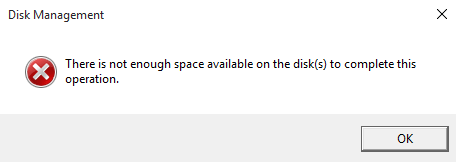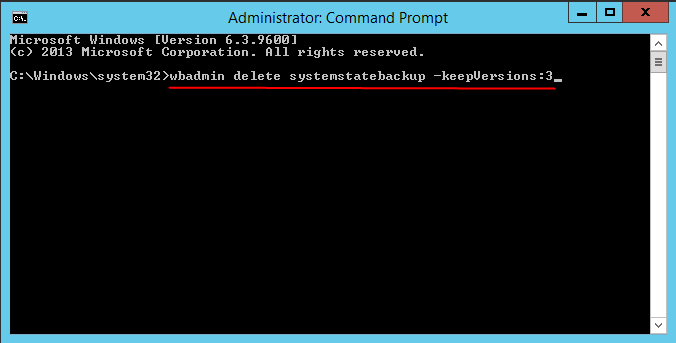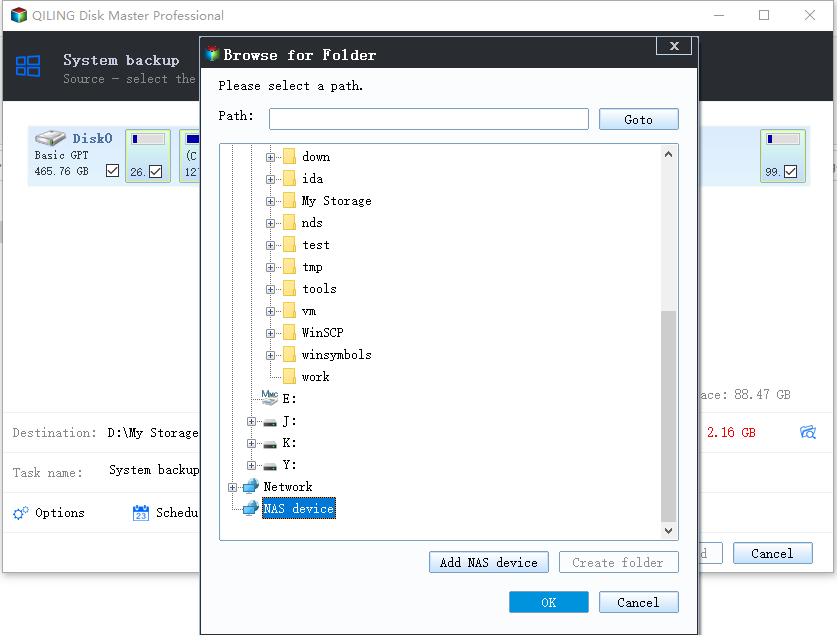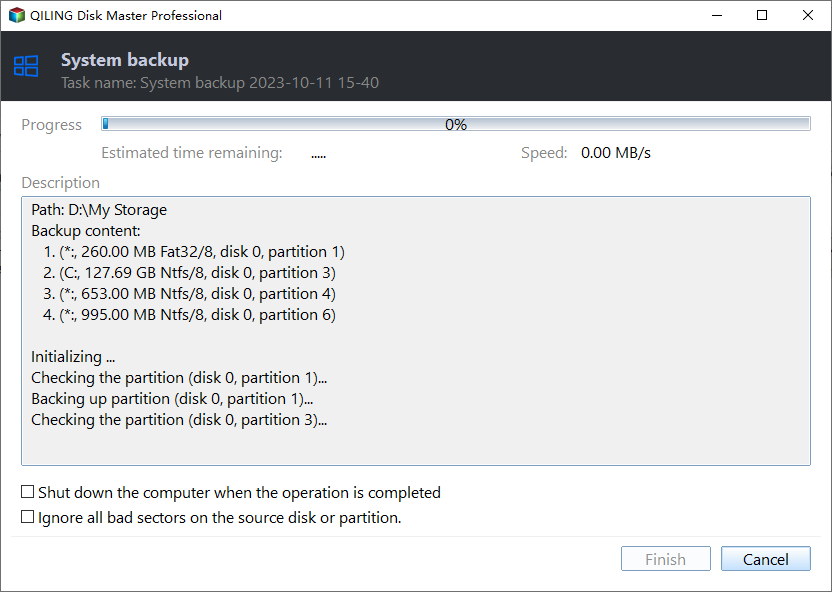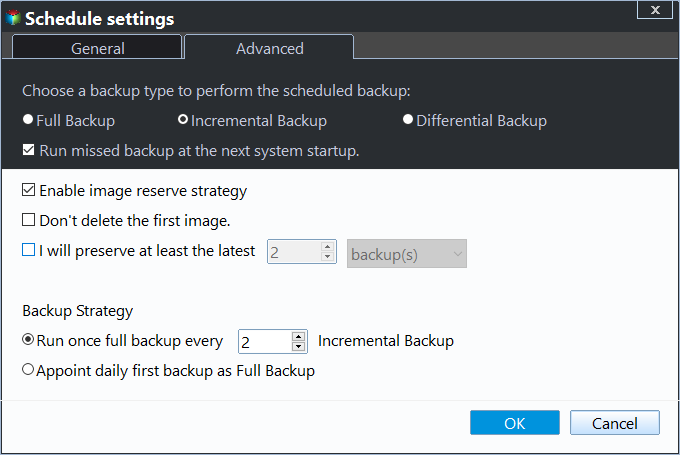Fix Windows Server Backup Failed Not Enough Space on the Disk
- Windows Server Backup: There is not enough space on the disk
- Why not enough space on the disk
- Solutions to server backup not enough space on the disk
- Long-term solution | use Windows Server Backup alternative
- How to set scheduled backup task with automatic backup cleanup
- How it works to avoid server backup no enough space on the disk
- Conclusion
Windows Server Backup: There is not enough space on the disk
Generally, Windows Server Backup (WSB) has an Automatic Disk Usage Management feature to free up disk space. When you configure a disk for scheduled backup, it will automatically reuse the space occupied by older backups when creating new backups. However, you may still encounter WSB failed with:
“Windows Backup encountered an error while writing to the backup target. Detailed Error: There is not enough space on the disk” or "There is not enough space available on the disk(s) to complete this operation."
Many users are confused as to why the problem occurs and how to resolve it. Keep to reading to get the answer.
Why not enough space on the disk
WSB saves snapshots in the diff area. The Automatic Disk Usage Management, which is enabled in WSB by default, will shrink the diff area and remove the corresponding backup file to free up space for the next backup.
However, WSB checks if the diff area can free up enough space before shrinking. And there's a general rule you should know that it will not shrink the diff area to less than 1/8 of target volume size. This is to ensure that you do not lose all your past backups in order to proceed the new backup.
Due to this rule, Windows Server Backup sometimes fails to not enough space on disk error, despite the automatic disk usage management feature.
Solutions to server backup not enough space on the disk
If you happen to receive this Windows Server backup failed not enough space on disk error, you have three options to get this resolved.
>> Solution 1. Use another larger hard drive as the backup disk.
>> Solution 2. Exclude some items that you are backing up.
>> Solution 3. Manually delete some old snapshots to free up space.
The first 2 are easy to follow, but you may not want to. So how to remove snapshots? If you are using Windows Server 2012 (R2), Windows Server 2016 or above versions, you can use wbadmin delete backup command to remove old backups.
There are 3 ways to determine which backup(s) to delete and the parameters are:
-keepVersions, -version, or –deleteOldest.
For example, to delete all backups except one that was created at 06:48 11/10/2015, use the following command:
In Windows Server 2008/2008 R2, WBadmin only provides commands that allow you to delete system state backups, while it's usually non-system state backups that take up the space. So to delete snapshots in earlier versions, you can use diskshadow.exe. Run the following command from Command Prompt:
- diskshadow
- list shadows all
- delete shadows id => To delete a shadow copy of the specific ID
or delete shadows all => To delete all the listed shadows.
or delete shadows oldest => To delete the oldest shadow on a target volume.
Choose the proper way to remove snapshots or backups to free up space. After that, you should have enough space to create backups. The next time when backup disk is full, you can repeat these operations to free up more space on the disk. If you want to save the trouble of removing backups manually forever, you can try another backup tool with customizable retention policy.
Long-term solution | use Windows Server Backup alternative
If you are not content with the performance of WSB, you can try dedicated Windows Server backup software, Qiling Disk Master Server. Its Disk Space Management can help delete the previous backups no matter how many versions of backup you have created. You will never meet the Server backup not enough space on the disk error.
In addition, compared to WSB can only set one daily backup schedule, it allows you to create multiple schedules (daily/weekly/monthly/event triggers/USB plug in) to auto protect your system, important files, disk or partition. Besides full backups, you can also create incremental or differential backups to backup only changed data.
You can download the free trial to try it out:
How to set scheduled backup task with automatic backup cleanup
1. Install and launch this Windows Server Backup alternative software. Select “System Backup” under “Backup” tab to back up the OS. You can also select "File Backup", "Partition Backup" or "Disk Backup" based on your needs.
2. Click to select a target location to receive the image backups as the needed partition(s) will be included automatically.
3. To configure an automatic scheduled backup, click the “Schedule Backup” button down the left bottom. Then click "Backup Scheme" to choose between full, incremental or differential backup, and enble "Automatic Backup Cleanup" to auto delete older backup images.
4. Click “Proceed” to save and run this backup.
✍ Tips:
- A system backup or disk backup created with Qiling Disk Master can be restored to dissimilar hardware computer besides the original computer, just tick Universal Restore at restoration.
- To protect unlimited PCs and servers within your company, you may choose Qiling Disk Master Technician Plus. It offers unlimited billable technical services to clients. It also enables you to copy installation directory for portable version creation.
How it works to avoid server backup no enough space on the disk
To create a schedule backup task and set up the retention policy for your Windows server backups to prevent no enough space on the disk, follow the instructions below:
✦Schedule Backup✦
- Daily/Weekly/Monthly: Once setting up, the backup task will running at a specific time, or daily, weekly, monthly to avoid backing up the same content manually.
- Event Triggers: You could trigger the backup event by the following events: User logon, User logoff, System startup, System shutdown.
- USB plug in: Once detecting the source or destination USB device of the task is plugged in, Qiling Disk Master will automatically back up the data on the USB or backup data to USB drive.
✦Backup Scheme✦
- Backup Method: Select full backup, incremental backup or differential backup according to your needs.
- Automatic Backup Cleanup: By enabling it, you can set up a retention policy to automatically delete older backups by quantity, by time, by frequency or by space. Check more details in backup scheme.
Conclusion
Now you know why you meet the Windows Server backup not enough space on the disk error and the solutions to figure it out. However, as long as you continue using WSB to backup your server, you may also meet the low disk space error sooner or later.
If you want to avoid this problem altogether, you can try another backup tool - Qiling Disk Master Server. Its Disk Space Management feature would automatically delete old backups to free up space. What’s more, it offers more useful functions compared to WSB, such as multiple backup schedules.
Related Articles
- Windows Server 2016 Incremental & Differential Backup Guide
This guide will show you how to create incremental and differential backup in Windows Server 2016 with Windows Server Backup step by step. You will also learn the method to set multiple incremental or differential backup tasks with one powerful backup software. - Windows Server Backup Restore to Virtual Machine (2 Ways)
Want to let Windows Server Backup restore to virtual machine? Read this guide to learn two ways to restore Windows Server Backup to virtual machine like Hyper-V or VMware. - How to Ghost Windows 10 Operating System and Applications Easily?
The question of how to ghost Windows 10 can be frequently seen on the internet. Have you got any solution? If not, you can find one by reading this article. - How do you migrate systems to different computers?
Qiling disk master is a powerful, reliable and secure backup facility with numerous benefits, including System Backup, System Restore and Clone utilities.