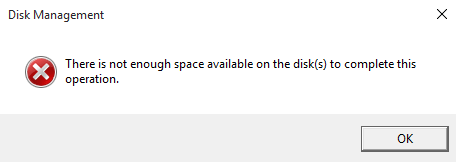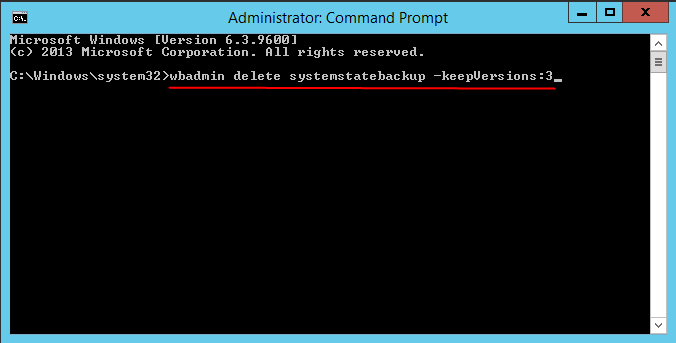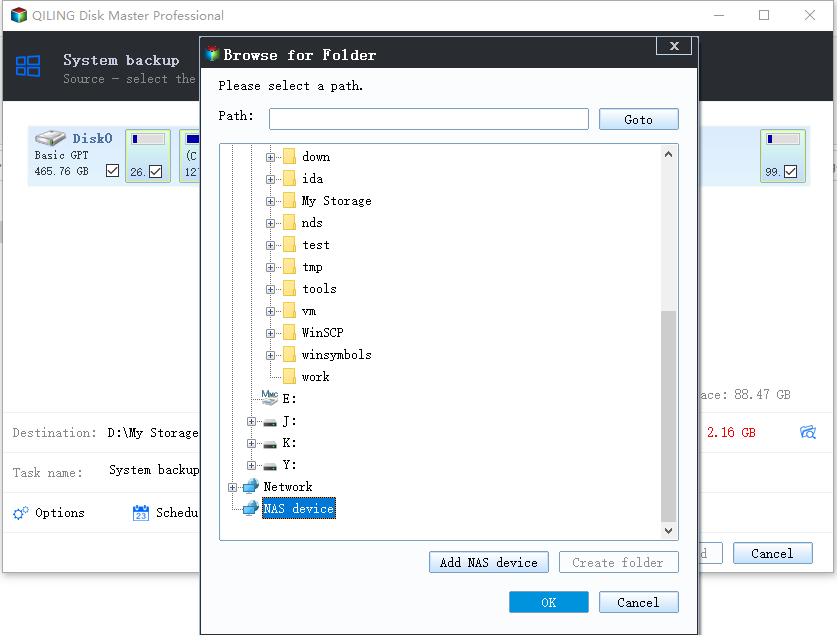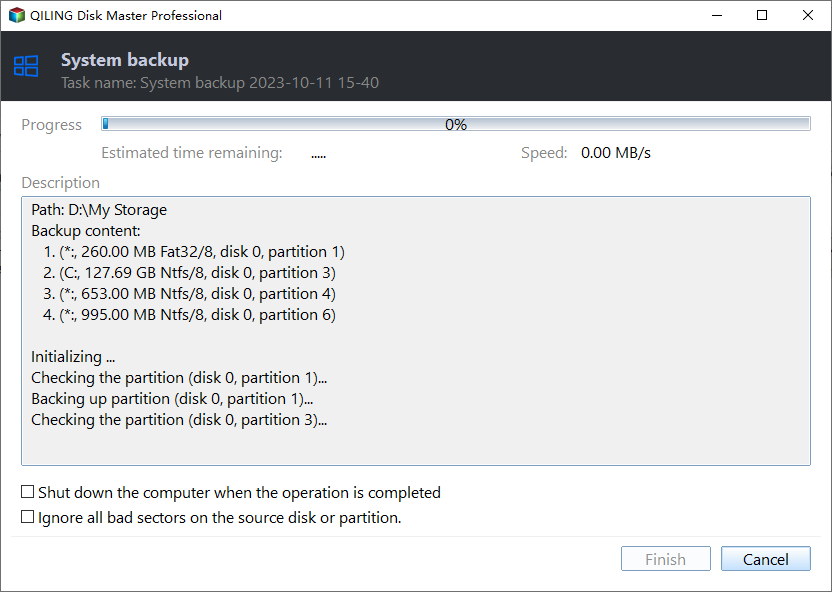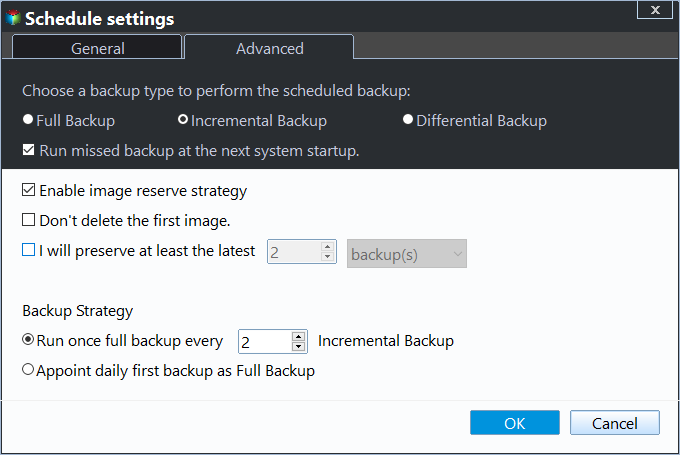Fix Windows Server Backup Failed Not Enough Space on the Disk
- Windows Server Backup: There is not enough space on the disk
- Why not enough space on the disk
- Solutions to server backup not enough space on the disk
- Long-term solution | use Windows Server Backup alternative
- How to set scheduled backup task with automatic backup cleanup
- How it works to avoid server backup no enough space on the disk
- Conclusion
Windows Server Backup: There is not enough space on the disk
Windows Server Backup (WSB) has an Automatic Disk Usage Management feature that frees up disk space by reusing the space occupied by older backups when creating new ones, especially when configured for scheduled backups. However, despite this feature, you may still encounter WSB failures due to disk space issues.
Windows Backup encountered an error while writing to the backup target. The detailed error message indicates there is not enough space available on the disk(s) to complete the operation.
I'm happy to help you with that! The problem you're referring to is likely related to a specific issue, but without more context, it's difficult for me to provide a precise answer. However, I can try to provide a general explanation and potential solution.
Why not enough space on the disk
WSB saves snapshots in the diff area and automatically manages disk usage by shrinking the diff area and removing old backup files to free up space for the next backup.
WSB checks if the diff area can free up enough space before shrinking, and it will not shrink the diff area to less than 1/8 of the target volume size, ensuring that past backups are not lost to proceed a new backup.
Windows Server Backup fails to complete due to a "not enough space on disk" error, despite the automatic disk usage management feature, which is supposed to prevent such issues.
Solutions to server backup not enough space on the disk
If you encounter the Windows Server backup failed not enough space on disk error, you have three options to resolve the issue.
>> Solution 1. Use another larger hard drive as the backup disk.
>> Solution 2. Exclude some items that you are backing up.
>> Solution 3. Manually delete some old snapshots to free up space.
If you're using Windows Server 2012 (R2), Windows Server 2016 or above, you can use the wbadmin delete backup command to remove old backups.
There are 3 ways to determine which backup(s) to delete, and these parameters are:
-keepVersions, -version, or –deleteOldest.
`find /path/to/backups -type f -mtime +1 -exec rm {} \; -and -not -type f -mtime -1 -exec rm {} \;`
To delete snapshots in Windows Server 2008/2008 R2, you can use the diskshadow.exe command from Command Prompt, which allows you to delete non-system state backups that typically take up space.
- diskshadow
- list shadows all
- delete shadows id => To delete a shadow copy of the specific ID
To delete all the listed shadows.
To delete the oldest shadow on a target volume.
To free up space on a full backup disk, remove unnecessary snapshots or backups, and then create new backups. This process can be repeated when the disk is full again. Alternatively, consider using a backup tool with a customizable retention policy to automatically manage backups and prevent manual removal.
Long-term solution | use Windows Server Backup alternative
If you're not satisfied with WSB's performance, you can consider using dedicated Windows Server backup software like Qiling Disk Master Server. This alternative offers a feature called Disk Space Management that allows you to delete previous backups, regardless of the number of versions created, thereby preventing the "not enough space on the disk" error.
In contrast to WSB, which only allows one daily backup schedule, EaseUS Todo Backup allows you to create multiple schedules (daily, weekly, monthly, event triggers, or USB plug in) to automatically protect your system, important files, disk, or partition. This flexibility also extends to the type of backups you can create, including full, incremental, or differential backups, which can save you time by only backing up changed data.
You can download the free trial to try it out:
How to set scheduled backup task with automatic backup cleanup
1. To back up your Windows Server, install and launch a Windows Server Backup alternative software. From the software, select the desired backup type under the "Backup" tab, such as "System Backup" for the OS, "File Backup", "Partition Backup", or "Disk Backup", depending on your specific needs.
2. To receive image backups, select a target location where the partition(s) containing the backups will be included automatically.
3. To configure an automatic scheduled backup, click the "Schedule Backup" button at the bottom left and then select the Backup Scheme, choosing between full, incremental or differential backup. Additionally, enable Automatic Backup Cleanup to automatically delete older backup images.
4. Click "Proceed" to save and run this backup.
✍ Tips:
- A system backup created with Qiling Disk Master can be restored to a different computer hardware, as long as the Universal Restore option is selected during the restoration process.
- To protect unlimited PCs and servers within your company, you can use Qiling Disk Master Technician Plus, which provides unlimited billable technical services and allows for portable version creation.
How it works to avoid server backup no enough space on the disk
To prevent running out of space on your Windows server backups, create a schedule backup task and set up a retention policy. This involves using the Windows Backup tool to create a schedule for automatic backups, and then setting a retention policy to determine how long backups are kept.
✦Schedule Backup✦
- Daily/Weekly/Monthly: The backup task will run automatically at a specified time, such as daily, weekly, or monthly, to avoid manually backing up the same content multiple times.
- Event Triggers: Trigger the backup event on User logon, User logoff, System startup, System shutdown.
- USB plug in: Qiling Disk Master automatically backs up data on a USB device or to a USB drive when the device is plugged in, once the source or destination of the task is detected.
✦Backup Scheme✦
- Backup Method: To ensure data security, consider selecting a full backup, incremental backup, or differential backup option based on your specific needs. This will help you create a comprehensive backup strategy that suits your requirements.
- Automatic Backup Cleanup: Enabling this feature allows you to set up a retention policy, which automatically deletes older backups based on quantity, time, frequency, or space, as detailed in the backup scheme.
Conclusion
You may encounter the Windows Server backup "not enough space on the disk" error, but understanding the reasons behind it and implementing solutions can help resolve the issue. However, if you continue using the Windows Server Backup (WSB) tool to backup your server, you may still encounter the low disk space error at some point in the future.
If you want to avoid space issues, you can try using Qiling Disk Master Server, which has a feature to automatically delete old backups and free up space, and offers more useful functions compared to WSB, such as multiple backup schedules.
Related Articles
- Windows Server 2016 Incremental & Differential Backup Guide
This guide will show you how to create incremental and differential backup in Windows Server 2016 with Windows Server Backup step by step. You will also learn the method to set multiple incremental or differential backup tasks with one powerful backup software. - Windows Server Backup Restore to Virtual Machine (2 Ways)
Want to let Windows Server Backup restore to virtual machine? Read this guide to learn two ways to restore Windows Server Backup to virtual machine like Hyper-V or VMware. - How to Ghost Windows 10 Operating System and Applications Easily?
The question of how to ghost Windows 10 can be frequently seen on the internet. Have you got any solution? If not, you can find one by reading this article. - How do you migrate systems to different computers?
Qiling disk master is a powerful, reliable and secure backup facility with numerous benefits, including System Backup, System Restore and Clone utilities.