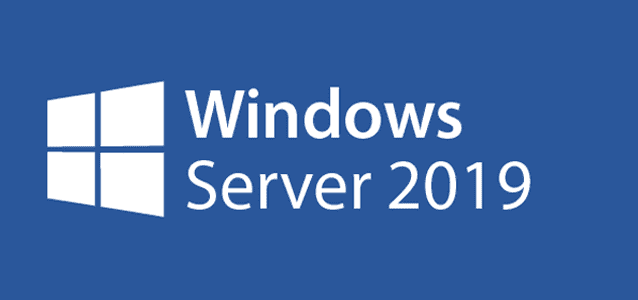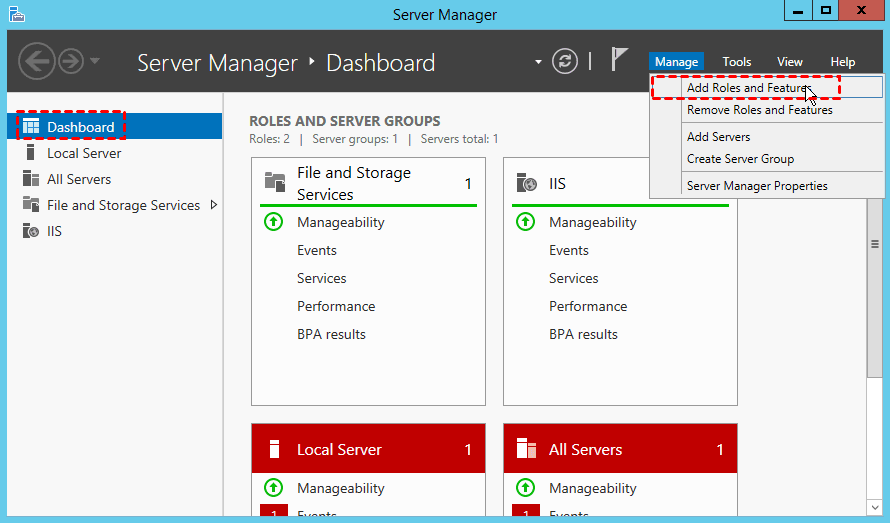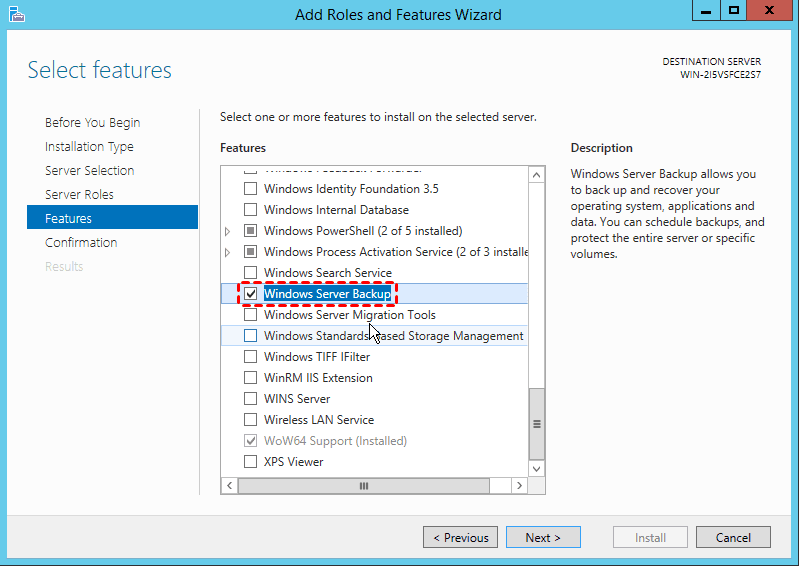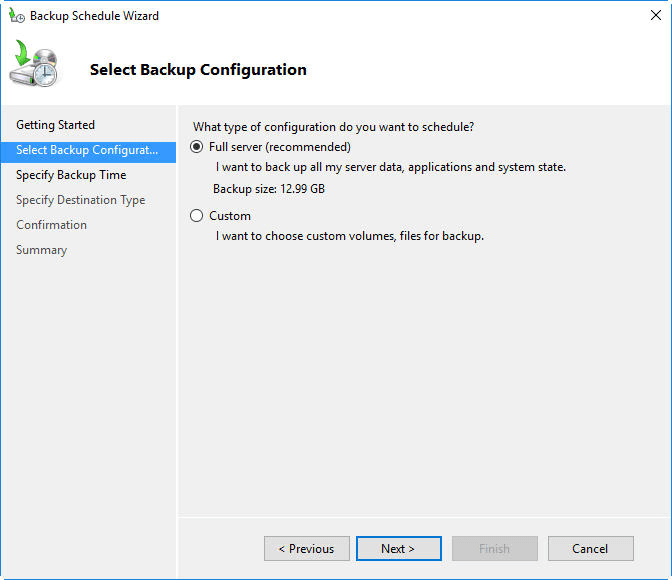Top 2 Server Backup Solutions to Backup Server 2019 Safely
- About Windows Server
- Windows Server Backup Solutions
- Server backup Solution 1: Windows Server Backup
- Server Backup Solution 2: Qiling Disk Master Server
- Summing Up
About Windows Server
Windows Server is a series of operating systems designed by Microsoft, used for enterprise or small business to run services over network, like enterprise-level management, data storage, applications, and communications. The Windows Server operating systems include Windows Server 2003, 2008, 2012, 2016, 2019 (including R2). The popular brands for Server include Microsoft, Dell, HPE (HP Enterprise servers), etc.
With time goes by, the data will occupy a lot of storage space in your Windows Server, and many programs running in the background, and you will get Windows Server slow performance. How do you speed up your Windows Server? Don't worry, it's strongly recommended to backing up Windows Server to other locations. Here, we will offer you the best server backup solutions for you in this essay.
Windows Server Backup Solutions
Generally speaking, the typical Windows Server backup solutions include Windows Server Backup.
However, the different Windows versions provide different server backup software:
- For Windows Server 2003 (R2), NTBackup helps you to backup system state, files and folders to tape, ZIP drives, floppy disks, and hard drives.
- For Server 2008 (R2), 2012 (R2), 2016, 2019, the Windows Server Backup and WBAdmin command line tool could help you out. (WBAdmin is the command line version of Windows Server Backup)
Currently, Windows Server 2019 is the latest version of Windows Server operating system and adds many new features, like Storage Migration Service (migrate data from old server to newer server), Manage storage with Windows Admin Center, or Synchronize file servers to Azure. Therefore, you could backup Windows Server 2019 to Azure easily. Besides, there is the third-party backup software for you to create backup for Windows Server systems.
Server backup Solution 1: Windows Server Backup
First of all, you might need to install Windows Server Backup first before backing up. Follow the steps to install Windows Server Backup:
1. Click Server Manager on the Desktop Taskbar. On the Dashboard, select Manage -> Add Roles and Features.
2. Hit Next >.
3. Choose Role-based or feature-based installation in Installation Type.
4. Choose Select a server from the server pool, and hit Next >.
5. Hit Next > in Server Roles window.
6. Tick the checkbox before Windows Server Backup, and hit Next -> Next -> Install.
Then backup Windows Server now, refers to these steps below:
1. Open Server Manager, Dashboard -> Tools -> Windows Server Backup.
2. At the right panel, click Backup Schedule to create a Windows server backup task. (or choose Backup Once to backup)
Server Backup Solution 2: Qiling Disk Master Server
Compared with Windows Server Backup, and other built-in backup tools, the third-party server backup software - Qiling Disk Master Server is more flexible and easier to operate, which offers the intuitive interface for you to backup and restore Windows Server. Here is how to backup files Windows Server 2019 in simple steps with the best server backup solutions:
Please download Qiling Disk Master Server 30 day free trial and have a try:
1. Execute Qiling Disk Master Server after installation, and then select Backup -> File Backup.
Tips:
- If you have an Qiling account, you can choose to backup files to Qiling Cloud with the Cloud Backup feature. And it still offers you 1TB of free cloud storage in 15 days.
- If you are going to backup the entire hard disk in Windows Server 2019, please try disk backup.
2. Click + Folder or + Files to add the Windows Server 2019 files and folder.
3. Choose a destination location to save the Windows Server 2019 file image backup.
☞Tip: It allows you to backup data to external hard disk, USB flash drive, NAS, CD/DVD, even cloud, Google Drive, Dropbox, OneDrive, Box, etc.
4. Tap Schedule to create Server 2019 backup task via Daily, Weekly, Monthly, Event triggers, USB plug in.
5. Press Proceed >> to backup Windows Server 2019 files and folders with Windows server backup solutions.
Tips:
✍Options: With this option, you could comment, encrypt, compress, split the backup image file, even enable email or SMS notification when backup finished.
✍Scheme: This option helps you to delete old backup images in Windows Server easily, choose one of the scheme to delete backups, and manage your storage space. There are 5 schemes: Full Backup Scheme, Incremental Backup Scheme, Differential Backup Scheme, Space Management Scheme, Other Backup Scheme.
Wait for a moment, all the selected files and folders will be backed up in Windows Server 2019. All the above steps applied Windows Server 2003 (R2), 2008 (R2), 2012, 2016, and Small Business Server (SBS) 2003, 2008, 2011 as well. And above all also used for Dell server backup solutions. If you woule like to backup data to cloud, please try Windows Server cloud backup solutions.
Besides, you could create incremental or differential backup to only backup the changed or created data since the last backup. Or try real time sync to sync the changed or created files as soon as possible.
Summing up
With the Windows server backup solutions, it's easy for you to backup data on Windows Server 2003, 2008, 2012, 2016, 2019, including R2. Windows Server Backup, NTBackup, Wbadmin or Qiling Disk Master, find the suitable solutions to backup Windows Server efficiently. For IT technicians, please try Qiling Disk Master Technician to enjoy more advanced features, like manage dynamic volume/disk, universal restore, command line utility, deploy images to multiple computers simultaneously within LAN, etc.
Related Articles
- PC and Server Backup Solutions for Small and Large Business
- Best Windows Server Cloud Backup Software
- Best Windows Server Backup Alternative - Qiling Disk Master
This article will introduce you to Windows Server Backup and the best Windows Server Backup alternative - Qiling Disk Master Server as well as steps to backup Windows Server 2019 or 2022 in simple steps. - How to Do Windows Server 2012/2016 Offsite Backup Easily?
Windows Server offsite backup saves a lot of troubles that may happen with onsite backup. This article tells how to perform offsite backup on Windows Server 2012/2016 with reliable software.