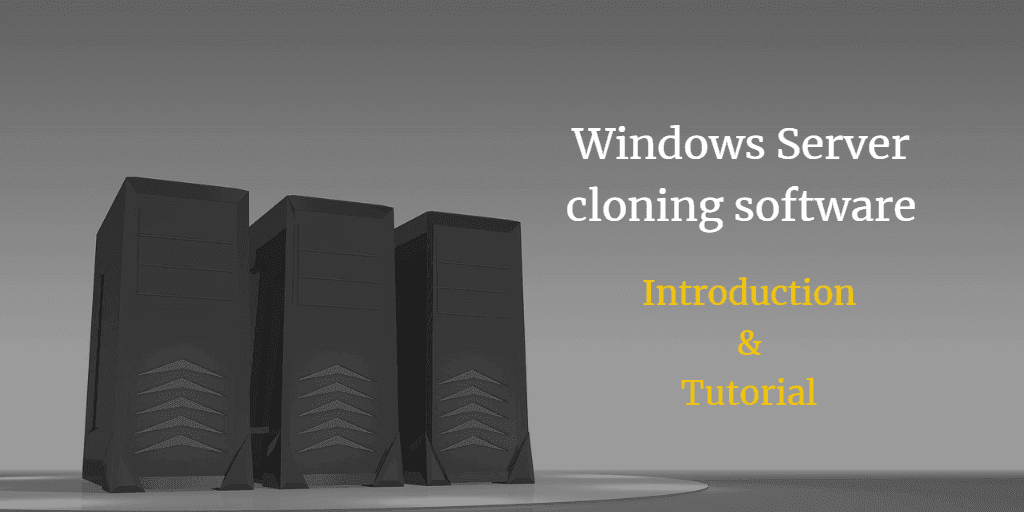Best Server Cloning Software to Migrate Hard Drive Easily
The main purpose of Windows Server cloning
In the world of data protection, two terms are often used interchangeably: backup and clone. However, they serve different purposes and have distinct differences. Understanding the difference between these two concepts is crucial for ensuring the security and integrity of your data.
Server cloning is a powerful tool that allows you to create an exact copy of your server's entire disk. This process involves creating a duplicate of the operating system, applications, and data, which can be used for various purposes such as testing, development, and disaster recovery. In this article, we will explore the benefits of server cloning and how it can be used to achieve your goals.
OS and data migration: Cloning Windows Server is a process that allows you to create an exact copy of your server's entire disk, including the operating system, applications, and data. This can be a useful tool for various purposes, such as testing, development, and disaster recovery.
Fast disaster recovery: Replacing a failing hard drive with a cloned drive is a process that can save you time and effort in the long run. If you have done a full clone of your system beforehand, you can simply swap the cloned drive with the failing one, and your system will be up and running in no time.
Does Windows Server come with cloning tools?
Windows Server Backup (WSB) is a comprehensive backup utility provided by Microsoft for server users. However, despite its capabilities, WSB has limitations, particularly when it comes to cloning. WSB does not have the ability to clone a server, which can be a significant limitation for users who need to quickly recover from a system failure or upgrade to a new server.
When it comes to server cloning, using specialized software can be a game-changer. Not only does it simplify the process, but it also helps to avoid potential errors during the restoration process. Here are some benefits of using specialized server cloning software:
Reliable Windows Server cloning software - Qiling Disk Master
Are you looking for a reliable and efficient way to clone your Windows Server operating system? Look no further than Qiling Disk Master Server. This professional clone software is specifically designed for Windows Server operating systems, including the latest versions such as 2022, 2019, 2016, 2012, 2011, 2008, 2003 (including R2), and SBS 2011/2008/2003.
- It enables you to transfer the entire hard drive or selected partitions to another disk with Disk Clone or Partition Clone. If you only want to clone the OS instead of the whole disk, System Clone feature will meet your need.
- The default Intelligent Sector Clone mode enables you to clone larger HDD to smaller SSD. If you have a larger target drive, you can also use the Edit Partitions feature to modify partition size and fully utilize unused space
- It offers a SSD Alignment option to improve the reading & writing speed of the target SSD and extend its lifespan.
Want to experience the powerful features of Qiling Disk Master Server for yourself? You can download a free trial to get started.
Want to experience the powerful features of Qiling Disk Master Server for yourself? You can download a free trial to get started. The free trial allows you to try out the Server cloning feature, giving you a taste of what the software can do.
Step-by-step guide for Windows Server disk cloning
Cloning a server can be a complex and time-consuming process, but with the right tools, it can be simplified. Qiling Disk Master Server is a powerful software that makes server cloning easy and efficient.
★ Preparations:
Connect the target hard drive to the computer.
Download and install Qiling Disk Master Server.
Before cloning a server with Qiling Disk Master Server, it's essential to backup your important files and data. The cloning process will erase all data on the destination disk, and you won't be able to recover it.
How to clone Windows Server hard drive:
Step 1. Launch this Server clone software, make sure it can detect both the source and target drives.
Step 2. Click Clone option on the left tab and select Disk Clone for entire disk. You can also choose Partition Clone for selected partitions or System Clone for only OS.
Step 3. All hard drives in your server will be displayed here. Select the source drive and click Next.
Step 4. Select the destination drive, and then click Next.
Step 5. To ensure a smooth cloning process, especially when cloning to a Solid-State Drive (SSD), you can enable **SSD Alignment**. This option is crucial for optimizing the performance of your SSD.
Notes:
- Edit Partitions To ensure a smooth cloning process, you can use the **Adjust Partition Size** feature. This feature helps you to adjust the partition size on the destination disk and assign unallocated space.
- SSD Alignment To ensure optimal performance of your cloned drive, you can use the **Optimize SSD** feature. This feature is specifically designed for Solid-State Drives (SSDs).
- Sector By Sector Clone The **Sector-by-Sector Clone** option is a feature that allows you to copy all sectors from the source drive to the target drive, including blank or bad sectors. This feature is particularly useful when transferring a system reserved recovery partition.
Can you clone Windows Server to virtual machine?
For users who want to perform a Physical-to-Virtual (P2V) migration, the Disk Clone feature may not be sufficient. However, you can use the **System Backup** (or Disk Backup) feature to create a full image of the operating system (or hard drive).
After creating a system image using the System Backup feature, you can install Qiling Disk Master on a newly created virtual machine (VM) and restore from the created system image with ease. The Universal Restore option is particularly useful in this scenario.
Conclusion
If you're looking for a reliable solution to clone a hard drive in Windows Server, Qiling Disk Master is an excellent choice. This software offers a user-friendly interface, making it easy to operate, even for those who are not familiar with disk cloning.
Qiling Disk Master is an excellent solution for cloning hard drives, making the process easy and efficient. With its user-friendly interface, you can complete hard drive cloning with ease, saving time and effort.
Related Articles
- Professional Clone Software for Windows Server 2003/2008/2012/2016/2019
Pick the most reliable and professional Windows Server clone software to clone hard drive to new drive or SSD in Server 2003, 2008, 2012, 2016 and 2019 with simple clicks. - How to Clone Server 2016 Hard Drive to SSD or Larger HDD
How to clone hard drive on Windows Server 2016/2012/2008? The powerful server cloning software Qiling Disk Master Server offers you the simplest and safest solution. - How to Mirror the Boot Drive in Windows Server 2016
Want to create server 2016 mirror boot drive? Refer to this article, you will get two methods to configure disk mirroring for Windows Server 2016. - How to Clone Hard Drive with Different Size Accordingly
With reliable cloning software - AQiling Disk Master Professional, you can clone hard drive of different size and boot it up, whether it's a larger HDD or smaller SSD.