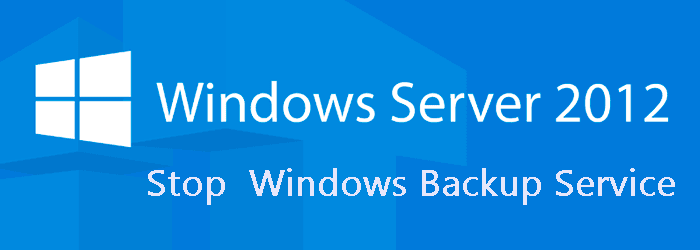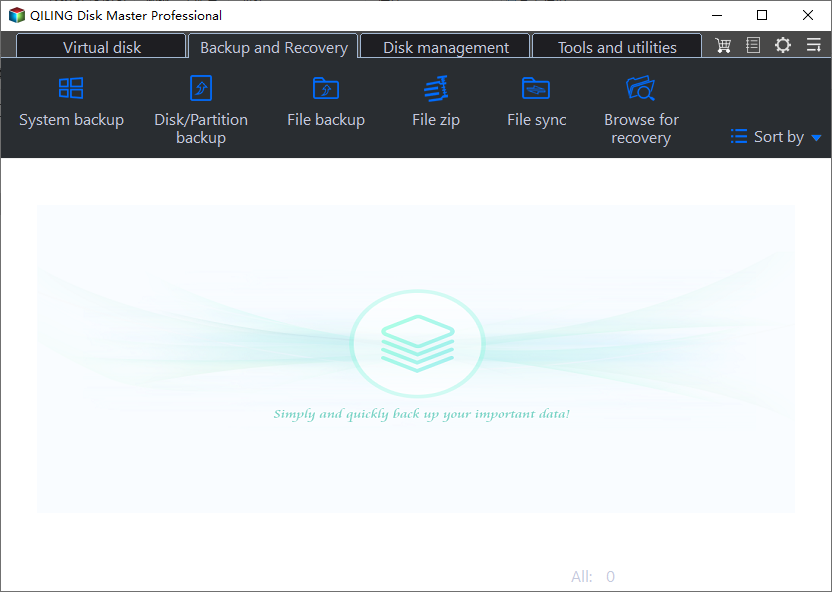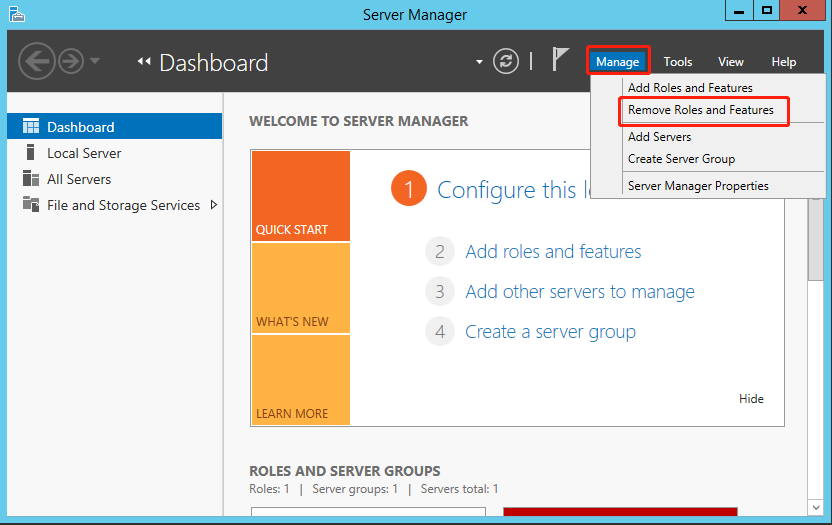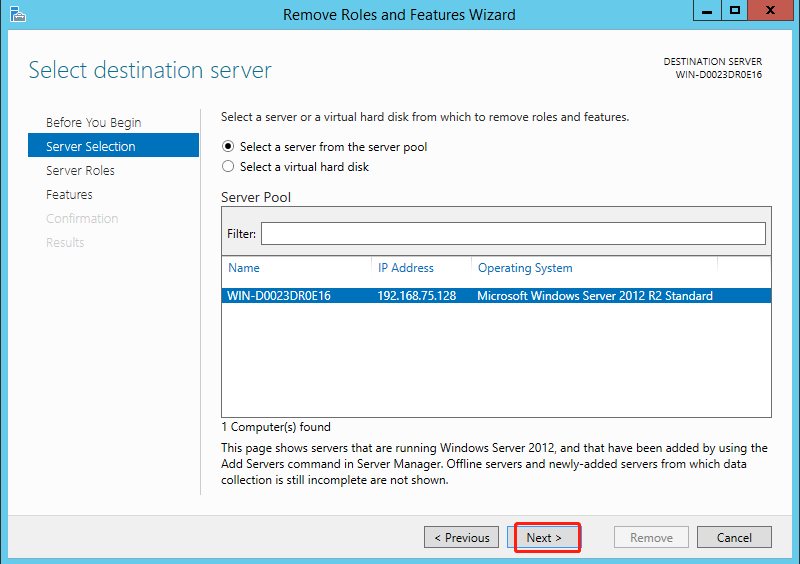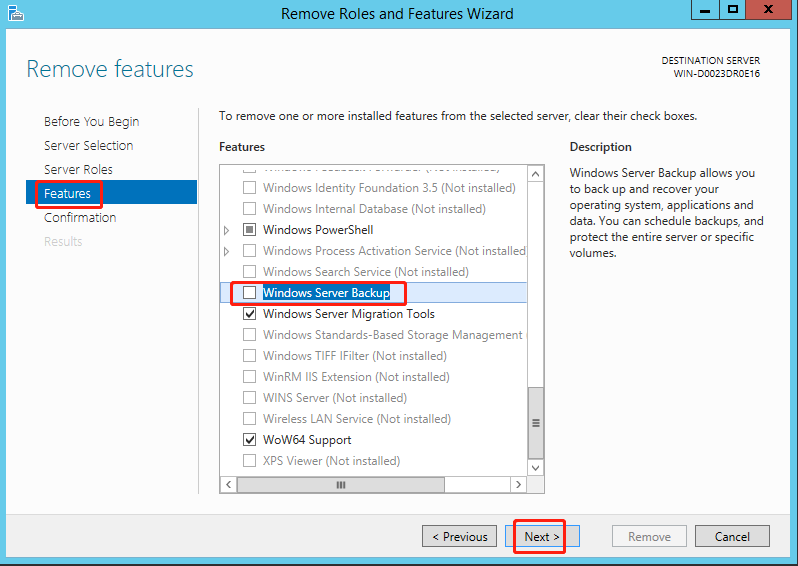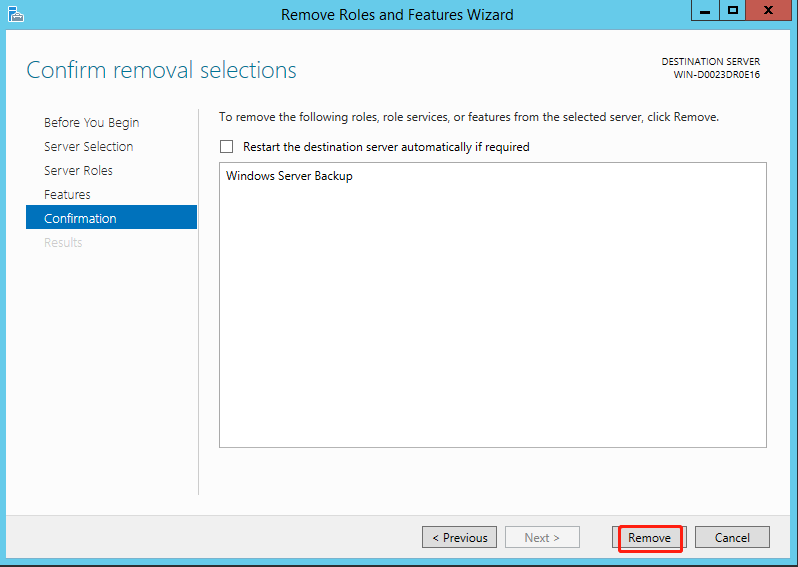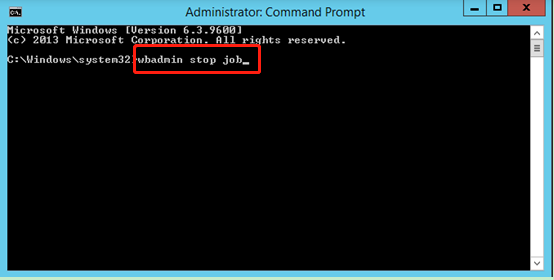Top 2 Ways to Stop Windows Backup Service in Server 2012
Why stop Windows backup service in Server 2012?
For many Windows Server users, Windows Server Backup (WSB) is undoubtedly the savior of their data protection as WSB provides backup and recovery options for Windows Server environment. Administrators can use this feature to image Server 2012, backup a full server, specific files, and the system state, etc.
However, this feature can sometimes be annoying so that you have to stop Windows backup service in Server 2012. The following are two situations that WSB users often encounter.
- Stuck for a long time with the message "Windows Server Backup reading data, please wait." or "Removing deleted items...". Your computer works slowly like a snail and you can't do anything else, because it is backing up.
- Run missing backup automatically after the system crash is fixed. If you have previously scheduled a backup, the default setting for the backup task will take the initiative to backup those missed events. This means if a system crash happened before the backup time, then when the issue is fixed it will attempt to start the backup right away. However, in most cases, the truth is that you don't want a backup at this time.
How to stop Windows backup service in Server 2012
You may also be troubled by the situations mentioned above. Luckily, two simple and proven ways will be shown below to help you disable Windows Server Backup. Also, these solutions also work for stopping Windows backup service in Server 2012 R2. Note that it will not backup any data you created or changed after stoping the backup service.
This may not be a big problem in the short period, but from long-term, this may result in data loss or OS and program reinstallation if your computer gets corrupted due to various errors, such as, virus attack, system crash, corrupted boot sectors, etc.
Thus, you still need to create a system image backup for data protection. You can choose one more flexible backup software that allows you to customize backup service in Windows Server 2012. I'll introduce you such software in the next part.
Then, keep reading below to stop Windows backup service in server 2012.
Solution 1. Stop Windows Server Backup via Server Manager
Step 1. Click Start in the lower left corner of the computer. Type Server Manager in the search box and then open it.
Step 2. Click Manage and Remove Roles and Features subsequently.
Step 3. Click Next to select a server you want to remove roles and features.
Step 4. Uncheck Windows Server Backup option box. Then press Next.
Step 5. Click Remove to turn off Windows Server Backup service.
Solution 2. Stop Windows Server Backup service via Command Prompt
If you prefer to use the command line to stop any backups that have already started, you can follow these steps:
Step 1. Sign in to the computer as an administrator. Press Windows Key + X. Then choose Command Prompt (Admin).
Step 2. Type the command: wbadmin stop job and then press Enter.
Step 3. If there is a backup running, select Y to stop it.
Now, you may successfully stop Windows backup service in server 2012, you don't need to worry that the backup software will affect the use of your computer or it backs up when you don't need it.
Beside stopping Windows Server backup service directly, you can still try third-party software that allows you to customize backup service. Windows Server 2012 backup software - Qiling Disk Master Server is a great option.
Backup system in Windows Server 2012 flexibly
Qiling Disk Master Server is a professional backup software for Windows Server 2003/2008/2012/2016/2019/2022 (including R2)/SBS 2003/2008/2011 as well as Windows PC systems. It allows you to backup system, disk, partition or files without interrupting any operation in progress.
And you can choose to customize backup settings by preference and not run the missing backup after starting the computer next time. To be specific,
- System Backup: It allows you to backup everything in the system partition including the operating system, boot partition(s), system files, personal data and installed program, etc.
- Microsoft VSS or Qiling Backup Service: It allows you to use your computer while backing up.
- Schedule Backup: It is able to set daily, weekly, monthly, event-triggers, USB plug in backup in server 2012. And you can set Wake the computer to run scheduled tasks, preconfigure operation after the scheduled task is complete, and uncheck run the missing backup after starting computer next time.
- Backup Scheme: It's used to delete old backup image for a scheduled task to free up backup disk space.
By the way, the operating steps of this software are simple and it is also very convenient to cancel scheduled tasks at any time after the backup is completed. Please download this software and create a system image backup for Windows Server 2012.
(PS: (PS: This software has 30-day free-trial, thus you can enjoy it without any obstacle. To protect your system continuously, please upgrade server trial -100$ off to the official version.))
Step 1. open this backup utility, click Backup and System Backup subsequently.
Step 2. You can modify the Task Name as you like. The related system partitions are selected by default. You just need to select the destination path.
Step 3. To customize backup settings, click Schedule Backup and select any settings you want. To avoid backup at startup, click Advanced and uncheck Run the missing backup after starting computer next time. If everything is correct, you can click Proceed.
- Notes:✎...
- Schedule Backup: You can choose daily, weekly, monthly backup frequencies, or directly use Event trigger, USB plug in (backup system to USB flash drive when it's plugged in) feature.
- Backup Scheme: You can change backup method - incremental or differential backup. Also, it's able to manage disk space automatically with cleanup methods, you have 3 options, namely, By quantity, By time, By daily/weekly/monthly.
- Option: You can set Windows Server backup encryption to prevent unauthorized access, enable email notification to get backup result timely, change compression level, etc.
Now, you may create a system image backup for Windows Server 2012. It will create one full backup and 6 incremental backups by default, and you can easily restore system in the disaster. To restore an image file without booting Windows, you may create recovery environment with Qiling Disk Master in advance.
Go to Home, select the System Backup task and click Restore, then tick "Restore this system backup" in the Image Information screen and follow the on-screen instructions to complete task.
★ More efficient way to run system backup & restore in Windows Server
Qiling OneKey Recovery, powerful onekey recovery software designed for both Windows PC & Server operating systems, enables you to save system image to a custom recovery partition or removable devices. The recovery partition is accessible from Windows PE, and you can launch the system recovery process by pressing the "F11" or "A" key during computer startup.
Verdict
Up to now, you have learned two efficient solutions to stop Windows backup service in Server 2012. For data security, it is suggested to use Qiling Disk Master Server to protect data after canceling this backup service.
With this backup utility, you can customize backup settings and backup service based on your needs. Thus, you use your computer as normal and protect itcontinuously. Also, you can create a system image backup for Windows Server 2016/2019/2022 and other previous operating system.
Other practical features like disk backup, partition backup and file backup are also available in this utility. You can use them by your needs. To protect unlimited PCs and servers within your company, try Qiling Disk Master Technician Plus. It offers unlimited billable technical services to clients and enables you create a portable version creation of this software.
Related Articles
- Get System State Backup of Windows 2012 R2 Domain Controller
You will learn how to create a system state backup and system backup of Windows Server 2012 R2 domain controller. The detailed steps are in each method. - Solutions to Windows Server Backup 2012 (R2) Not Showing
If you are experiencing the Windows Server Backup 2012 not showing error, please continue to read this article and learn how to fix them easily and quickly. - Create Windows Server 2012 (R2) Backup to USB Drive with an Easier Way
This article will introduce how to create Windows Server 2012 backup to USB drive or other external hard drives with detailed steps. - Easiest Solution to Backup Windows Server to Amazon Drive
This article shows how to backup Windows Server 2008/2012/2016 (R2) files to Amazon Cloud Drive with Qiling Disk Master, which also supports backup to hubiC, OneDrive,Dropbox, etc.