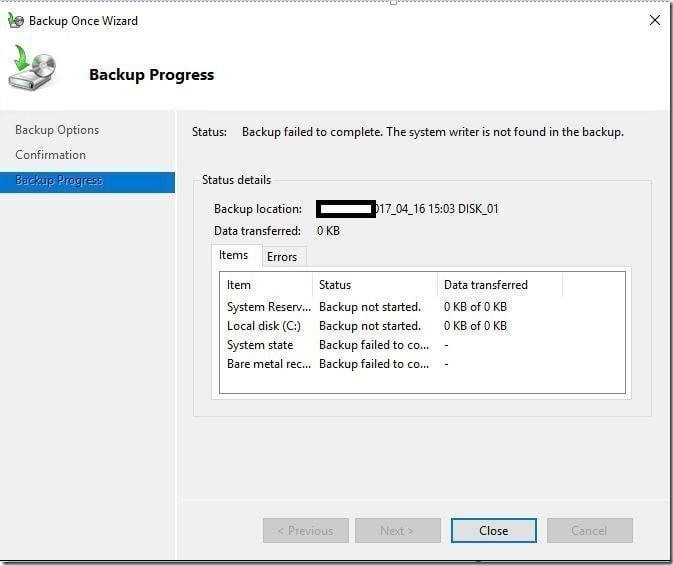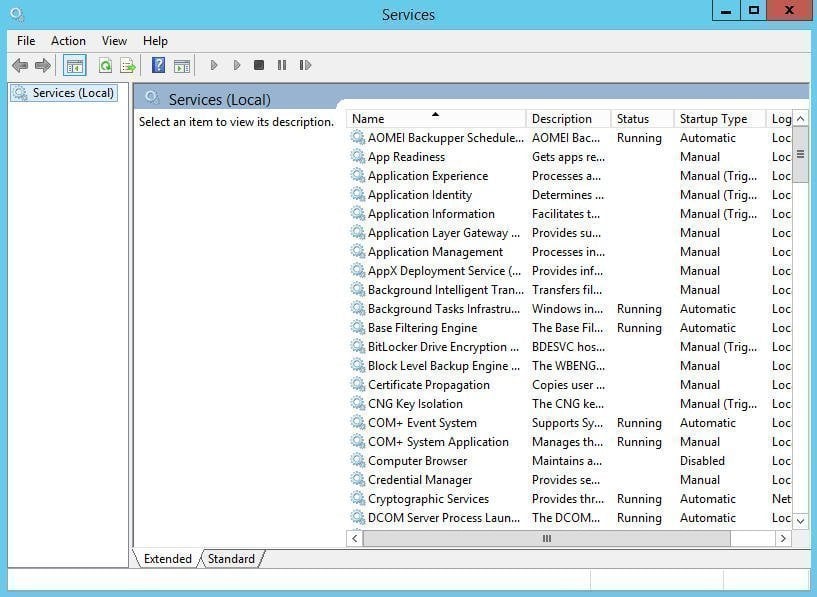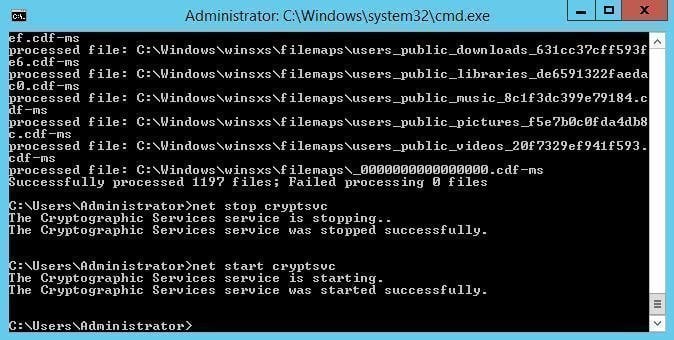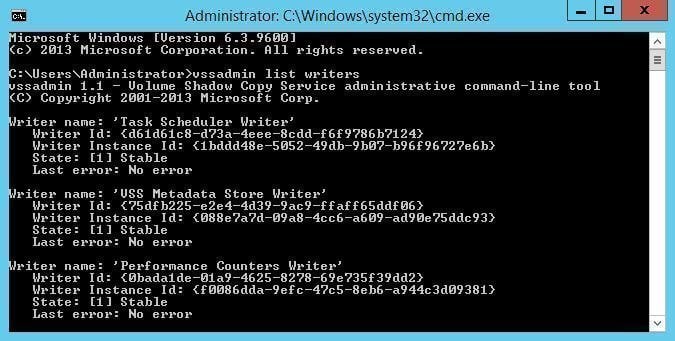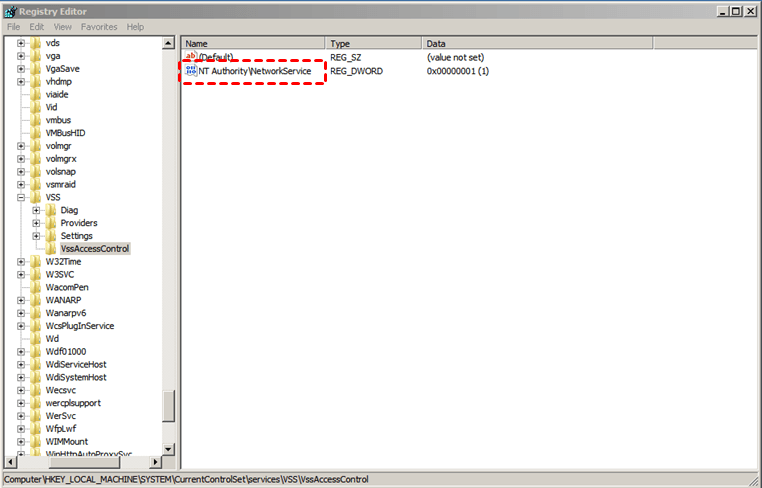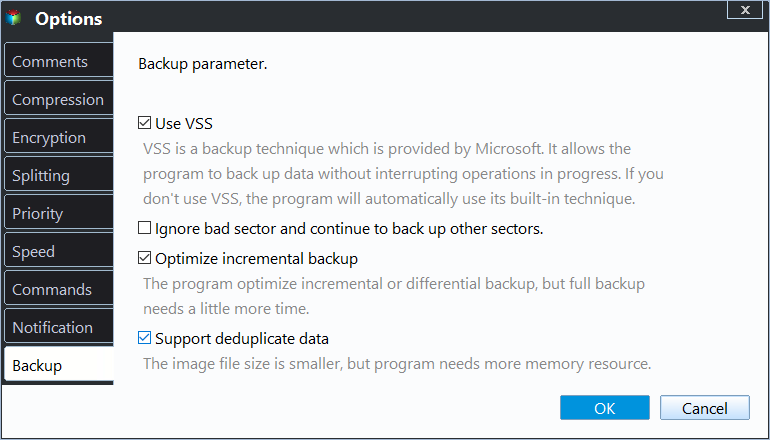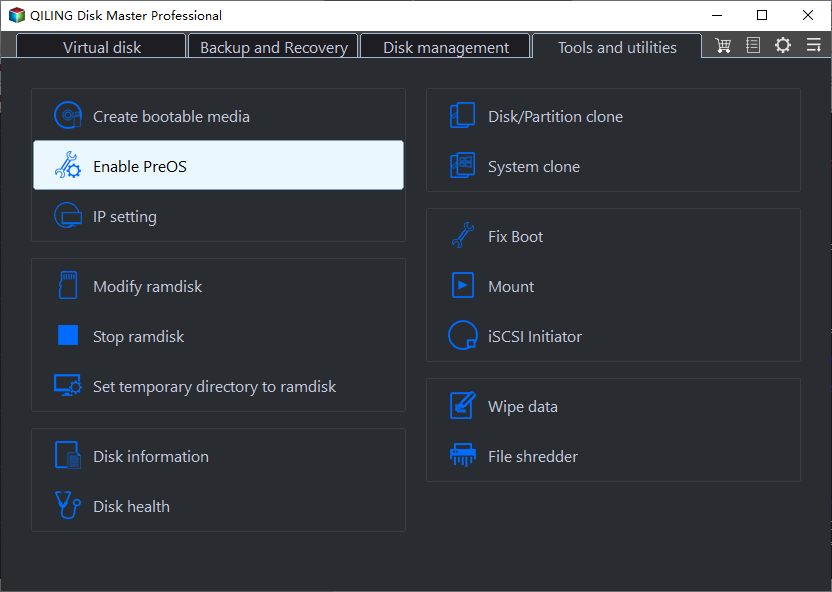The System Writer is Not Found in the Backup (3 Fixes)
- The issue: The system writer is not found in the backup
- Possible reasons for the system writer is not found in the backup
- Fix the system writer is not found in the backup for Windows Server 2008/2012/2016
- Solution 1. Start or restart services
- Solution 2. Change Winsxs folder access permission
- Solution 3. Make some changes to COM Security
- An easier way to create system image for data protection
- Conclusion
The issue: The system writer is not found in the backup
The "System writer is not found in the backup" error can be a frustrating issue, especially when trying to create a backup of your Windows Server 2012. This error typically occurs when the system writer component is not functioning correctly or is missing from the backup configuration. Here are some steps to help you resolve this issue:
This is a question from a forum user, and maybe you have suffered or you are suffering from this issue. No matter the Windows Server 2012 or Windows Server 2008, when you want to make a backup and sometimes you may receive this error message: Backup failed to complete. The system writer is not found in the backup. And it may be followed by the error code 0x80780102.
The Shadow Copy System Writer is used by the cryptographic services provided by the operating system. It is used to enumerate and replace system files when the signature of a system file is different from the signature stored in the security catalog database.
Possible reasons for the system writer is not found in the backup
There are many possible causes for the error. And generally, two common reasons can lead to this annoying issue.
- A very common one is because Windows Server limits any directory from containing more than 1,000 subdirectories. Visual Studio 2012 installs more than 1,000 subdirectories in the following location: C:\Windows\Microsoft.Net. Therefore when the system state writer tries to back up the folder, the issue occurs.
- Other causes like permissions issues (frequently in C:\Windows\WinSXS and C:\Windows\Microsoft.Net) and permissions issues with COM+ Event System Service may also lead to this error.
Well, no matter what the reason is, the urgent task is how to solve the problem. Just keep reading to get 4 solutions to fix the system writer missing problem.
Fix the system writer is not found in the backup for Windows Server 2008/2012/2016
Here in this part, you will know three solutions to the system writer is not found in the backup error. You can try them one by one to fix the system writer missing issue. If you like to use an easier way to solve this problem, you can just go to the next part to get one Windows server backup tool. It can help you create a system backup easily and quickly, even multiple scheduled backup tasks.
- Solution 1. Start or restart services
- Solution 2. Change Winsxs folder access permission
- Solution 3. Make some changes to COM Security
Solution 1. Start or restart services
To fix the system writer is not found in the backup problem, first, you can go to local services to start or restart services.
Press Windows + R key to the open Run box. Type services.msc in the box and click OK to continue. Find out the below services and right-click each option to make it.
- COM+ Event System
- COM+ System Application
- Distributed Transactions Coordinator
- Microsoft Software Shadow Copy Provider
- Volume Shadow Copy service
- Networker remote exec service
- Cryptographic Service
Then try to take test backup. If it does not work, then you should go with the below solution.
Solution 2. Change Winsxs folder access permission
If the permission to the files in the Winsxs folder is incorrect, then the system writer is not found in the backup error may happen. You can try to change the access permission to fix the problem.
Step 1. Run Command Prompt as administrator.
Step 2. Type the following command and press Enter to continue after each command.
Takeown /f %windir%\winsxs\temp\PendingRenames /a
icacls %windir%\winsxs\temp\PendingRenames /grant "NT AUTHORITY\SYSTEM:(RX)"
icacls %windir%\winsxs\temp\PendingRenames /grant "NT Service\trustedinstaller:(F)"
icacls %windir%\winsxs\temp\PendingRenames /grant BUILTIN\Users:(RX)
Takeown /f %windir%\winsxs\filemaps\* /a
icacls %windir%\winsxs\filemaps\*.* /grant "NT AUTHORITY\SYSTEM:(RX)"
icacls %windir%\winsxs\filemaps\*.* /grant "NT Service\trustedinstaller:(F)
icacls %windir%\winsxs\filemaps\*.* /grant BUILTIN\Users:(RX)
net stop cryptsvc
net start cryptsvc
If the system writer is not listed in VSSAdmin, you can try the following steps to resolve the issue:
vssadmin list writers
Step 3. Open the following key in the Regedit. And then, change the value of NT Authority\NetworkService to 1.
HKEY_LOCAL_MACHINE\SYSTEM\CurrentControlSet\Services\VSS\VssAccessControl
Now try your VSS Backup with Windows Server Backup.
Note: Shadow Copy technology requires the file system to be NTFS in order to create and store shadow copies. So, make sure the source disk or partition is NTFS. If necessary, you can convert FAT to NTFS.
Solution 3. Make some changes to COM Security
Step 1. Press Windows + R key to open Run box. Type dcomcnfg in the box and click OK to continue.
Step 2. Navigate to Component Services/Computer/My Computer.
Step 3. Right-click My Computer and choose Properties.
Step 4. Click Com Security tab and click Edit Default...
Step 5. Click Add button in the popup window and add Network Service account to the permission list.
Step 6. Finally, check only the Local Access is checked and click OK to confirm.
If the previous solutions do not resolve the issue of the system writer not being found in the backup on Server 2008/2012/2016, consider using professional backup software as a guaranteed fix. This approach ensures a reliable and efficient backup process, even if the built-in backup features are not working as expected.
An easier way to create system image for data protection
Qiling Disk Master Server is a powerful and user-friendly backup software designed for Windows Server 2003 (R2)/2008 (R2)/2012 (R2)/2016/2019/2022 and Windows 11/10/8.1/8/7/Vista/XP. This software enables users to create a full system backup with ease, as well as backup files, disks, or partitions based on their specific needs.
- It offers full backup as well as an incremental backup backup method, so you can choose to backup all of data every time or only changes.
- It allows you to set multiple scheduled backup tasks. You can simply create a daily backup task for the folders you use every day and a weekly backup task for system state drive.
- It supports Microsoft VSS backup service and Qiling backup service, so you can backup any items without interruption and file system limitation. By default, this software backup only used sector for NTFS partition. While for other file systems, it will backup every sectors on the partition.
- It supports all kinds of storage devices like a traditional hard disk drive, SSD, all removable flash drives and thumb drive, NAS, shared network and cloud drive, etc.
Then, learn the steps below to create a system backup with this software.
Steps to create system image backup:
First download Qiling Disk Master Server, install and open it.
Step 1. Select System Backup under the Backup tab.
Step 2. AOEMI Disk Master will choose source automatically for you. All you have to do is to choose a destination path.
Step 3. At the bottom, click Options and click Backup Mode, then select either use Microsoft VSS or use Qiling Backup Service. Both features allow the program to back up data without interrupting operations in the process.
Note: The Volume Shadow Copy Service (VSS) is a Microsoft-provided backup technique that allows for the creation of backup copies of data without interrupting system operations. However, in some cases, VSS may not function correctly, leading to potential issues.
Step 4. To set automatic backup, click Schedule Backup > Enable Schedule Backup and select one or more settings. To set full/incremental/differential backup or delete old backup, click Backup Scheme at the lower location. Finally, click Proceed and wait for the process done.
- Incremental/Differential Backup: When it comes to backing up your data, both incremental and differential backup methods can be effective in improving efficiency. However, they have some key differences that may make one more suitable for your needs than the other.
- Daily/weekly/monthly backup: To continuously backup system and keep the latest updates, newly installed apps, added or deleted files, you could try daily backup, weekly backup or monthly backup.
- Event triggers: When it comes to backing up your system, it's essential to do so without disrupting your operations. One effective way to achieve this is by using the "System Shutdown" trigger in Event Triggers.
- Wake the computer to run scheduled tasks: When it comes to backing up your system, it's essential to do so during off-peak hours to minimize disruptions to your operations. One effective way to achieve this is by scheduling the backup time to midnight or any other off-peak hours.
In addition, you can create a bootable USB to boot your computer in case it won't boot. If you don't have a bootable USB/CD/DVD etc, you can create a recovery environment on your computer in advance. It will help you to boot your computer without the device and successfully enter the software interface at the next time you boot the system.
★ More advanced way to create system image backup in Windows Server
If you want one key system backup & recovery solution for your server, specialized onekey recovery software - Qiling OneKey Recovery comes to help. It supports both Windows PC and Windows Server operating systems.
With it, you are allowed to save system image and custom recovery partition into a hidden partition, which greatly avoids mistake deletion and other data loss risks. And it also supports Daily, Weekly, Monthly to continuously backup system.
In addition, you can also set fast key "F11" or "A" or boot menu for disaster recovery as well as restore system from the recovery partition either within Windows or under Windows PE.
Conclusion
When attempting to restore a system image backup in Server 2008, 2012, or 2016, you may encounter the error "System Writer Not Found." This issue can be frustrating, as it prevents you from successfully restoring your system to a previous state. In this article, we will explore the possible causes and solutions for this error.
If you want to protect unlimited PCs and servers within your company, Qiling Disk Master Technician Plus will be the best choice. It offers unlimited billable technical services to clients. It also enables you to copy installation directory for portable version creation.
Related Articles
- How to Automatically Backup Windows Server to Cloud
If you are looking for Windows Server cloud backup software, go ahead and see this article. It will show you an amazing tool and how to use it. - Clone Windows Server 2008 (R2) without Reinstalling Windows
Professional software to clone Windows Server 2008 R2 hard drive will be introduced below, supporting VMware and Server disk clone. - How to Perform Windows Server 2012 System Restore Using Command Line
If you don't know how to perform Windows Server 2012 system restore command line, please read on and learn 2 practical methods as well as from easy graphics. - How to make a System Restore Point in Windows 10?
Making a complete system restore point is the best way to protect yourself from Windows 10 crashes. Read this article and learn how to do it.