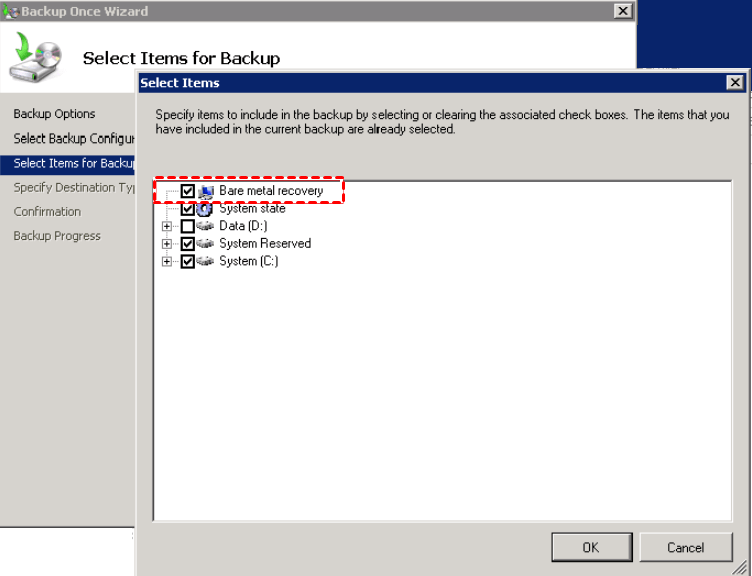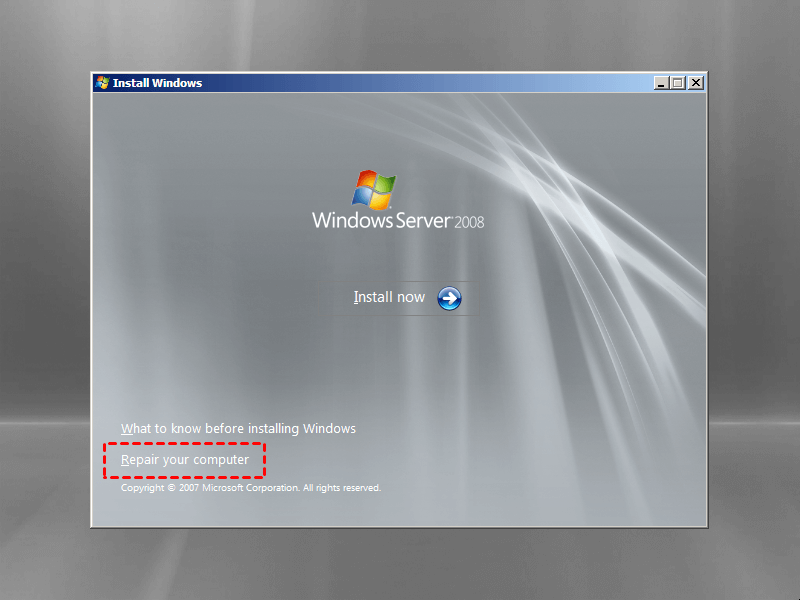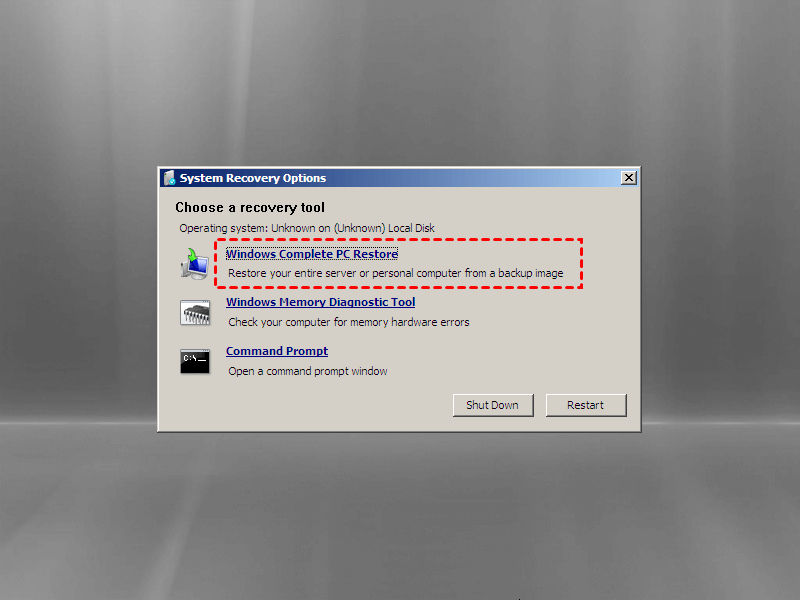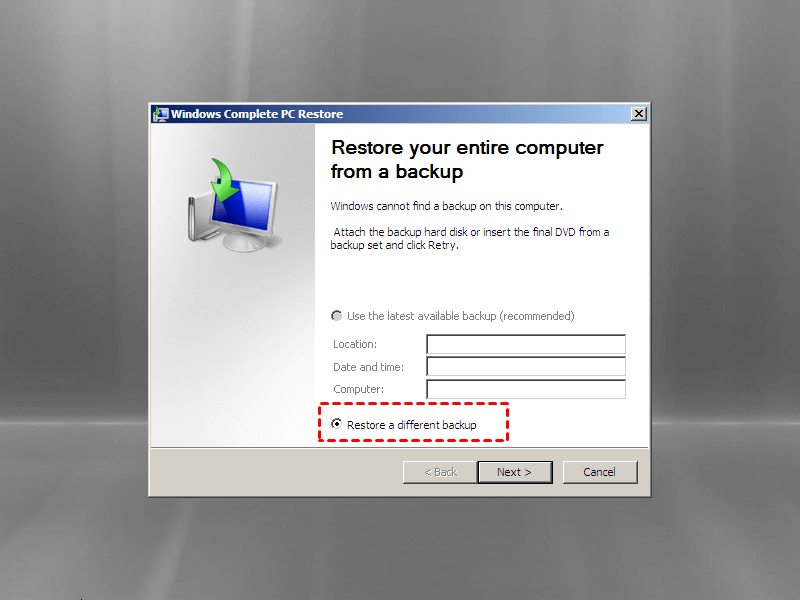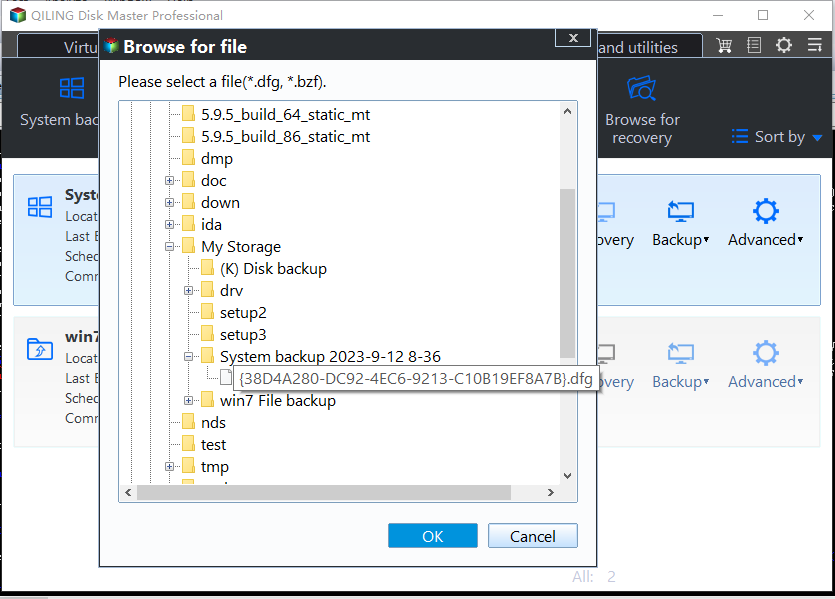Windows Complete PC Restore Server 2008 | How to Use It
Quick navigation:
- Need help: how do I restore my Windows Server 2008?
- How to use Windows Complete PC Restore in Server 2008
- How to perform Windows Server 2008 backup and restore to different hardware
- Wrapping things up
Need help: how do I restore my Windows Server 2008?
Windows Server 2008 reached the end of support lifecycle on January 14, 2020, but many users still use it. Therefore, it's urgent to create a system image for Windows Server 2008, and then you can perform Windows Complete PC Restore on server 2008 in the event of a disaster. This what many users want to do or are doing, just like the following case.
"Hello, I had a dell server 2008 sp2 that was used as a file share. The server itself has died, and I want to restore the backup image created on it to another server to replace it. What is best practice for Windows Complete PC Restore on server 2008?Thanks in advance for any help."
Windows Complete PC Restore is a recovery tool in the Windows recovery environment of Windows Server 2008 to help you restore system image created by the built-in tool. To restore it smoothly, you need both backup image or bare metal backup and installation disc, both of which are indispensable, especially when you want to perform Windows Server Backup bare metal backup and restore to different hardware.
How to use Windows Complete PC Restore in Server 2008
Here you will learn how to restore Windows Server 2008 with Windows Complete PC Restore, and the detailed steps are below. Before start, you need to make some preparations first.
- An installation disc to boot computer from recovery environment.
- A system image backup or bare metal backup for recovery. Bare metal backup is required when you want to perform Windows Server bare metal backup and restore to different hardware. Please remember to select "Bare Metal Recovery" on the Select Items for backup page.
Step 1. Boot from the server 2008 installation disc by setting boot priority in BIOS. Then, select language and other preferences in the initial screen and click Next.
Step 2. Click Repair your computer and then select the default operating system. If there is no operating system, you can click Load Drivers and wait until the necessary drivers are loaded.
Step 3. Click Windows Complete PC Restore.
After that, the Windows will start to scan your computer and find the image on it, then you can choose to use the latest available backup or Restore a different backup. But if your backup image is on the external hard drive or network drive, you will receive a message like Windows cannot find a system image on this computer or similar.
Step 5. Confirm your settings and click Finish to start the restoration. If there are any prompt, click OK to continue. Once done, your server will reboot and load Windows.
That's all for how to use Windows Complete PC Restore in Windows Server 2008. As mentioned earlier, both installation disc and backup image are indispensable, otherwise you cannot perform this operation smoothly. And the restoration will fail if you migrate to new server with different hardware (without bare metal backup).
At this time, you could consider using server backup software - Qiling Disk Master Server. It not only helps you create system image backup for server 2008, but also create bootable media to boot the computer. In addition, its "Universal Restore" feature can a good assistant to backup and restore server to different hardware.
How to perform Windows Server 2008 backup and restore to different hardware
Just like Windows Complete PC Restore in Server 2008, this method also requires a system image backup(created by Qiling Disk Master Server) and recovery disk (if your computer is not bootable). If you don't have them, please create them ahead of time.
Then, keep reading below and learn the detailed steps to backup and restore Windows Server 2008 to different hardware. This software is also applicable to Windows Server 2012 backup restore to different hardware, and other server system, including previous server 2003/2008 R2 and later version, server 2012 R2/2016/2019/2022.
In the first place, download Qiling Backkupper Server and install it on your computer. For IT Technicians or small and medium-size companies, you could consider using Qiling Disk Master TechPlus.
Step 1. To perform Windows Server backup restore to different computer, click Restore and Select Task. If your computer is not bootable, please start bootable media to access recovery environment.
Step 2. Select the backup image and click Next.
Step 3. Select to restore the entire backup and Restore system to other location, then click Next.
Step 4. Then, select a destination location to store the backup image and click Next.
Step 5. Finally, in the Operation Summary window, tick Universal Restore, then click Proceed.
Wrapping things up
Windows Complete PC Restore in server 2008 could help users perform Windows Server backup and restore to different computer, even with dissimilar hardware. But it still requires an installation disc that may be difficult to find, because the server 2008 has ended its support lifecycle in 2020.
Thus, if you want to backup and restore Windows Server 2008 to different hardware, you could consider using 3rd party server backup software - Qiling Disk Master Server or its advanced version - Qiling Disk Master TechPlus.
With either of them, you can perform dissimilar hardware restore effortlessly, even when your computer is unbootable. The differentce is that the advanced software allows you to deploy image to multiple server computers or PCs simultaneously and use on unlimited servers and PCs within one company.
Related Articles
- Move Windows Server 2008 (R2) to New Machine with Different Hardware
Moving Windows Server 2008 or 2008 R2 to new machine with dissimilar hardware can be as easy as pie if we find the best solution. Get a powerful server backup and restore tool to help you from this page. - How to Create Restore Point in Windows Server 2008 (R2)
If you are looking for a quick way to capture a snapshot of your computer, please continue to read this article and learn 2 effective ways to create restore point in Windows Server 2008 R2. - Restore Windows Server 2008 R2 to Previous Date | 3 Ways
How to restore Windows Server 2008 R2 to previous date? If you are looking for a way to do it, pleas continue to see below and this article will introduce you to 3 effective methods. - How to Perform Windows Server Backup Restore (Step-by-Step Guide)
How to restore Windows Server backup? This article will detail every step of Windows Server Backup restore. It applies to Server 2022, 2019, 2016, 2012, 2008, etc. - Windows Server Backup Restore to Virtual Machine
Want to let Windows Server Backup restore to virtual machine? Read this guide to learn two ways to restore Windows Server Backup to virtual machine like Hyper-V or VMware.