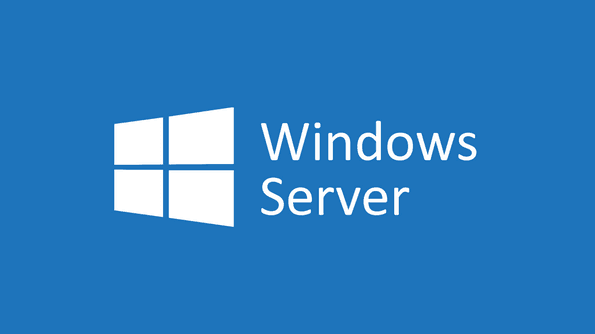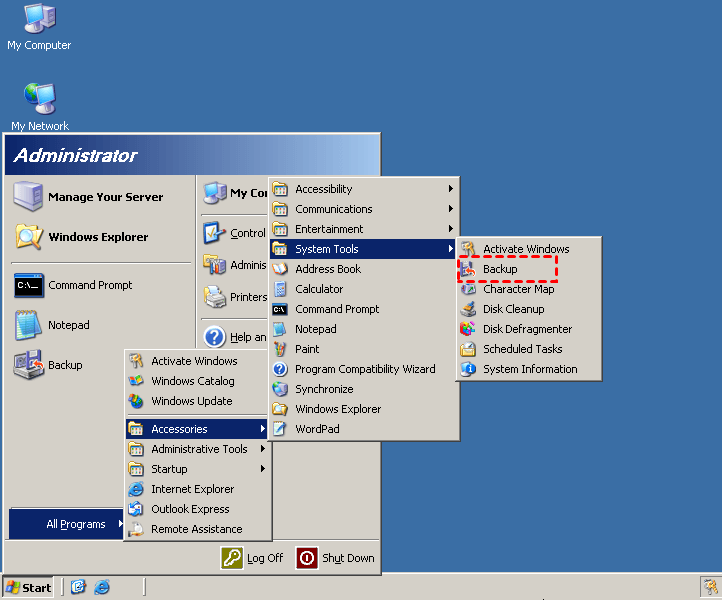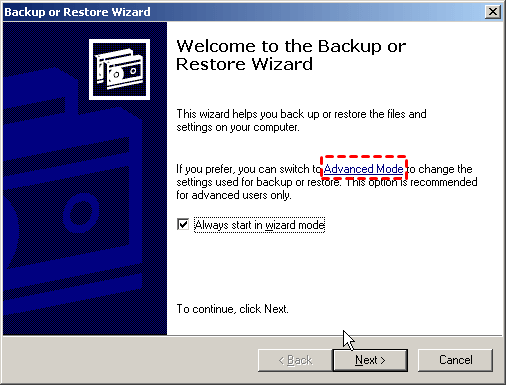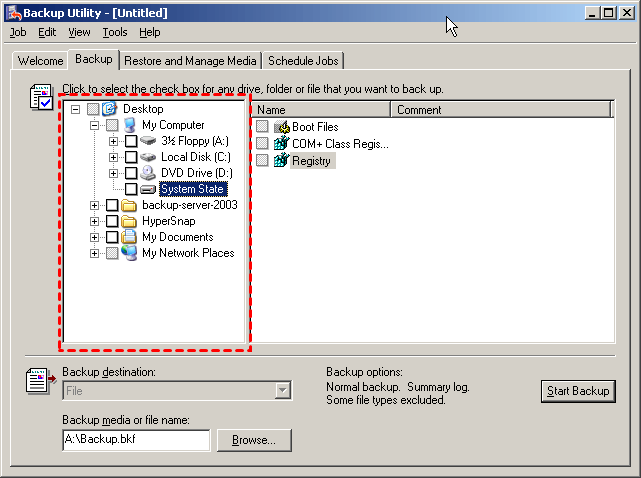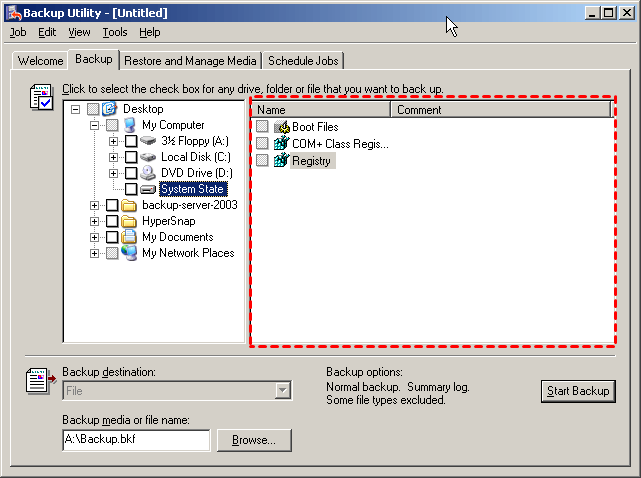Create Windows Server 2003 System Restore Point (2 Ways)
Need help: how do I create a restore point in Windows Server 2003
I installed some server software on Windows Server 2003 OS, but it is corrupted. Now I want to restore the OS, to get to the state like a fresh OS copy installed. But I didn't find the restore points anywhere in Server 2003 like in Windows XP. Where are the restore points? If there is not, is there anyway to restore the system to get the state as I installed a fresh copy of Windows Server 2003?
Just like stated in above case, many users want to find Windows Server 2003(R2) system restore point to revert the OS to a previous date. But restore point is actually only available in Windows client PCs, such as Windows 11, 10, 8, 7, XP, Vista. It can take a snapshot for all data (including system files, installed applications, Windows Registry, and system settings) at a particular time.
Fortunately, you can use system state backup in Windows Server 2003 to achieve the same purpose. Also, it will be better if you can create a system image backup for Windows Server 2003, which can help you restore computer even when the system crashes or hard disk collcapses.
In this article, I will introduce you 2 useful ways, namely the built-in "Backup Utility" and the 3rd party server backup software - Qiling Disk Master Server. Please keep reading below to get details.
- Way 1: Create Windows Server 2003 Restore Point with Backup Utility
- Way 2: Create System Restore Point in Any Windows Server Easily
Way 1: Create Windows Server 2003 Restore Point with Backup Utility
Here you will use the built-in tool "Backup Utility" to create system state backup in Windows Server 2003 (R2), the alternative of Windows Server 2003(R2) restore point. The detailed steps are below.
✎Note: If you want to back up your files to external storage device, please connect external storage device to your computer first. Otherwise, the system will back up to the local by default
Step 1. Click Start > All Programs > Accessories > System Tools successively, and then click Backup.
Step 2. Click Advanced Mode in the Backup or Restore Wizard.
Step 3. Go to the Backup tab. Then, click "System State" in the box on the left.
Step 4. Select files, folders, or drives that you want to back up in the box on the right.
Step 5. Choose the destination for the backup and then click Proceed. Then, click "Schedule" in the Backup Job Information window, select a backup frequency, such as, Once, Daily, Weekly, Monthly, and the start time.
Wait untill the backup process finishes, you will see a system image backup in the destination location.
But please note, this software only create full system state backup every time, which will take more backup time and disk space, and eventually result in low disk space. And you need to keep your computer on until the backup task is completed if you want to backup system at off-peak hour.
If you find these issues intolerable, you can also check the next method with more powerful functionality and wider range of application.
Way 2: Create System Restore Point in Any Windows Server Easily
The Backup Utility that comes with Windows Server 2003 (R2), and even the Windows Server Backup introduced in later systems, has some inconveniences and limitations in its use, which can be annoying in some cases. So here, I would like to introduce another specialized server backup software - Qiling Disk Master Server that can create system state backups in Server 2003 automatically, and restore system image backup easily.
✤ It has an intuitive interface, so all users even the novices can create System Backup, as well as File Backup, Partition Backup and Disk Backup smoothly.
✤ It supports all Windows system, including Windows Server 2003/2008/2011/2012/2016/2019/2022 (including the R2 version) and Windows XP/Vista/7/8/10/11 (all editions).
✤ It is compatible with multiple storagde devices, such as, external hard drive, USB drive, network drive etc.
✤ It allows you to schedule backup system flexibly and set up a retention policy to manage backup disk space in a professional way.
✤ You can perform full, incremental or differential backup as you need, and create multiple scheduled task for different server data.
✤ With the Universal Restore feature, you can restore system backup to another server with dissimilar hardware.
To create system restore point in Windows Server 2003(R2) with alternative way, you need to download Qiling Disk Master Server and install it on your computer first. Also, please make sure the target disk has enough space to accomodate all the data on the server computer, otherwise the backup will fail.
*If you want to protect unlimited PCs and servers within one company and deploy system to multiple computers, you could consider the Qiling Disk Master Technician Plus edition.
Well then, let's get started to create system image backup in Windows Server 2003 with Qiling Disk Master Server. Also, these steps are applicable to Windows 2008(R2)/2011/2012i(R2)/2016(R2)/2019/2022.
How to create Windows Server 2003 restore point step by step:
Step 1. Launch this professional backup software, and select System Backup under the Backup tab.
Step 2. The system and boot related partitions have been selected by default. You just need to choose the destination path for your backup.
Step 3. Then you can customize the Windows Server system backup with more useful options, and click Proceed to execute the backup.
👉Click Schedule Backup option on the main page of System Backup. Then, you can choose Daily, Weekly, Monthly, Event tiggers, USB plug in.
👉In Backup Scheme tab, you can choose backup method as full, incremental or differential backup.
👉Besides, you can Enable Automatic Backup Cleanup to set a retention policy that can auto delete old backups and free up your disk space.
When the backup is complete, you will get a system image that can be used to restore Windows Server 2003 to a previous date. Also, it's suggested to create a bootable media for your server computer, so you can restore it when it's unbootable.
Verdict
Though Windows Server 2003 system restore point does not exist, you still can create system state backup with built-in Backup Utility or backup system with a professional server backup software - Qiling Disk Master Server. Both of them can achieve the same effect as restore point, and system image backup still works when your computer is not bootable.
Also, you can use Qiling Disk Master Server to backup disk, partition, files per your needs. And schedule backup and backup scheme are also supported. It can be a good helper to help you protect data and system in Windows Server 2003 and other systems. Don't hesitate, download this software to have a try.
Related Articles
- Alternative Way to Create Restore Point in Windows Server 2008 (R2)
If you are looking for a quick way to capture a snapshot of your computer, please continue to read this article and learn 2 effective ways to create restore point in Windows Server 2008 R2. - Restore Windows Server 2008 R2 to Previous Date | 3 Ways
How to restore Windows Server 2008 R2 to previous date? If you are looking for a way to do it, pleas continue to see below and this article will introduce you to 3 effective methods. - Create Windows Server 2012 Restore Point with 2 Alternative Ways
A restore point allows you to restore system to the previous state. This article will show you how to create Windows Server 2012 restore point with two ways. - Quickly Partition an External Hard Drive with Free Partition Assistant
Partitioning an external hard drive becomes a common question. This article is structured on how to partition an external hard drive with partition assistant.