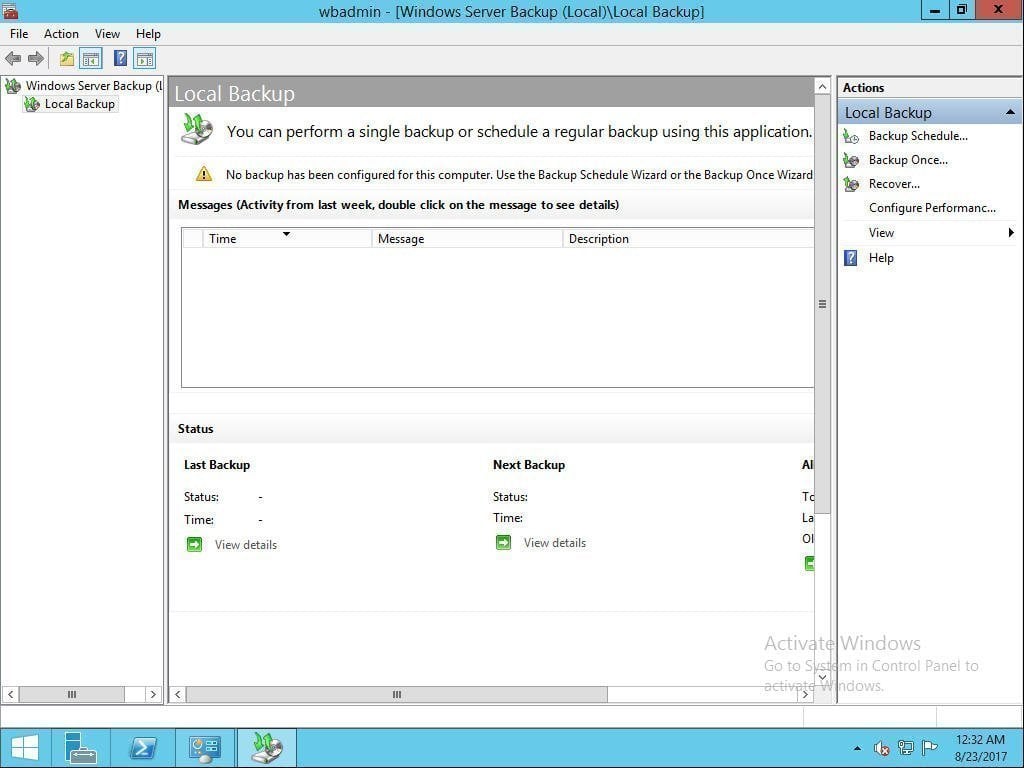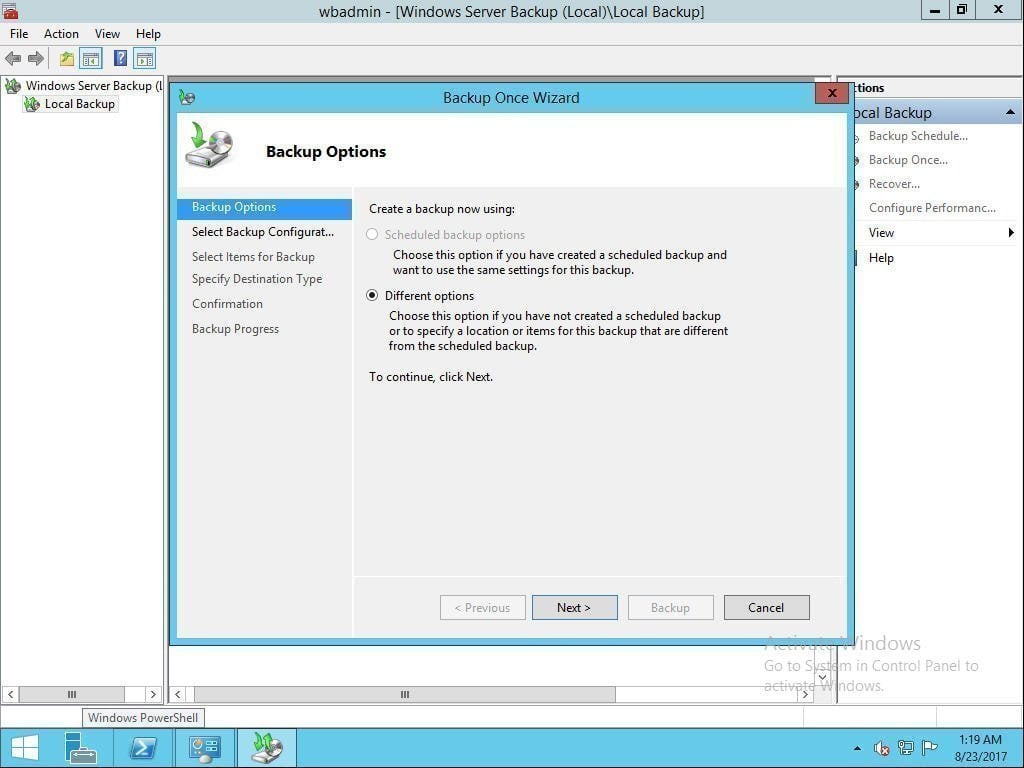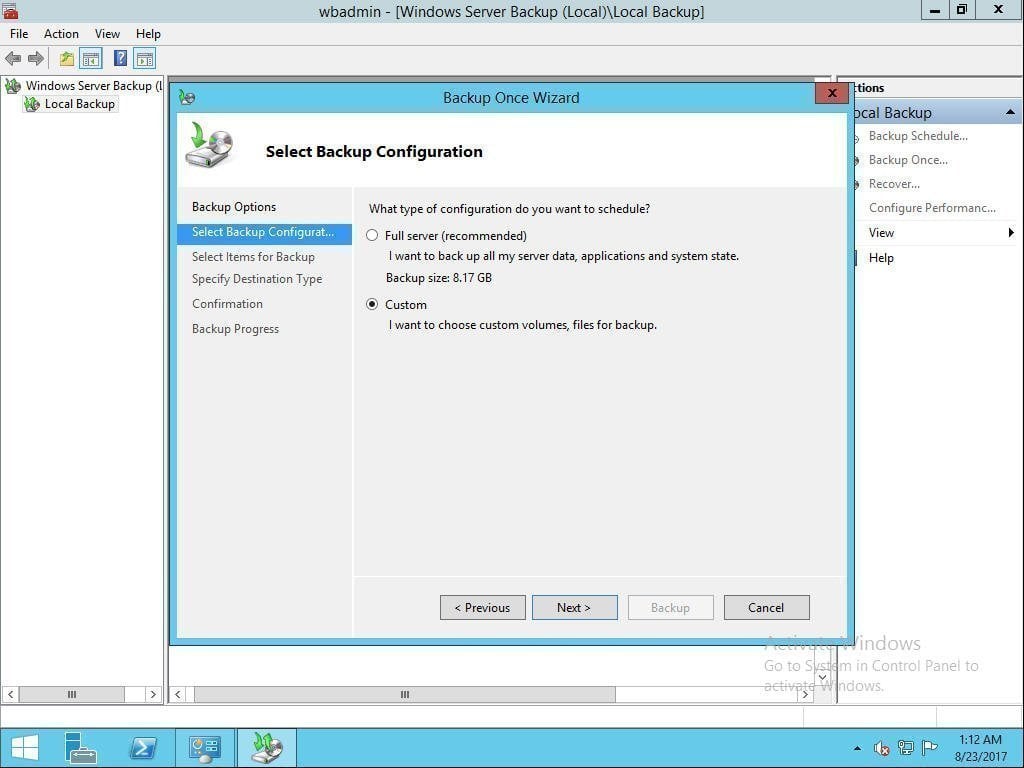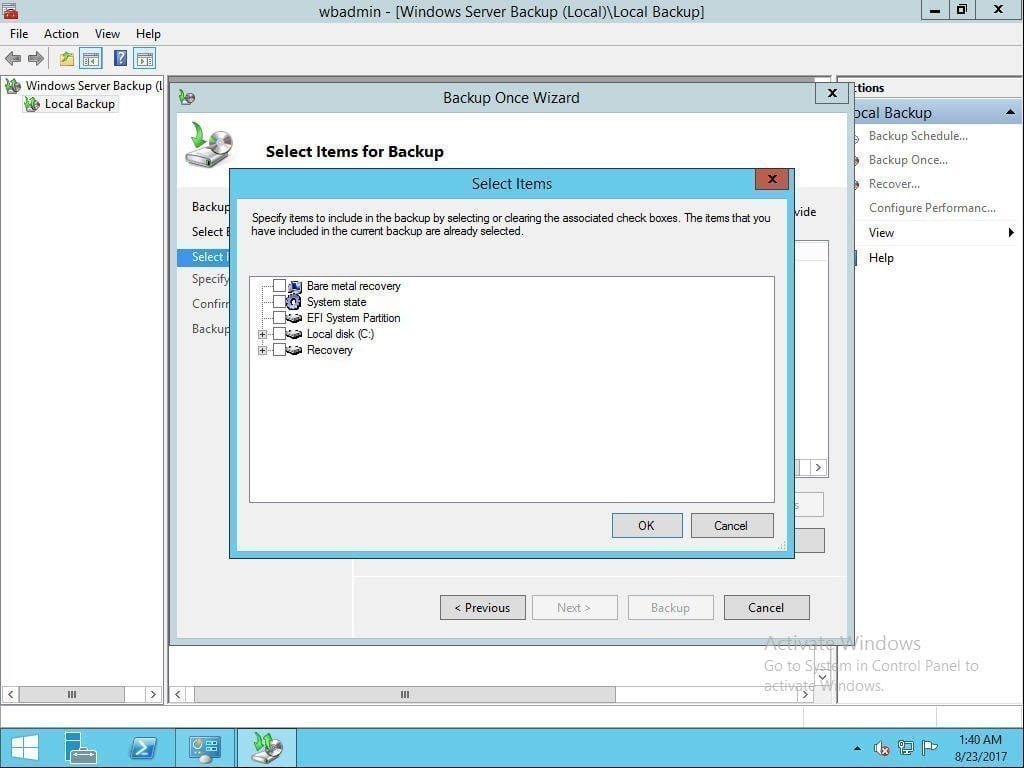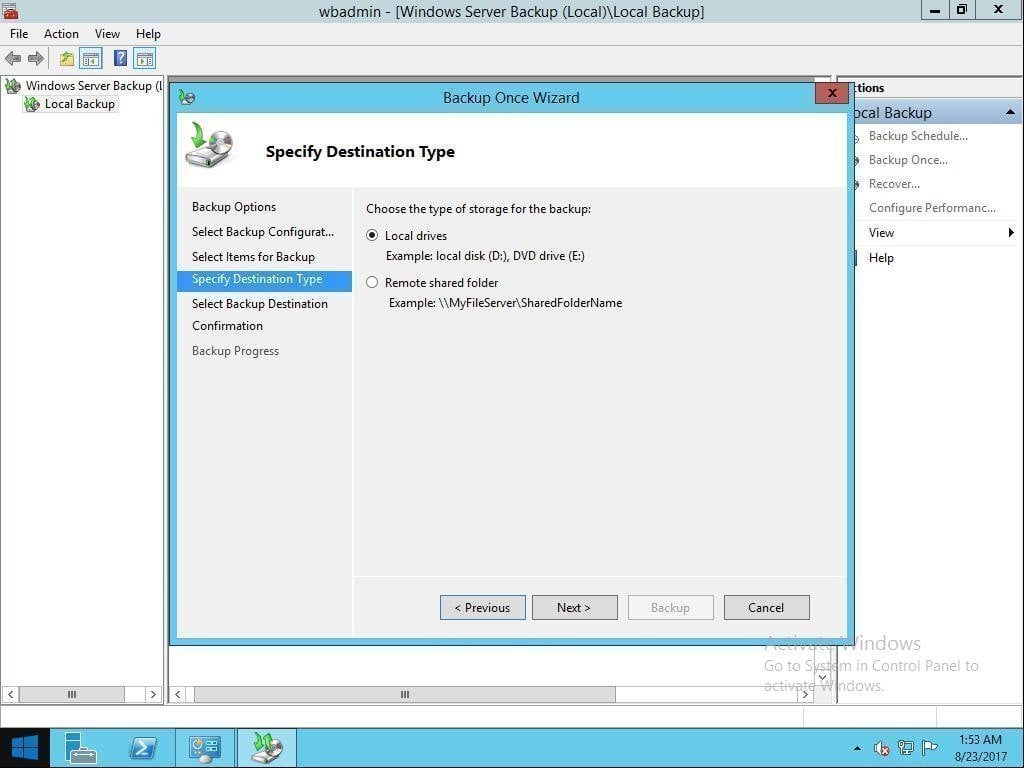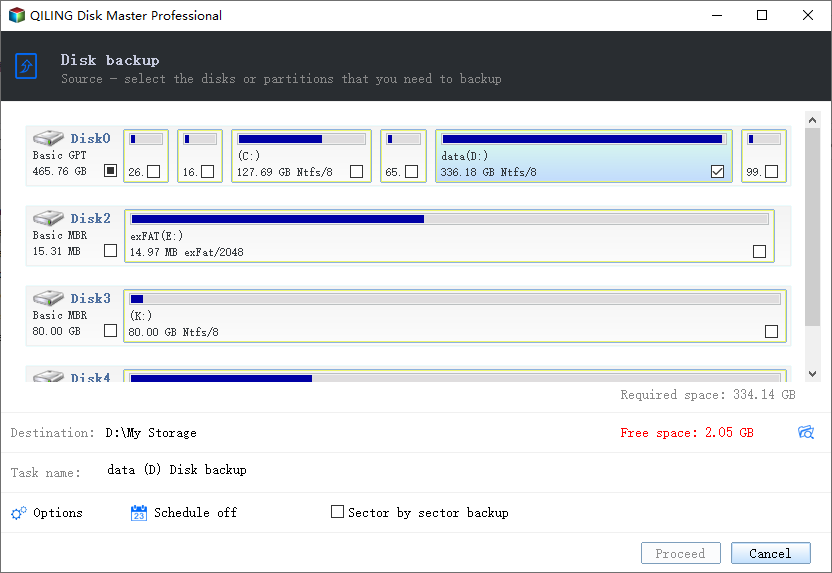Windows Server 2012 (R2) Backup to USB Drive [2 Ways]
Why Backup Windows Server to USB Drive?
Creating a Windows Server 2012 backup is crucial to prevent data loss in case of emergencies like hardware failure or system crashes. By backing up your system, you can restore it to its previous state, ensuring minimal disruption. When choosing a destination for your system image backup, consider options like a Network-Attached Storage (NAS), local drive, or CD/DVD, selecting a safe place to store your backups.
Saving backups to internal hard drives or NAS devices can be risky due to the potential for hardware failure or malware infection, respectively.
Backing up Windows Server 2012 to an external hard drive, such as a USB flash drive, is a safe and reliable method with several advantages.
- Since a USB drive is separate from your computer, once you've backed up your data, it's safe from hard drive failures, viruses, and malware, providing a secure and reliable way to protect your files.
- Almost all computers and other devices, such as pads and video game consoles, have USB ports, making it easy to connect a USB drive to different devices.
- A USB drive is small and portable, allowing it to be easily carried in a pocket.
Then, how to create Windows Server 2012 (R2) backup to external hard drive? Two ways will be described in the following.
Method 1. Create Windows Server 2012 Backup to USB Drive with Windows Server Backup
Microsoft offers Windows Server Backup (WSB) to help users backup their server data, but it has default limitations.
◈ To use a USB drive with Windows Server, it must have at least 64GB of unused space, or it won't be visible as a local drive. I recommend using a 128GB or larger USB drive for optimal results.
◈ Windows backup can be quite unforgiving, especially when it comes to scheduled backups. The backup disk can quickly become full, making it a challenge to manage.
If you're okay with the limitations, you can try the following steps to backup Server 2012 to a USB drive. Alternatively, if you want a backup tool without limitations for free storage space on the USB drive, you can go to Method 2 to learn more.
Step 1. To open Windows Server Backup, press the Windows key + R and type "wbadmin.msc" to open it, or click Start, select Administrative Tools, and find Windows Server Backup. If it's not installed, you'll need to install it first.
Step 2. To create a backup on the right panel, click on the "Backup Once" option. This will automatically select the "Create a backup now using Different options" option, so you can simply click "Next" to proceed.
Step 3. Then you come to Select Backup Configuration. Tick Custom and click Next.
Step 4. Go to Select Items for Backup, click Add Items, select System state, and then click OK and Next to proceed.
Step 5. 1. Choose the type of storage for the backup. There are two options: local drive and remote shared folder. 2.
Method 2. Create Windows Server 2012 Backup to USB Drive with Qiling Disk Master🔥
You can easily create a Windows Server 2012 (R2) backup to a USB drive using Qiling Disk Master Server, eliminating the need to worry about USB storage space limitations, as long as the USB drive has enough capacity to store the system image backup.
✧ Multiple types of backup strategies
This software offers a comprehensive backup solution, covering system, disk, partition, and file backup. It provides a one-stop-shop for all your backup needs, ensuring that you can protect whatever data is important to you.
✧ Abundant backup schedules
Windows Server Backup allows you to create multiple schedules for backups, including daily, weekly, monthly, event triggers, and even USB plug-in triggers. You can also customize the backup type for each scheduled task, choosing from full, incremental, or differential backups to suit your needs.
✧ Smart �ackup schemes
It will automatically delete old backup images to free up disk space, with four backup schemes available.backup schemes
It will automatically delete old backup images to free up disk space, with four backup schemes available.
You can easily back up Windows Server 2012 to an external hard drive with just a few clicks, allowing for a quick recovery in case of an emergency to return to a previous state.
This software supports creating system image backups for various Windows Server versions, including Server 2012, as well as Windows PC systems, with support for Windows Server 2003, 2008, 2011, 2016, 2019, 2022 (including R2), and Small Business Server (SBS) 2003, 2008, 2011.
Step 1. Install and run the tool. Click the System Backup under the Backup tab.
Step 2. The software has automatically selected the source data, so you don't need to choose it. To confirm, select the USB drive as the destination path by clicking the marked box, then click the "Proceed" button.
System image backup allows you to restore your server system from USB in case of a disaster, and creating a system repair disc in advance is necessary to restore the system when the server fails to boot.
★ System restore from Qiling bootable media
1. To boot from a USB drive or other external media, connect the device to your computer. Then, restart your computer and access its BIOS settings by pressing a specific key (usually Del or F2) as it boots up. In the BIOS settings, navigate to the boot order section and select the USB drive or other external media as the first boot option. Save the changes and exit the BIOS settings to boot from the connected device.
2. To restore your system, launch Qiling Disk Master, click Restore on its main interface, and then select the system image file from your USB drive. Follow the on-screen instructions to complete the process.
★ Advanced way to run Windows Server 2012 backup
Qiling OneKey Recovery offers advanced system backup and recovery capabilities for Windows PC and Windows Server operating systems, including Windows 11/10/8/7 and Windows Server 2022/2019/2016/2012.
After launching Qiling OneKey Recovery, you'll see a clean interface. To create a system backup, simply choose the "OneKey System Backup" option and specify a way to back up your system.
- Backup system to Qiling OneKey Recovery Partition: You can create a factory recovery partition to save the image file.
- Backup system to other location: You can save the image file on a local disk, external hard drive, or USB flash drive, etc.
Conclusion
Creating a Windows Server 2012 (R2) backup to a USB drive can also be applied to Windows Server 2016. Qiling Disk Master Server offers an easier way to do this compared to Windows Server Backup, and it doesn't require considering the USB drive's storage space. Additionally, it provides more powerful functions than Windows Server Backup.
To protect unlimited PCs and servers within your company, you may choose Qiling Disk Master Technician Plus, which offers unlimited billable technical services to clients and allows you to copy installation directory for portable version creation.
Related Articles
- Top 2 Ways to Create Windows Server 2012 Recovery Disk
- Backup Windows 10 to USB Drive Easily with Freeware
- How to Backup to External Hard Drive with Qiling Disk Master?
- Set Windows 10 Backup Encryption to Protect Data Easily
Looking for a way to perform Windows 10 backup encryption? Here you'll see how to password protect Windows 10 backup easily and efficiently.