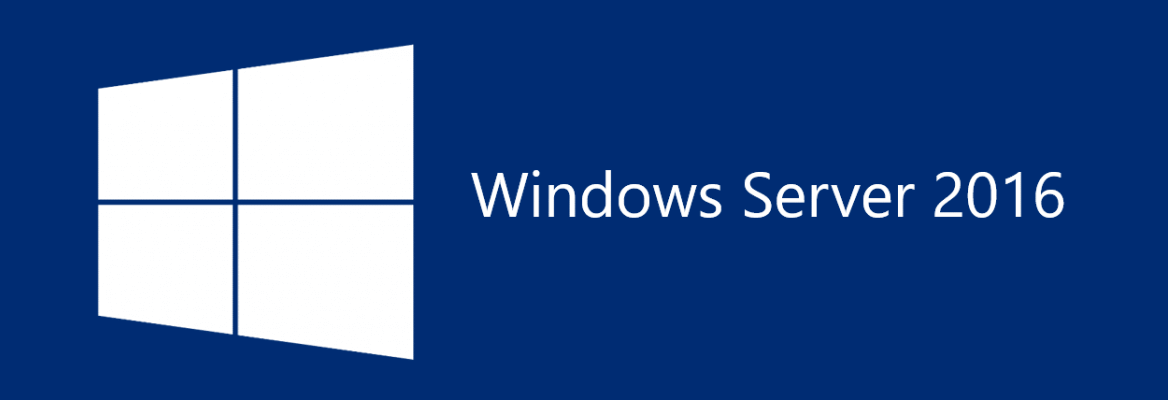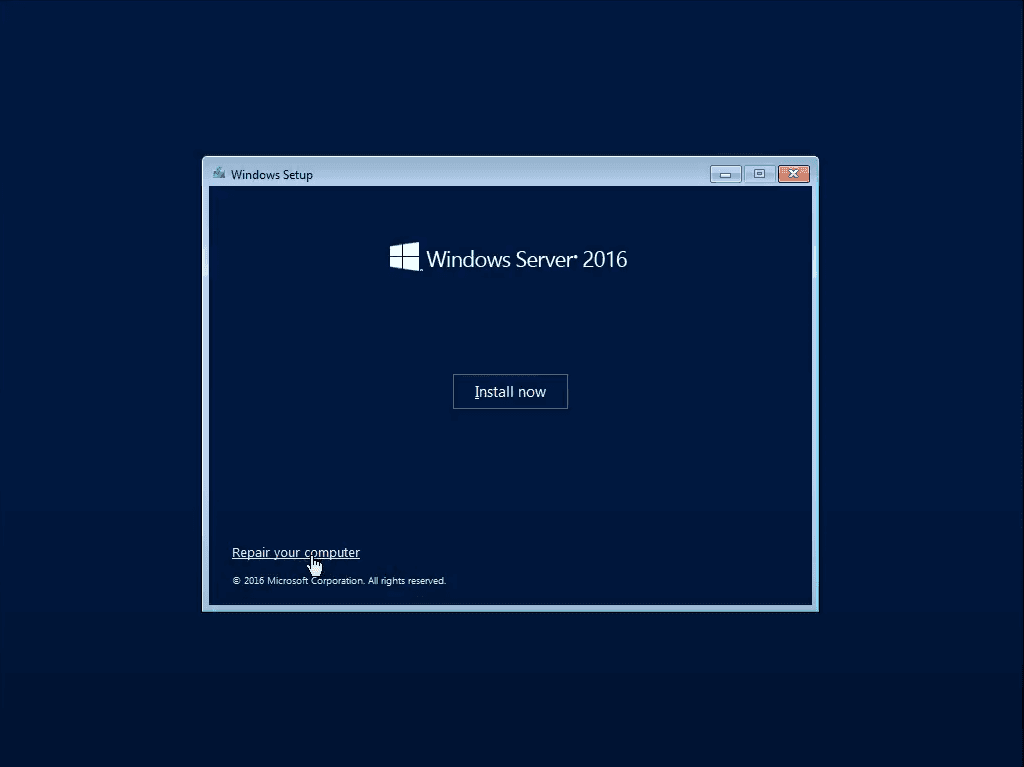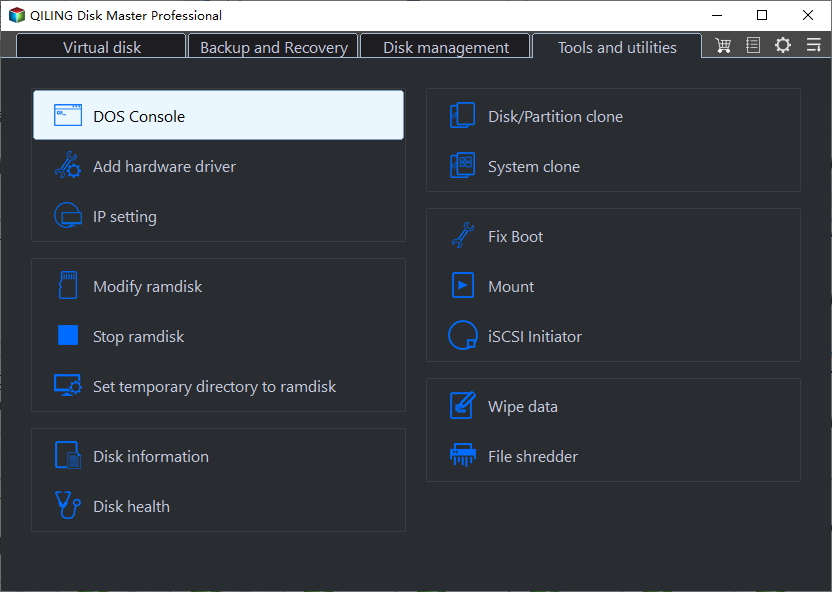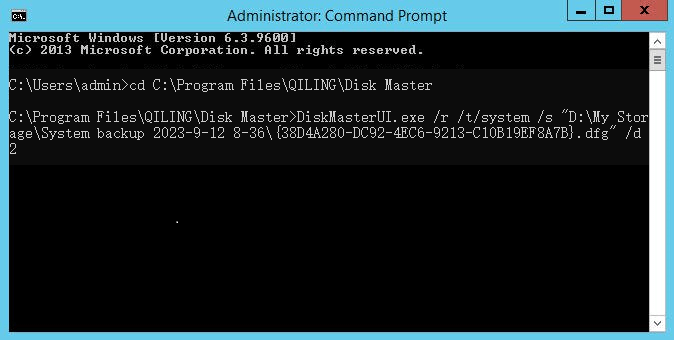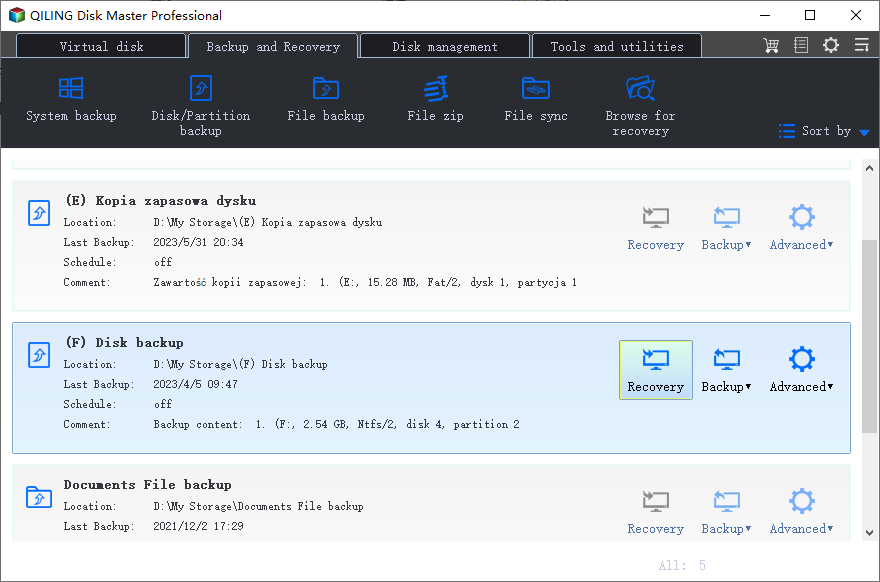Windows Server 2016 Repair Boot | 2 Effective Solutions
The issue: Windows Server 2016 won’t boot
Windows Server 2016, developed concurrently with Windows 10, is the successor to Windows Server 2012 R2. It features Nano server which is so small that it doesn't have any direct user interface besides the new Emergency Management console. It also features Windows Server and Hyper-V container, and Linux secure boot, etc.
Superb as it is, some users find Windows Server 2016 won’t boot after update. And there are users who receive an error message, “Windows failed to start. Status: 0xc000000e” after a full OS recovery. How does the error occur? This problem could be caused by the errors or damage on server boot files or even system failures. Then, how to run Windows Server 2016 recovery? Please read on.
- How to repair Windows Server 2016 in two efficient ways
- Bonus tip: Windows Server 2016 system restore in GUI
How to repair Windows Server 2016 in two efficient ways
Based on different causes, you can choose to run the Bootrec.exe tool in the Windows RE or try Windows Server 2016 restore from backup if you backed up Windows Server 2016 before. These methods will be specifically described below.
Way 1. Windows Server 2016 repair with Bootrec.exe
This method applies to Windows Server 2016 repair boot:
1. Insert the Windows Server 2016 installation media into your computer and boot from it.
2. At the Windows Setup Dialog, set your appropriate settings and click Next.
3. Click Repair your Computer > Troubleshoot > Command Prompt.
4. In Command Prompt, input following command lines and press Enter after each.
- bootrec /fixmbr
- bootrec /fixboot
- bootrec /rebuildbcd
- y (to confirm that you want to add new Windows installations to the Boot Configuration Database)
5. Exit Command Prompt and restart your computer.
Way 2. Windows Server 2016 recovery via Qiling Disk Master.exe
If the Windows Server 2016 boot issue is caused by system failures, Qiling Disk Master Server comes to help. Especially designed for small and medium sized business, it is your total data protection and disaster recovery solution. Following are its main features:
▶ Backup all kinds of data
It offers you four backup types that enable you to create backups for the server system, whole disk, specific partitions, or individual files.
▶ Backup based on a schedule
It allows you to perform automatic backups. You can set a backup task to run daily, weekly, monthly, or based on events (user logon, user logoff, system startup, and system shutdown), etc.
▶ Delete obsolete backup versions
Qiling Disk Master is a wonderful backup disk space manager. It can delete old backups automatically with the inbuilt deletion mechanisms.
▶ Flexible and quick restore
You can restore system, disks, partitions, or files easily from the backup images you created before, either through GUI operations or command lines. You can even restore system to dissimilar hardware via "Universal Restore".
Before running a system restore:
- If you own a good backup habit and have already made a system backup via Qiling Disk Master, you can try Windows Server 2016 system restore in following steps.
- If you haven’t created a system backup with Qiling Disk Master, you can create one on another computer running Windows Server 2016. However, your computer will be restored to the state of the computer where the system backup is made.
- You may use Qiling Disk Master Check Image utility to check if the system backup image is intact and without error.
Now let’s get straight to Windows Server 2016 repair:
1. Create bootable media with Qiling Disk Master on a computer functioning well.
2. Boot the computer which has a boot problem from the bootable media. You’ll see loaded Qiling Disk Master once login. Go Tools > Windows shell command to open Command Prompt.
3. Type cd C:\Program Files (x86)\Qiling Disk Master and press Enter. You should change the path after “cd” with the installation directory of Qiling Disk Master on your computer.
4. Type DiskMasterUI /r /t system /s “D:\systembackup\systembackup1.fvd” /d 2 to restore the system backup saved in D:\system backup to disk 2 and press Enter. You should change the path of the image file and the destination location with yours.
5. Type exit to exit Command Prompt and press Enter. Restart your computer later.
Note: The drive letters might change under Windows PE environment. You can run DiskMasterUI /l before Step 4 to list disks on your computer and type disk number after DiskMasterUI /l (ex: DiskMasterX /l 0) to list partitions on a specific disk.
Bonus tip: Windows Server 2016 system restore in GUI
Some users prefer GUI operations to repair Windows Server 2016. Qiling Disk Master Server can also meet the demand:
Step 1. Create bootable media and boot from it as mentioned above.
Step 2. When you see loaded Qiling Disk Master, select “Restore” on the left pane and tick “Select Task” to show backup tasks.
Step 3. Select the system backup task in the list and click “Next”.
Step 4. Select to restore entire backup or a part and click “Next”.
Step 5. Confirm operations on the “Operation Summary” page and click on “Proceed” button.
Tips:
- If the size or location of the original system drive has changed, you will need to specify the destination drive before Step 5; if not, the program will automatically select the current system partition (usually C drive) as destination drive. You can also change the default destination drive by ticking before “Restore system to other location” in Step 4.
- If your system backup image is from another computer, you should tick “Universal Restore” in Step 5 to ensure the system is bootable after recovery.
Verdict
When you encounter Windows Server 2016 boot error, you can either run the Bootrec.exe tool to fix boot or use Qiling Disk Master Server for system restore. Windows Server 2012 repair boot can be achieved in the same ways. What's more, Qiling Disk Master offers the clone feature to help you clone Windows Server 2016 to SSD.
To protect unlimited PCs and servers within your company, you may choose Qiling Disk Master Technician Plus. You will be surprised to find that it enables you to copy the installation directory for portable version creation. Don't hesitate to try it out!
Related Articles
- How to Create Windows Server 2016 Recovery Disk with Different Tool
Want to create a Windows Server 2016/2016 R2 recovery disk? Follow this article and I will show you two ways to create a recovery disk for your Windows Server. - How to Repair Windows Server 2008 R2/2012 R2 Using Command Prompt?
You will learn x ways to repair Windows Server 2008 R2 using command prompt and get your computer back normally. Also works for server 2012 R2/2016 R2/2019/2022. - How to Migrate Windows Server 2016 to New Hardware Effortlessly
You can successfully migrate Windows Server 2016 to new hardware with Windows Server Backup or a third-party migration tool. This article also helps to migrate Windows Server 2016 to 2019 or 2022. - Backup and Restore Windows 8.1 with/Without Built-in Tool [Full Guide]
We will introduce the built-in backup tools of Windows 8.1 in this article. You can also find the full guide to back up and restore Windows 8.1 with/without the built-in tools. We recommend you use Qiling Backup for its quick backup process and user-friendly interface.