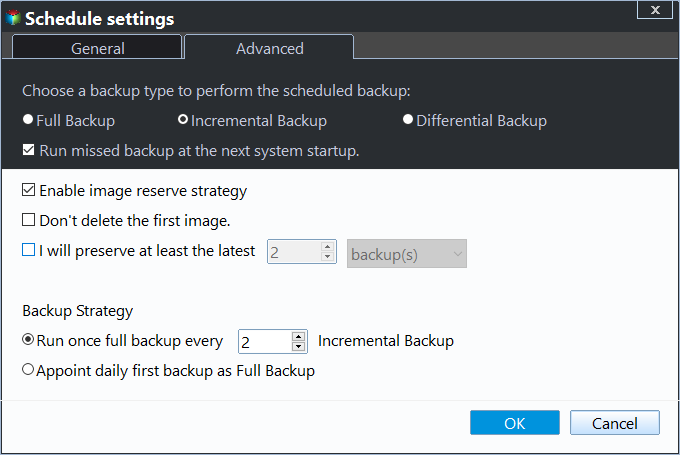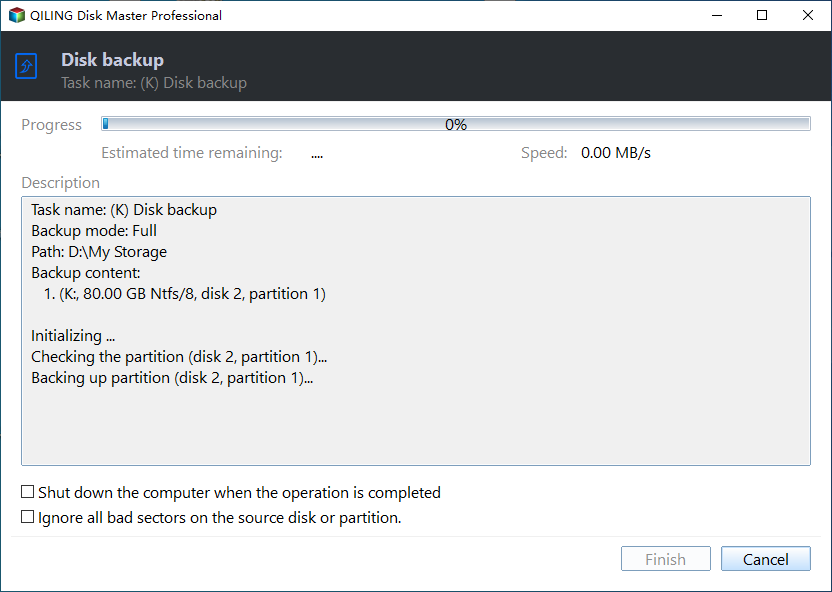Best Windows Server Backup Alternative - Qiling Disk Master
About Windows Server Backup
Windows Server Backup (WSB) is a free backup software for Windows Server 2008, 2011, 2012, 2016, 2019, 2022 (including R2), SBS 2003, which allows you to backup full sever (all volumes), selected volumes, system state, specific files or folders, or create bare metal backup.
As known to all of us, as the NTBackup replacement, Windows Server Backup (WSB) do big improvement in backups, adopt the block level backup instead of file-level. And provides command line version - Wbadmin for IT professional to manage easily.
However, Windows Server Backup has some limitations that you should be aware:
- Windows Server Backup does not support individual file backup. You have to backup entire volume, if you select individual files and folders, you will get nothing to backed up.
- Windows Server Backup only supports one scheduled backup job. If you backup Windows Server to NAS, it will create full backup by default.
- Windows Server Backup only backup volumes formatted with NTFS.
- Windows Server Backup will not shrink the storage space of shadow copies to 1/8 below the target volume size. Hence, you may find backup failed due to server backup not enough space on the disk.
- Windows Server Backu not doing incremental backup sometimes, such as, your last backup is not detected.
In general, Windows Server Backup is a good server backup software if you just want to create a single backup. Click here to learn how to create image backup in Windows Server. But if you want to create multiple backup or backup files only, you may find Windows Server Backup not working. In this case, you can choose to use Windows Server Backup alternative.
Best Server Backup Software Alternative - Qiling Disk Master Server
As the best professional server backup software, Qiling Disk Master Server will do you a big favor for server backup and recovery and make it easier.
- All Windows Servers and PCs supported. Windows Server 2003, 2008, 2012, 2016, 2019, 2022 (including R2) and Windows 11, 10, 8.1, 8, 7, Vista, XP (all 32-bit and 64-bit versions).
- Flexible way to backup Windows Server: It allows you backup entire hard disk, system, data partition, or individual files and folders and create multiple schedule automatically with set and forget schedule backup feature, even to network share or NAS.
- Manage backup disk professionally. With the Backup Scheme feature in this software, you are able to save or directly free up your hard disk storage space, depending on the selected methods, incremental and differential backup, or automatica backup cleanup methods.
- Other small shining features. This backup software for Windows Server supports different backup storage, such as, internal or external drive, USB, network share or NAS, cloud drive as well as file systems like FAT16, FAT32, NTFS, ReFS, Ext2, Ext3, ExFAT, etc
If you are looking for the best server backup software alternative, please download Qiling Disk Master Server free trial for 30 days, and have it a try. (The Clone features in free trial can be demonstrated only, you could upgrade to enjoy more)
How to Backup Server 2019 with Qiling Disk Master Server
Qiling Disk Master as the best Windows Server Backup alternative, which can help you backup system, disk, partition or files and folders easily. Here we take Windows Server 2019 backup schedule as an example, please refer to the following steps.
1. Perform the Windows server backup alternative - Qiling Disk Master Server, select Disk Backup at the Backup tab.
Tip: You can also create system backup, partition backup, file backup and cloud backup in Windows Server 2019.
2. Click + Disks button to choose disk in Windows Server 2019. Rename the Task Name if need be.
3. Select a local drive or network location to to save the image backup for Windows Sever 2019.
4. Click Schedule Backup and enable it, then select Daily/Weekly/Monthly/Event triggers/USB plug in.
Tips:
- If your backup destination is local drive, select a schedule based on change frequency or specific events. Note if it is an USB drive, the easiest way to backup in Windows Server 2019 is using USB plug in feature.
- If your destination is network drive or NAS, select Daily, Weekly, or Monthly.
5. Switch to the Backup Scheme tab, select backup and cleanup methods. You can backup only changed files with Incremental or Differential Backup and delete old backup automatically with By quantity, By time, or By daily/weekly/monthly. Note the Incremental Backup is the default backup method.
Notes:
- No matter what backup you choose, full backup, incremental or differential backup, the first backup is the full backup, and at the following time, it will create the backup you specified. Because the full backup is the basis of the incremental backup and differential backup.
- You still can set Options to comment on the sync task, encrypt, compress, split the backup image, use VSS, make an exact backup (sector by sector backup), enable email notification, etc.
6. Press Proceed >> button to create Windows Server 2019 multiple schedule automatically at a set time.
After a period of time (and the time depending the data capacity of Windows Server 2019), you have successfully backed up Server 2019. Also, this software still supports other useful features:
- Restore: it is to make backup image bootable by restoring system image or disk image. Also, it is capable of restoring files and partitions.
- Sync: if you want to backup files but not compress it, you could try File Sync, File Sync, File Sync, File sync, depending on sync directions, frequency, and files security in the destination.
- Clone: it allows you to clone disk, system, partition without comrpession, but make the cloned drive (including OS) bootable. And you can replace HDD with SSD in laptop or desktop directly.
- DiskMasterUI.exe: it's command-line backup and restore utility for professional, which requires you to learn some parameters.
- ...
The End
If you are looking for the best Windows Server Backup alternative, Qiling Disk Master Server can be one of the best choice. First, it has an intutive interface, so alll users can undestand it easily and quickly. Second, it supports all the backup solutions, such as, disk, system, partition, file or cloud backup. Third, it is more flexible to create multiple schedule and manage disk space professional.
All in all, you can use this Windows server backup tool as server backup solutions for small bussiness or medium, and it supports server 2003, 2008, 2012, 2016, 2019, 2022 (including R2) and Windows 11, 10, 8.1, 8, 7, Vista. You can download it to have a try! To manage and monitor backups for all clients within LAN from one central console, please try Qiling Centralized Disk Master.
Related Articles
- Best Handy Backup Free Alternative for Windows
In this post, you will get the best Handy Backup free alternative and learn how to create disk backup automatically with it in simple clicks. - Windows Server Backup Limitations You Should Know
Do you use Windows Server Backup to perform backups in Windows Servers and find it fails sometimes? It's time for you to learn Windows Server Backup limitations and get the best alternative. - Best Free Arq Backup Alternative - Qiling Disk Master
Is there any free Arq Backup alternative to backup files to cloud easily? Find the best alternative to Arq Backup for Windows to backup files to Google Drive, OneDrive, etc. - [Solved] How to Backup Laptop to External Hard Drive on Windows 10/11
In this post, we will provide a full guide on how to backup a laptop to an external hard drive on Windows 10/11. We recommend Qiling Backup to you as it is easy to use and works on both Windows 10/11.