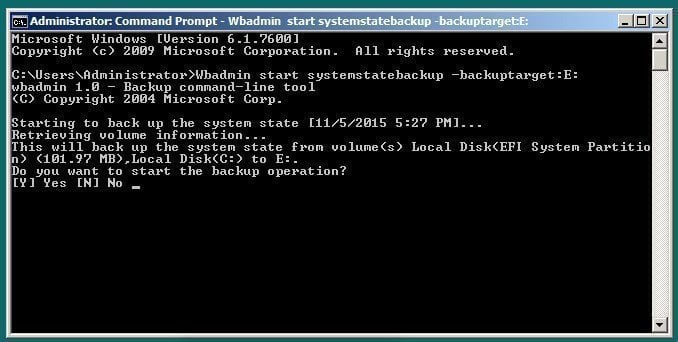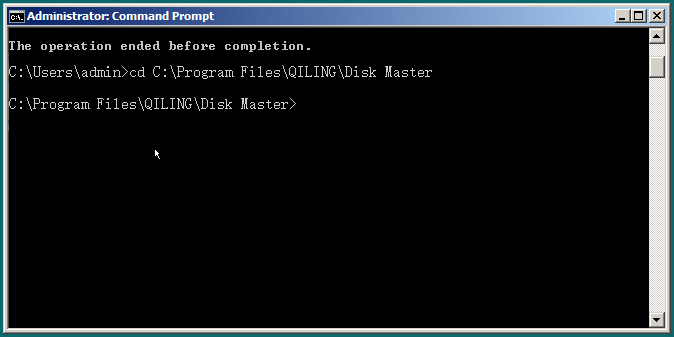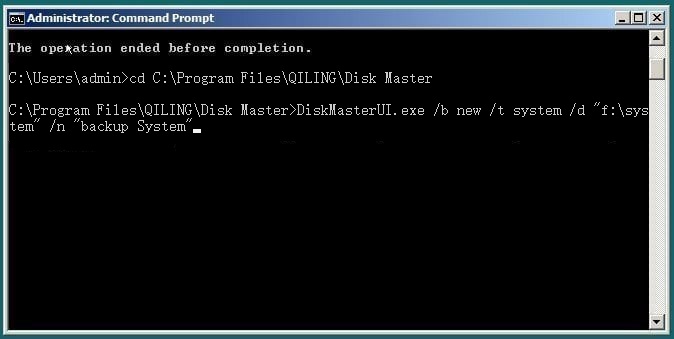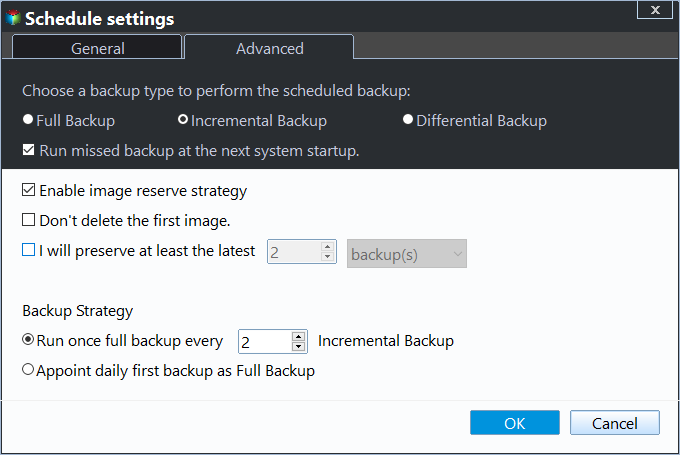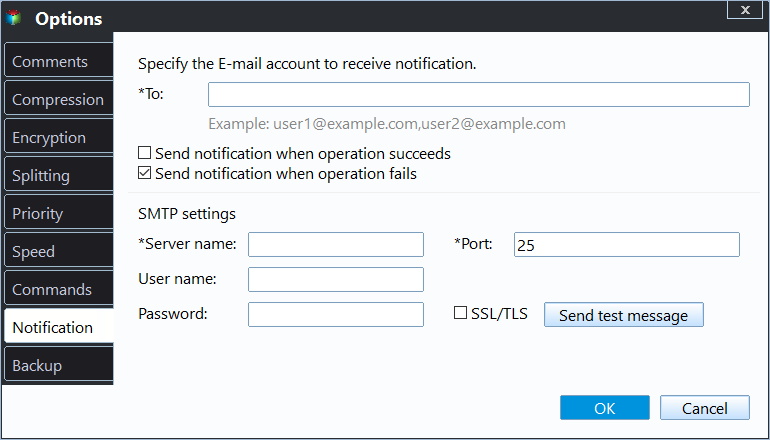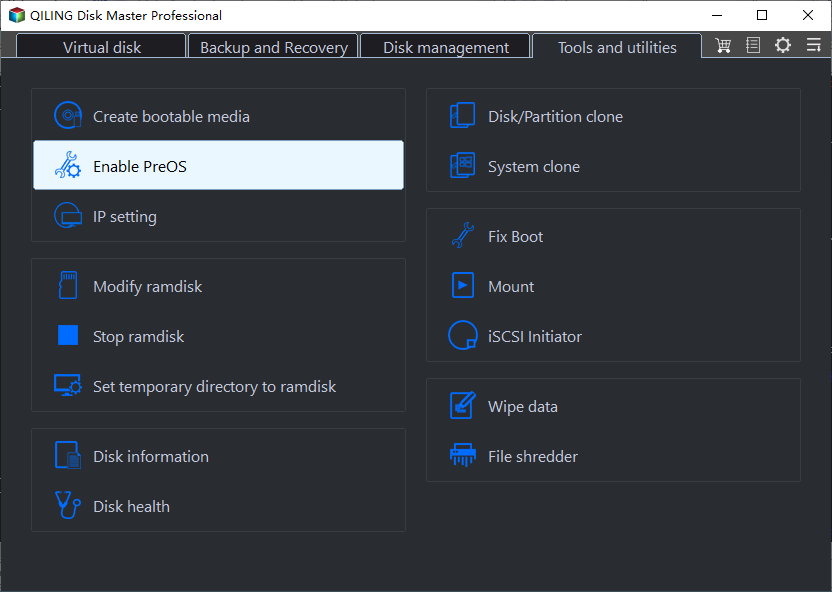Perform Windows Server Backup Command Line Easily (2 Ways)
Windows Server Backup Command Line Tool - WBadmin
Microsoft has brought us the Windows Server Backup since Windows Server 2008, both command line and graphic user interface, as a replacement of NTBackup. It is at the block level and allows you to backup or restore operating system, volume, file, folder or application in a faster, simpler, and more reliable way.
You can choose to create a bare metal backup to restore server computer to similar or dissimilar hardware under the recovery environment. The backup image is created mainly in the form of virtual hard drive (vhd) files, with some accompanying XML configuration files. And you can mount it in Windows Disk Manager to view content or copy individual files if the orginal one is damaged or corrupted.
And it uses a different engine to update the backup files. Once the original backup file is created, it will update the changes using Volume Shadow Copy Service. The scheduled task is set to daily or more.
Execute Windows Server Backup Command Line Step by Step
Here you will use the command line interface of Windows Server Backup to backup and restore system in Windows Server 2022, 2019, 2016, 2012 or 2008. Before using this tool, you need to install Windows Server Backup and Wbadmin command line in Server Manager.
To use Wbadmin.exe, you need to open an elevated command prompt with administrator permission, and then run a backup or recovery job referring to the following WBadmin examples:
1. To create a system state backup to E: drive:
wbadmin start systemstatebackup -backuptarget:E:
2. To create wbadmin backup to network share including all critcal volumes, system state, and "chrun" folder in D:drive to network shared folder:
wbadmin Proceed -allcritical -systemstate -include:D:\chrun -backuptarget:\\networkshare\backup -quiet
3. To create a scheduled backup job at 00:00 daily to the shared folder that can only be accessed with username and password:
wbadmin enable backup -addtarget:\\192.168.0.225\Public\schedule -include:D: -systemstate -user:admin -password:1234 -schedule:00:00
4. To restore a full server backup to dissimilar hardware with version:11/11/2015-00:00 to another server with machine name Varlar:
wbadmin start sysrecovery –version: 11/11/2015-00:00 –backuptarget:E: -machine:Varlar
5. To restore system state with version: 01/11/2016-01:09:
wbadmin start systemstaterecovery -version:01/11/2016-01:09 -backupTarget: F: -quiet
- ★Notes:
- The switch: -quiet means to run the task without being prompted to enter "Y" to confirm.
- Besides backup and restore, you can still delete old backup with Windows Server Backup.
Although the Wbadmin command line tool is convenient for those who know how to use it, it does have some restrictions, such as:
- Only partitions formatted with NTFS can be used as backup source or backup target,
- You cannot configure a scheduled backup less frequently than daily.
Therefore, if you need more advanced command-line backup solutions, you can use third-party backup software.
Advanced Way to Perform Windows Server Backup Command Line
As the best Windows Server Backup command line alternative, Qiling Disk Master Server allows you to perform backup and recovery with more options and in a more flexible way.
◈ Backup types and locations
You can choose any files, folders, partitions, disks, or system as backup source. You could backup files to any locations, like local disk, external hard disk, USB flash drive, CD/DVD, Network share or NAS, even clouds, etc.
◈ Backup schedule
Unlike Windows Server Backup, Qiling Disk Master allows you to schedule daily/weekly/monthly/Event triggers/USB plug in backup task followed by full/incremental/differential backups.
◈ Backup scheme
It will delete old backup images automatically to help you free up disk space. There are 3 automatic backup cleanup methods in the backup schemes.
To use command line backup feature, please download and install Qiling Disk Master Server. Windows Server 2022, 2019, 2016, 2012, 2008, 2003 (including R2), SBS 2003, 2008, 2011 and Windows PCs are supported. For unlimited servers and PCs, try Qiling Disk Master TechPlus version.
(PS: The free trial version of works within 30 days, to continuously protect system, it's suggested to upgrade server trail. 100$ off for one server computer. )
1. In an elevated command prompt, enter the path of the installation directory of this software and press Enter. For example, "cd C:\Program Files (x86)\Qiling Disk Master".
2. Type in the right backup command of Qiling Disk Master and press Enter. For example, to perform a system backup of your server to a folder named "system backup" in F: drive, run the command below:
DiskMasterUI.exe /b new /t system /d "f: \system backup" /n "Backup System"
Use GUI Version of Backup Software to Protect Server
Besides the Windows Server Backup command line, you could try GUI operations. Since the GUI version of Windows Server Backup still has limitations as Wbadmin, it's suggested to use specialized server backup programs. However, if you want to know WSB GUI operations, refer to this article: image backup Windows Server.
1. Qiling Disk Master Server
Follow the steps below to backup server computer with Qiling Disk Master Server.
1. Launch Qiling Disk Master Server, choose Backup > System Backup subsequently.
2. Rename the Task Name if required and choose a destination to save the Windows Server 2019 system image. All the partitions related to Windows Server 2019 system files and boot files will be selected by default.
3. Press Proceed >> button to create a system image for Windows Server 2019 or other systems. To schedule backup system, you need to set Schedule Backup, you have 5 options, namely using Daily, Weekly, Monthly, Event triggers, and USB plug in.
It seems to be good since you don't need to backup system manually. And it is able to minimize the size of backup image using incremental backup, normal compression, intelligent sector backup, and automatic splitting. But in the long run, the disk space will be fulfilled due to accumulated backups. In this case, you can choose to delete old backups manually or automatically.
If you do this manually, based on the nature of incremental backups, it is possible that all backups between two full backups will become invalid. Thus you need to enable Backup Scheme and delete backup file automatically. You have 3 options, By quantity, By time, By daily/weekly/monthly.
At the same time, you can choose to use differential backup as backup method for the scheduled task, which completely compensates for this problem with incremental backups. For differences between them, please refer to: Incremental or Differential Backup.
Besides, you still can enable email notification to confirm if the backup task is completed successfully or not. Comment, split, compress the backup image, or select a backup mode, etc.
Sometimes, you may meet the unbootable issues when the Windows computer fails to boot, and intend to backup system without Windows using bootable media created before.
Also, if you made a recovery environment in advance, you just need to restart your computer and then you will see an option like Enter into Qiling Disk Master. Select it and you will see the main page of Qiling Disk Master just as in Step 1.
2. Qiling Backup
Qiling Backup provides a convenient and reliable solution for centralized backup management of all Windows operating systems.
- It enables you to create a system image, disk image or partition image for client Windows PCs and Servers.
- You are allowed to save backup images on a local disk, external hard drive, network share or NAS device, etc.
- You can schedule a backup task to run every day/week/month using the full/incremental/differential backup method.
- It also allows you to backup VMware, Hyper-V, and SQL databases.
Download this powerful enterprise backup software now to try it out!
Conclusion
You can use both Windows Server Backup and Qiling Disk Master Server to perform Windows Server backup command line. Also, you can use their GUI version to create a system image backup in Windows Server 2012/2016/2019/2022, etc. And it makes the backup process becomes really easy, you can set multiple backup settings in Schedule Backup, Backup Scheme, Options in a few clicks.
If you want a simpler way, the GUI version of backup software will be a better choice. If you only want to backup or sync files between Windows Server to protect data, you could use File Backup, File Sync, File Sync, File Sync, and File sync. Believe me, it's one of the best backup software to help you protect server computer. And you can even Create bootable media of it with its TechPlus edition.
Related Articles
- Perform Windows Server 2012 System Restore Using Command Line
If you don't know how to perform Windows Server 2012 system restore command line, please read on and learn 2 practical methods as well as from easy graphics. - Use Wbadmin in Windows Server 2016 for Backup and Recovery
This article will introduce you to 3 very classis examples of Windows Server 2016 wbadmin, which help you safely protect the system and data on it. For novices, try the easier way! - Fix Windows Server Backup Failed Not Enough Space on the Disk
You may get the Windows Server Backup not enough space on the disk error after running a few versions of backup. Why Windows Server Backup failed? This article will explain it and provide solutions. Applied to Windows Server 2008, 2012, 2016, etc. - How to Backup Laptop to Google Drive Step by Step
How can I back up the laptop to Google Drive? Basically, there are three ways – One automatic way with backup software and two manual ways with Google Drive utility.