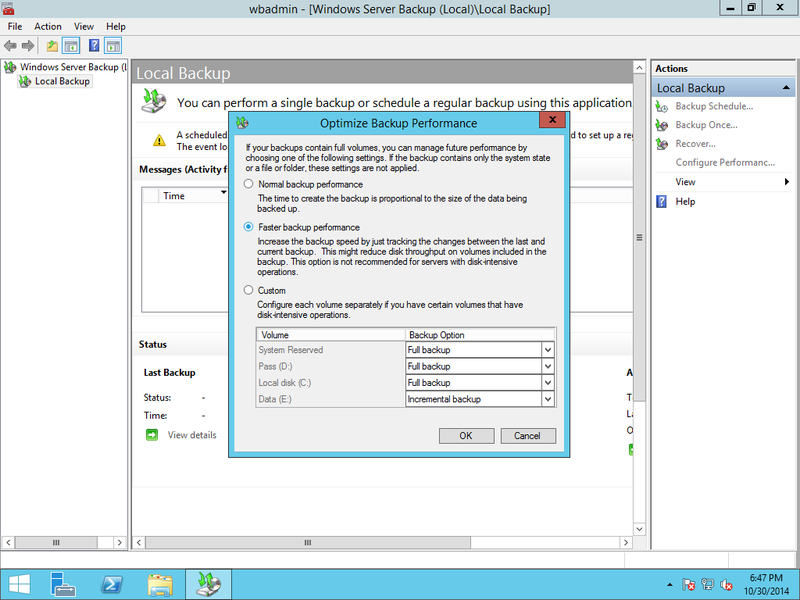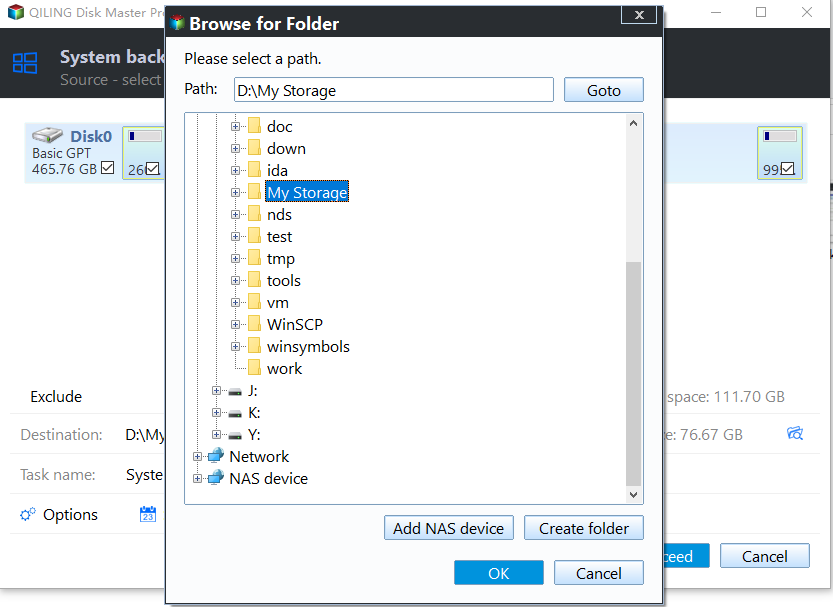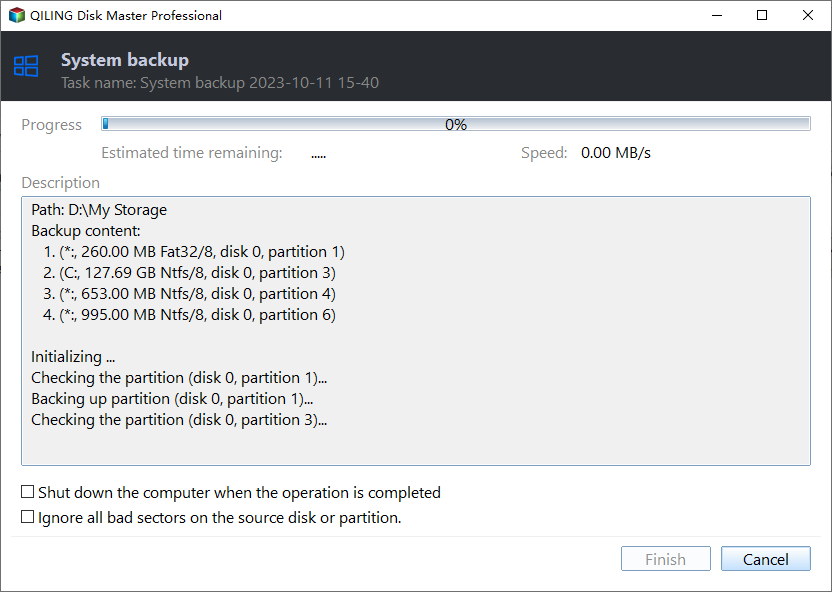Windows Server Backup: Differential & Incremental Backup
What are Windows Server Backup types?
In Windows Server Backup, you can configure it to do a full backup or incremental backup while setting up a scheduled backup. An incremental backup is a type of backup that only includes the changed or newly created files into the backup since the latest backup was taken before. Similar to incremental backup, a differential backup also only saves the added and changed files in the backup, but it is based on the latest full backup.
After creating a full backup, at the next backup, Windows Server Backup will only back up the changed data and merge it with the last backup. Therefore, you only see one full backup in the backup drive, which is quite convenient and fast for restoration. Actually, the way Windows Server Backup works is more like differential backup though Windows claims to be the incremental backup.
Create a differential backup in Windows Server
Actually, there’s one third-party server backup software that supports both differential and incremental backup. Besides, it lets you create multiple scheduled daily/weekly/monthly backup tasks to better protect your server. Refer to the next part to get it >
If you create a scheduled backup with Windows Server Backup, it will use “differential backup” by default. You can click Configure Performance Settings in WSB wizard to select full backup or incremental backup. However, in Windows Server 2008, you can only create scheduled backup using Wbadmin enable backup command. For example, to create a bare metal backup to G: drive performed at 00:00 every day, you can use the following command:
Wbadmin enable backup -backuptarget:G: -allcritical -include:systemstate -schedule:00:00
If you are not familiar with WBadmin, luckily, Microsoft has added the schedule backup function to the GUI backup wizard since Windows Server 2008 R2. Windows Server Backup uses volume shadow copy to save the previous versions of backups.
If you create a scheduled backup job to network shared folder or a mapped network drive, all the backups will only be performed by full backup because network location is not a volume. If you need to create differential backup or incremental backup to network folder, you need third party backup software.
Nevertheless, Windows Server Backup has some crucial limitations that need to be considered, such as:
- The backup drive to store scheduled backups has to be a separate hard drive (Windows 2008) or volume (Windows Server 2012).
- Only NTFS-formatted volumes can be set as backup source or backup target.
- System state backup can only be performed as full server backup instead of other types of backup in Windows.
- You have to manually delete Windows Server Backup job when the backup disk is full.
- You cannot keep more than one scheduled backup task.
Windows Server differential & incremental backup software - Qiling Disk Master
For a better way to perform Windows Server incremental backups or differential backups without those limitations that Windows Server Backup has, you can use an acclaimed server backup program - Qiling Disk Master Server.
- It enables you to create multiple scheduled backups performed with full backup, incremental backup, and differential backup as you like.
- Besides volume, you can include individual files or folders, system or the whole hard disk in a backup, which makes it easy to backup files in Windows Server 2019, 2022, 2016, 2012, etc.
- It supports all the Windows Server systems and mostly used file system including NTFS/FAT32/EXT2/EXT3.
With the user-friendly interface, you can configure a backup task in only a few clicks. Get the tool and follow the steps below to set differential or incremental backup as per your needs.
To create differential backups with Qiling Disk Master:
1. Install and open Qiling Disk Master Server.
2. Under the “Backup” tab, select “System Backup” to backup the system. You can also choose “Disk Backup”, “Partition Backup”, and “File Backup” based on your needs.
3. For system backup, you do not have to select what to include in the backup as the program will do it automatically. All you need to do is to select a location that is detected in File Explorer to save the backup image.
4. Click the “Schedule Backup” button and choose the frequency you want the backup to run at.
5. In the Schedule window, click “Backup Scheme” from the left panel.
- Backup Method: "Incremental Backup" is the default setting. You can select "Differential Backup" from the drop-down menu.
- Enable Automatic Backup Cleanup: you can enable Disk Space Management for automatic old backups cleanup if needed.
6. When all is well set, click “Proceed” to run the backup job.
Tip: When disaster strikes, you can restore its backup image with the feature "Restore", or you can restore Windows Server Backup to another computer when necessary.
Conclusion
All in all, instead of using Windows Server Backup for differential backup, Qiling Disk Master is the best differential backup software for Windows Server.
If your server somehow has a serious problem, you can use bootable media (USB drive or CD) created by Qiling Disk Master or Qiling PXE tool (implemented-in tool) to restore system backup, and restoring to dissimilar hardware is also supported. Apart from backup and restore, it also provides cloning functions in case you need to clone hard drive to SSD in Windows Servers.
To protect unlimited PCs and servers within your company, you may choose Qiling Disk Master Technician Plus. It offers unlimited billable technical services to clients. It also enables you to copy installation directory for portable version creation.
Related Articles
- Windows Server 2016 Incremental & Differential Backup Guide
This guide will show you how to create incremental and differential backup in Windows Server 2016 with Windows Server Backup step by step. You will also learn the method to set multiple incremental or differential backup tasks with one powerful backup software. - Fix Windows Server Backup Failed Not Enough Space on the Disk
You may get the Windows Server Backup not enough space on the disk error after running a few versions of backup. Why Windows Server Backup failed? This article will explain it and provide solutions. Applied to Windows Server 2008, 2012, 2016, etc. - Create Backups with Windows Server Backup Command Line
You will learn how to use Windows Server Backup command line with Wbadmin or third-party tool. Besides, you can use the GUI version of backup software if you want a simpler way. - How to Backup Lenovo Laptop Windows 10 [Four Best Solutions]
Backing up your Lenovo laptop Windows 10 is necessary to prevent data loss and system crashes. This article will introduce four methods to backup Lenovo Laptop Windows 10.