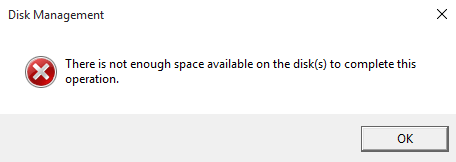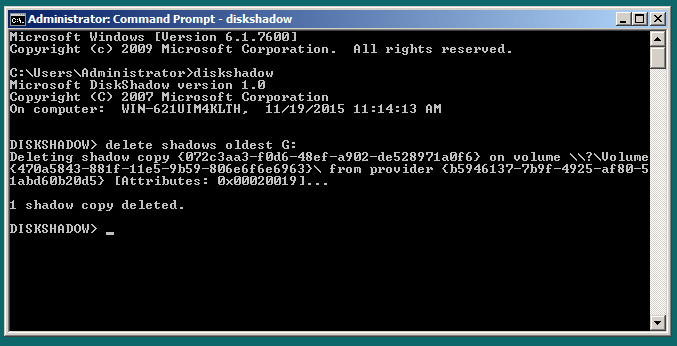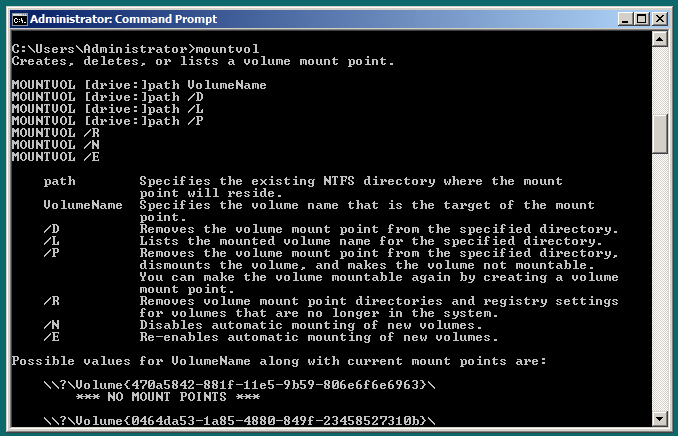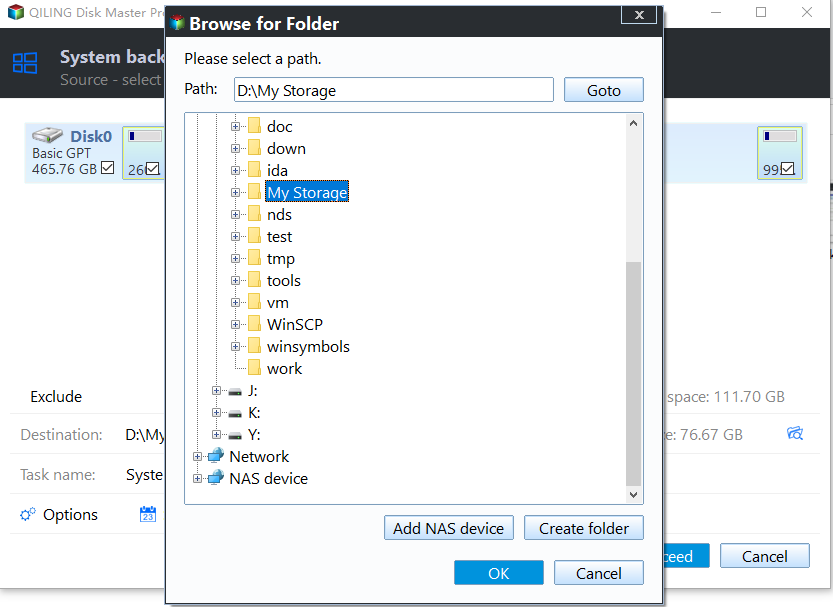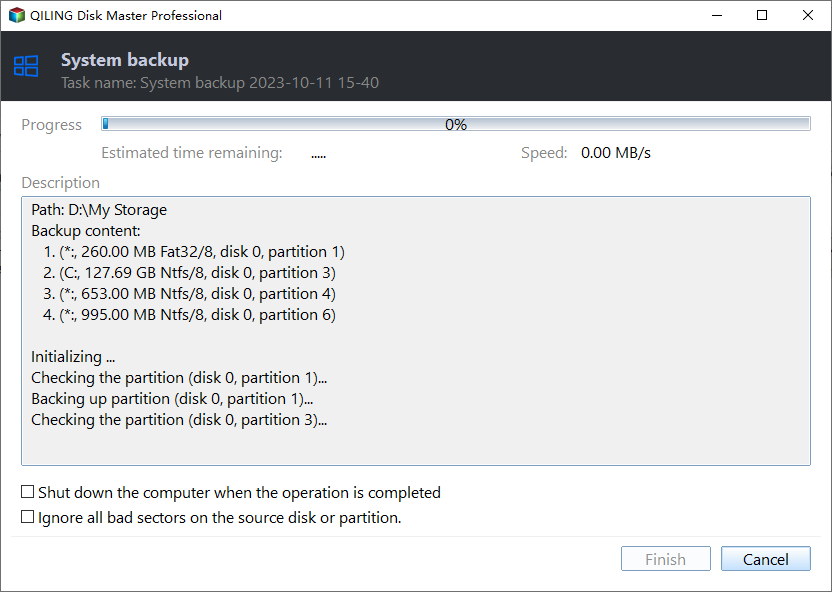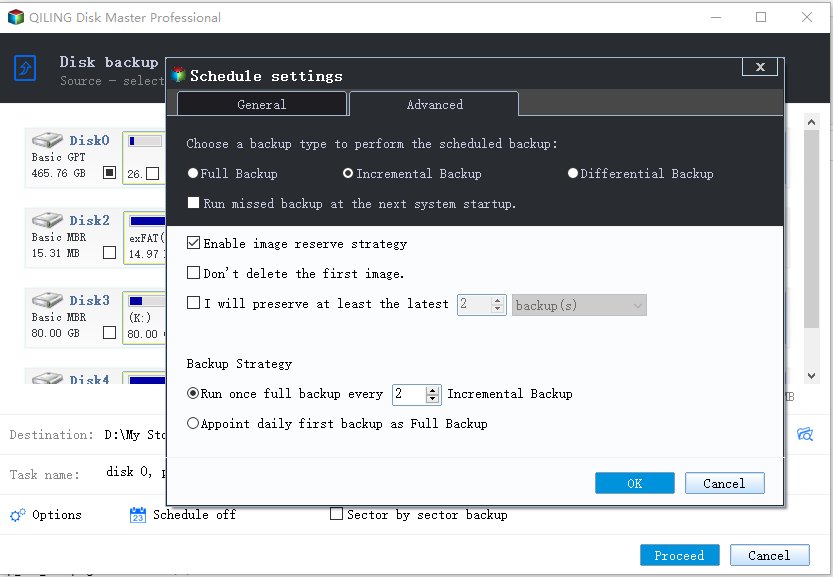Windows Server Backup Disk Full | Solutions & Workaround
Case: Windows Server Backup is running out of disk space and failing
I am running Windows Server 2012 Essentials, and got a alert "Free space is low in Server Backup". It says "If you ignore this alert, the old backups on the backup disk will be overwritten by the new backups".
So, last night, I got "The scheduled backup did not finish successfully. There is not enough space on the disk".
I am confused. Why didn't the latest backup overwrite as promised? I just want to keep recent backups.
How does WSB automatic disk usage management work
The built-in backup tool, Windows Server Backup (WSB) contains an automatic disk usage management feature to free up disk space. After you configure a disk for scheduled backup, it will automatically reuse the space occupied by older backups when creating new backups.
That is, when WSB detects there is not enough space on the disk to accommodate a new backup, the automatic disk management feature will shrink the storage space allocated for snapshots, deleting one or more old snapshots that occupy the shrunken diff area, along with the corresponding backup version.
Why does Windows Server Backup disk full error occur
As stated above, Windows Server Backup usually frees up space to accommodate new backups by shrinking the diff area, i.e. overwriting old backups, so why does the backup disk full error still occur occasionally?
You should note that Windows Server Backup checks if the diff area can free up enough space before shrinking, and it will not shrink the diff area to less than 1/8 of target volume size. This is to ensure that you do not lose all your past backups in order to proceed the new backup. And because of this, WSB sometimes fails to backup due to disk full error, despite the automatic disk usage management feature.
How to fix Windows Server 2008/2012/2016 backup disk full
When the backup disk is full and Windows Server Backup Automatic Disk Usage Management fails to function, you can simply take the following options:
- Add a larger disk as the backup disk
- Manually free some disk space for creating new backups
In Windows Server 2012 or later versions, you can also use WBADMIN DELETE BACKUP command. The syntax is:
[-version]: to delete specific version(s)
[-keepVersions]: to delete all backups but the specified versions
[-deleteOldest]: to delete the oldest backup
For example:
In Windows Server 2008 (R2) or previous versions, WSB only allows you to delete system state backups (WBADMIN DELETE SYSTEMSTATEBACKUP). If it is not system state backups that occupy the space of your backup disk, then you can delete some snapshots using diskshadow.exe.
Type diskshadow in Command Prompt and press Enter. Then you can run this command:
The parameter “G:” here refers to your backup drive letter or volume GUID.
You can use drive letter or volume GUID to specify the backup target location. By default, the backup disk has no drive letter, but you can manually assign a drive letter with Disk Management. To see the volume GUID, you can run the Mountvol command.
The next time backup disk is full, you can repeat these operations to clean up windows server backup. If you want to fix this problem once for all, it is recommended to try a different backup program.
Long-term solution to avoid Windows Server Backup disk full
For users who need to make frequent backups, manually clearing old backups is not a long-term solution. Instead, you can use a dedicated Windows Server backup program - Qiling Disk Master Server as a workaround to avoid insufficient disk space error.
It works with all Windows Servers and Client computers, so no matter you are using Server 2008, 2012, 2016, or newer versions like 2019, 2022, you can use it to solve similar problems.
✤As a comprehensive backup program, it provides 4 types of backup solutions - System Backup, Disk Backup, Partition Backup, and File Backup.
✤You can perform incremental or differential backup to copy only changed data, or choose higher compression level to make backup files smaller.
✤It allows you to auto back up daily/weekly/monthly, and set multiple backup schedules while WSB can only create one scheduled backup task at once.
✤Moreover, you can enable automatic backup cleanup to auto delete old backups in five different schemes. Thus you will never see Windows Server backup filling up drive.
Download the free trial now to try it out:
*To protect unlimited PCs and servers within your company, you can choose Technician Plus edition. It also offers unlimited billable technical services, and allows you to copy installation directory for portable version creation.
How to create disk space-saving system backup on Windows Server:
1. Install and launch the Windows Server backup software. Choose any type of backup you need under Backup tab,. The most often used backup solution System Backup will be taken as an example here.
2. System Backup will automatically include the partitions containing system and boot files. Then choose a target location to save the image backups.
3. Click Schedule Backup to configure a scheduled automatic backup. Then click the Backup Scheme option to set up backup method (full/incremental/differential) and retention strategy.
4. Click Proceed to execute the operation and wait for it to complete.
Manage your Windows Server backup disk space with useful features
Here are details about Backup Schedule and Backup Scheme provided in Qiling Disk Master. They will help you manage backups in Windows Server easily.
👉To create a task with Backup Schedule, there are 6 options you can choose from:
- Daily/Weekly/Monthly: To backup your Windows Server continually, set the backup running daily, weekly, monthly to avoid backing up the repeated content manually or forgetting to backup.
- Event triggers: Four options provided to trigger the backup as you wish - User logon, User logoff, System startup, System shutdown .
- USB plug in: Once detecting the source or destination USB device of the task is plugged in, Qiling Disk Master will automatically back up the data to or from the USB drive.
👉In Backup Scheme tab, you can first specify a backup method. Incremental Backup is the default option for a scheduled backup, you can also choose Full or Differential.
- Full Backup: Create a complete copy of the source data.
- Incremental Backup: Copy only changed data since the last backup.
- Diffential Backup: Copy only changed data since the last full backup.
👉If you toggle on the option of Enable Automatic Backup Cleanup, then you can set a retention policy based on the selected backup method, and in accordance with the following metrics:
- By quantity
- By time
- By daily/weekly/monthly
- By space
Conclusion
When you meet Windows Server Backup disk full problem, you can try to delete some snapshots from command line to free up space. However, as long as you keep using WSB to create backup, you would meet the drive full issue now and then.
If you want to fix the problem once for all, just try Qiling Disk Master Server. With it, you will never find the Windows Server backup disk full. Besides, the image backups created with Qiling Disk Master can be easily restored to the original location or other location, and even restore to dissimilar hardware.
Related Articles
- How to Create Multiple Schedules in Windows Server Backup
Read this guide to get two practical ways to create multiple schedules in Windows Server Backup. Applied to Windows Server 2003, 2008, 2012, 2016, etc. - Create Backups with Windows Server Backup Command Line
You will learn how to use Windows Server Backup command line with Wbadmin or third-party tool. Besides, you can use the GUI version of backup software if you want a simpler way. - Windows Server Backup: Differential & Incremental Backup
Understand how Windows Server Backup differential backup works (although Microsoft calls it incremental backup) and get the methods to take differential or incremental backup in Server 2008, 2012, 2016, etc. - Create Windows Server 2008 R2 Backup Schedule Weekly
Although Windows Server Backup can either schedule a daily backup, or more frequent backup, it's not enough. Read this guide to get two ways to configure Windows Server 2008 backup schedule weekly task.