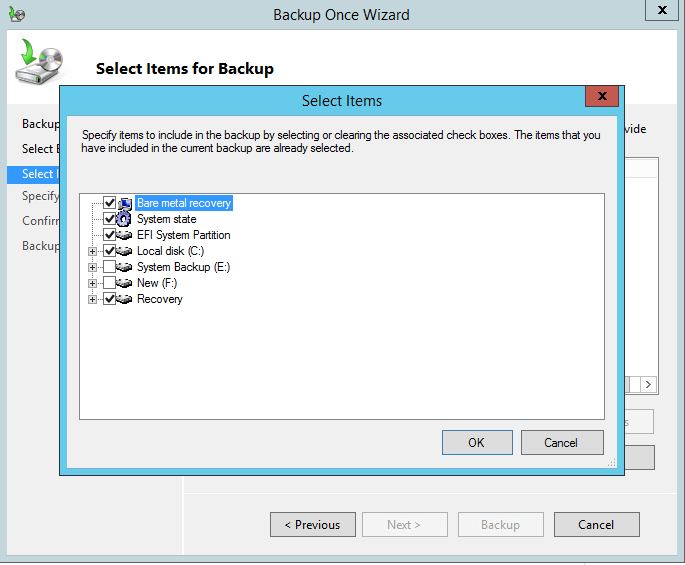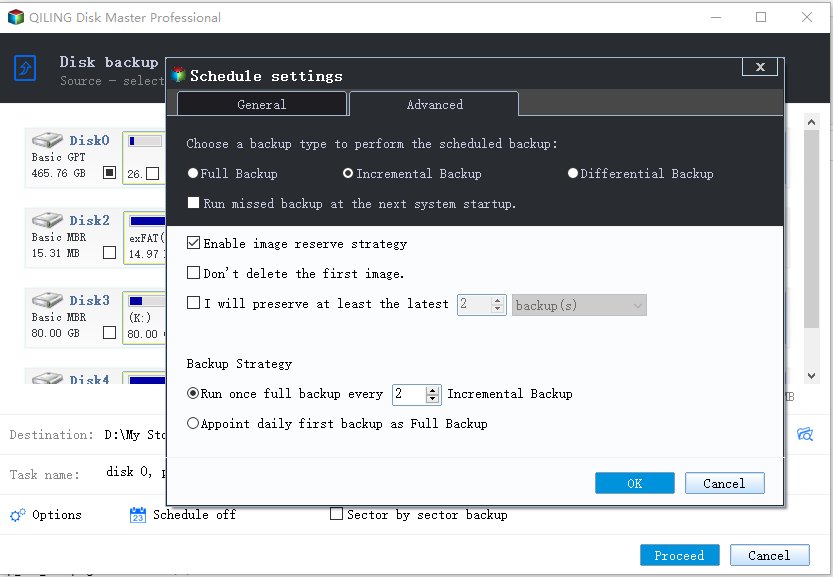Windows Server Backup Limitations and Best Alternatives
What is Windows Server Backup?
Windows Server Backup is a built-in backup and recovery tool for Windows Server environments. It was introduced with Windows Server 2008, replacing NTBackup. You can use Windows Server Backup to back up a full server, selected volumes, or the system state. With a Microsoft Management Console (MMC) snap-in and a command-line utility (wbadmin.exe), it makes it easy to create backups using Windows Server Backup command lines.
While Windows Server Backup offers a basic backup solution for Windows Server users, particularly for small business owners, it may not meet your needs in certain situations. Therefore, it's essential to be aware of its limitations before relying on it to protect your system and data.
Windows Server Backup crucial limitations you must know
Windows Server Backup (WSB) has several limitations that may not meet the needs of all users. Here are some of the major limitations:
1. Windows Server Backup 2 TB limit
Windows Server Backup (WSB) has a limitation when it comes to backing up large volumes. In Windows Server 2008 (R2), WSB backs up volumes to virtual hard disk (VHD) files, each VHD file for a volume in the backup. However, the VHD file has a 2 TB file size limit, which means that volumes larger than 2 TB cannot be backed up using WSB in this version.
2. Windows Server Backup limit number of backups/copies
Windows Server Backup (WSB) has an automatic disk space management feature that helps manage storage space by deleting old backups when there is insufficient space for new backups. This feature ensures that WSB can continue to create new backups without running out of space. However, this feature also means that the number of backups kept by WSB is limited, as old backups are deleted to make room for new ones.
3. Items to backup
You can only select entire volumes to backup, not individual files and folders. Furthermore, you can only select local volumes to backup, not network shares.
4. Destination drive
Windows Server Backup (WSB) has some limitations when it comes to the destination of backups. Specifically, you can't use WSB to write backups to tape. This means that if you want to create backups on tape media, you'll need to use a different solution.
5. Backup schedule
The Backup Schedule Wizard in Windows Server Backup (WSB) provides a limited set of options for scheduling backups. You can choose between two pre-set options: "Once a day" and "More than once a day". If you need to schedule backups on a weekly or monthly basis, you'll need to use the Task Scheduler to create a custom schedule.
6. Monitoring and reporting
Windows Server Backup (WSB) has some limitations when it comes to monitoring and reporting. Unlike some other backup solutions, WSB does not offer centralized monitoring capabilities for large-scale environments.
Now that you're aware of the limitations of Windows Server Backup (WSB), it's time to explore alternative solutions that can overcome these limitations. A powerful server backup software can provide the centralized monitoring, automated email reports, and advanced features that WSB lacks.
Best Windows Server Backup alternatives you need
1. Qiling Disk Master Server
Qiling Disk Master Server is a powerful backup software that can serve as a reliable alternative to Windows Server Backup. This specialized software is designed to meet the demands of server backups, providing a comprehensive set of features to ensure efficient and secure data protection.
♦ Full Backup Solutions
Qiling Disk Master Server provides a comprehensive backup solution for servers, offering four types of backup: System/Disk/Partition/File Backup. This flexibility allows you to tailor your backup strategy to meet specific needs.
♦ Up-to-date Backup Versions
Qiling Disk Master Server provides a convenient and automated backup solution, allowing you to run backups in five schedule modes to ensure that your data is consistently backed up.
♦ Versatile Backup Destinations
You are able to backup to internal/external hard drives, network share and NAS devices, etc.
♦ Smart Disk Space Management
With Qiling Disk Master Server, you can take advantage of the �ackup Scheme feature, which ensures that your backups are managed efficiently and effectively. This feature allows you to set a retention number of backup versions, which means that the oldest backups will be automatically deleted once the maximum number of versions is reached.
♦ Wide Compatibility
It supports both Windows PC operating systems (Windows 11/10/8.1/8/7/Vista/XP) and Windows Server operating systems (Windows Server 2022/2019/2016/2012/2008/2003, etc).Backup Scheme feature, which ensures that your backups are managed efficiently and effectively. This feature allows you to set a retention number of backup versions, which means that the oldest backups will be automatically deleted once the maximum number of versions is reached.
♦ Wide Compatibility
It supports both Windows PC operating systems (Windows 11/10/8.1/8/7/Vista/XP) and Windows Server operating systems (Windows Server 2022/2019/2016/2012/2008/2003, etc).
Wanna have a try? Just click the button below to download Qiling Disk Master Server 30-day free trial.
Schedule a system state backup and enable automatic disk space management using Qiling Disk Master. Follow these steps:
Step 1. Install and launch Qiling Disk Master. Click on "Backup" and select "System Backup". Configure the backup settings as desired, such as the backup location and schedule.
Step 2. The required system partition(s) is (are) selected by default. Choose the destination path to store the backup files.
Step 3. Click "Schedule Backup" in the left bottom, and then choose "Enable Schedule Backup" to set the frequency of the system backup to run.
Step 4. In the Schedule window, click "Backup Scheme" from the left panel.
- Backup Method: you can choose to run full/incremental/differential backups.
To enable automatic backup cleanup, click on the "Backup Scheme" button in the left panel of the Schedule window. This will open a new window where you can configure the backup schedule.
Step 5. Confirm the operations and click "Proceed".
Notes:
◑ To receive email notifications about the backup status, navigate to the "Options" menu and select "General". From there, click on "Email notification".
◑ In Qiling Disk Master, you are permitted to restore Windows Server Backup to another computer with dissimilar hardware. This means you can transfer the backup to a machine with different specifications, such as a different processor, motherboard, or storage device, and still restore the backup successfully.
2. Qiling Backup
Qiling Backup is considered the best enterprise backup software for centralized backup management of all Windows operating systems. This powerful tool provides a convenient and reliable solution for managing backups across multiple machines, ensuring business continuity and data protection.
- Qiling Backup is a powerful tool that allows you to create system, disk, or partition backups for multiple Windows PCs and Servers. It supports a wide range of Windows operating systems, including Windows 11, 10, 8.1, 8, 7, as well as various Windows Server versions, such as 2022, 2019, 2016, 2012 (R2), and 2008 (R2).
- You are allowed to save backup images on a local disk, external hard drive, network share or NAS device, etc.
- You can schedule a backup task to run daily/weekly/monthly using the full/incremental/differential backup method.
Download this powerful enterprise backup software now and follow the instructions below to backup Windows Server operating system.
Step 1. Install and run Qiling Backup. The default username and password for Qiling Backup are both "admin". Enter them and click Log in.
Step 2. Click Source Device > Windows > Add Windows Device to add the Windows Server device that you want to backup. You need to enter the IP address, username and password of it.
Step 3. Create a new backup task.
- Select Backup and recovery tab page and select System Backup.
- In the Task Name field, set your desired task name.
- In the Device Name field, select the device you just added.
- In the Target field, click browse icon and Add a new local storage or Add a new network storage to specify a destination path.
- In the Schedule field, change the backup method and schedule type as per your need.
- Click Proceed > Add the schedule and Proceed now to launch the backup process.
To sum up
Figuring out Windows Server Backup limitations can help you manage this tool better. If you are disappointed by all the limitations, you can use the best alternatives Qiling Disk Master Server or Qiling Backup. They not only overcome the shortcomings of WSB but also offer you more advanced functions.
Actually, Qiling Disk Master is far more than a server backup tool. You can also use it to clone hard drive on Server 2016 and �reate Server 2019 bootable USB. Go for Qiling Disk Master right now!create Server 2019 bootable USB. Go for Qiling Disk Master right now!
Related Articles
- Can Windows Server Backup Work with Volume Greater Than 2TB?
If you don't know how to fix Windows Server Backup greater than 2TB, continue to read this article and learn the possible reasons as well as 6 effective methods. - How to Let Windows Server Backup Overwrite Old Backups?
You can perform Windows Server backup overwrite old backups manually with 3 methods in simple steps, to make it flexible and automatic, try professional backup and restore software. - Fixed: Windows Server Backup Service Missing in 2008/2012/2016
Find the Windows Server Backup service missing from the Tools menu in Server 2008, 2012 or 2016? You'll get effective solutions to the issue and a powerful Windows Server Backup alternative. - The Best Way to Backup Windows Server 2008 to NAS [2022 Tips]
Don't worry if you will back up Windows Server 2008 to NAS. Qiling Backup makes it easy to back up Windows Server 2022/2019/SBS 2008/11.10,8,7. Read this guide and back up Windows Server to NAS drive with a complete guide.