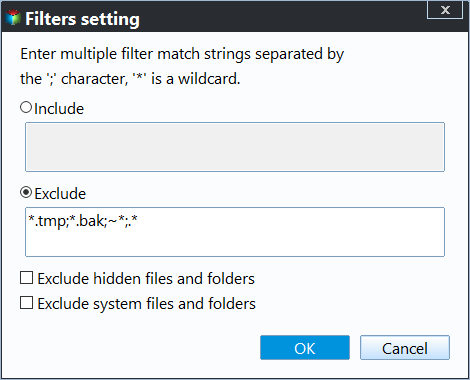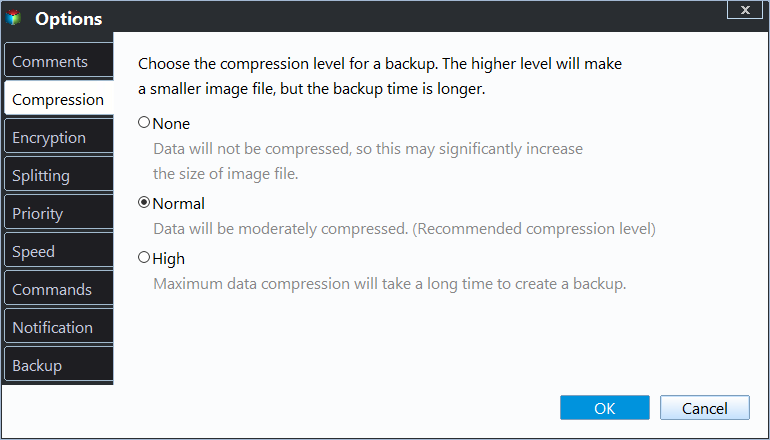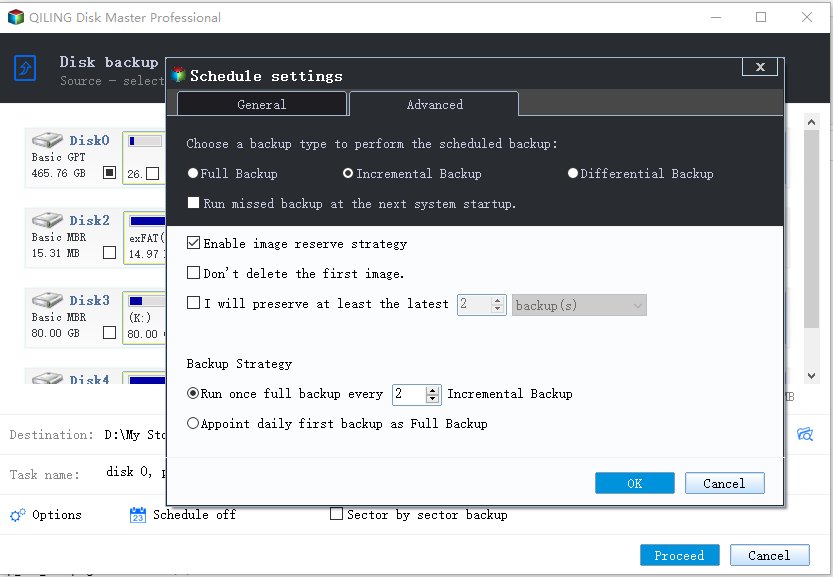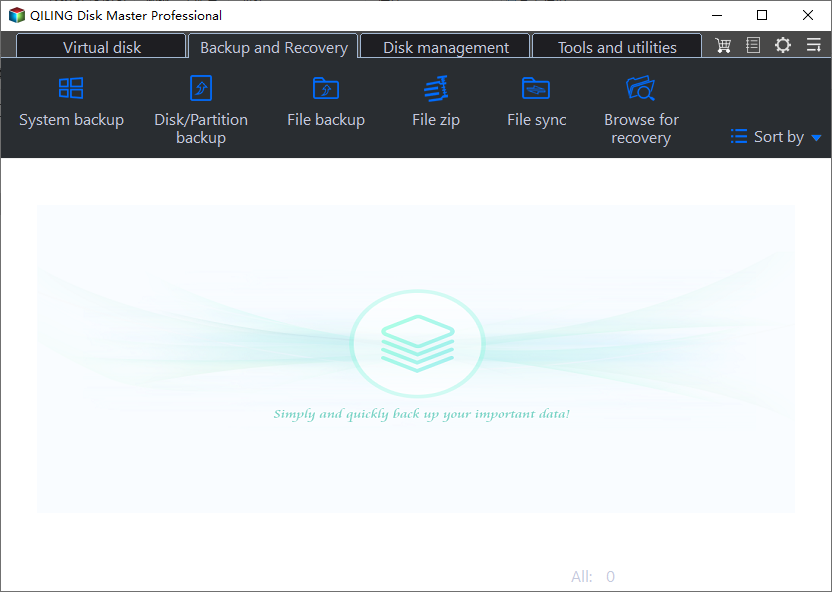How to Make Windows Server Backup Mapped Network Drive
Can you backup mapped network drive with Windows Server Backup?
Windows Server Backup, the built-in backup tool of Windows Server operating systems like Server 2008 (R2) and Server 2012, is able to create backup image for the Server and backup to the network share, only full backups. Well, could you select a mapped network drive as the backup item?
The answer is NO, with Windows Server Backup service. It could be a sort of flaw that Windows Server Backup utility is designed to back up local drives only, the network share and NAS are not on the list.
Backing up a mapped network drive is more complicated for the utility because the mapped drives do not exist outside of the logged on user's session. As a result, you can either run the backup from within the very session which is not an option with Servers, or recreate the mapping in your backup run context, where you have to know the UNC path of the location not only the mapped drive's name.
Absolutely, you have more choices than the complicated ones. You can let Windows manage mapped drives and backup mapped network drive with third-party backup software.
Backup mapped drive with Windows Server Backup alternative
Qiling Disk Master Server is dedicated backup & restoring software that is designed for Windows Server operating systems such as Server 2003, Server 2008 (R2), Server 2012 (R2), Server 2016, Server 2019, and Server 2022. It can help you backup a mapped network drive in only a few clicks and also provides various other functions:
- Flexible Backup: It allows you to backup a mapped network drive with incremental and differential backup. You are also allowed to backup a local/external drive and create system state backup, etc.
- Auto Backup: Schedule backup mapped drive is also supportable. You can set it to backup daily/weekly/monthly or based on event triggers.
- Save Backup Space: With the Disk Space Management feature, it can help automatically delete the previous image backups to free up space.
As a matter of fact, you can directly backup from network share or NAS path if you did not map the drive to local. Let's have a closer look. Take making Windows Server 2008 (R2) backup mapped drive for example.
1. Install and launch Qiling Disk Master Server on your Server. Click File Backup under Backup tab.
2. Click on Folder or Files to Folders/files on the mapped network drive (it is shown as a local drive in File Explorer) to be backed up.
The Filter settings option allows you to include/exclude some certain file types during the backup process.
3. Choose another location as the destination path. Backing up to local disk, external drive, NAS and Cloud are available.
4. You have choices to password encrypt the backup image (Options), set scheduled backup task (Schedule Backup). And manage destination backup disk space (Scheme) now.
5. Click Proceed to run the backup immediately or at the next schedule time when your Windows Server backup mapped drive not working.
Tips:
♦ By default, Qiling Disk Master will perform incremental backup. But a full backup will be created for the first time.
♦ The method also applies to Windows Server 2012/2016 backup mapped drive and backup to network share.
♦ For more information about Windows Server incremental backup, please refer to Windows Server incremental backup to network share.
♦ You can also use this software to backup Active Directory on Windows Server with ease.
More Details about Schedule Backup and Scheme
To help you manage your backups easily in Windows Server 2008, 2012, and other systems, Qiling Disk Master provides you two powerful features: Schedule Backup and Scheme.
There are 5 options in Schedule Backup that you may need:
- Daily/Weekly/Monthly: To avoid forgetting to backup data, you could set the backup running daily, weekly, and monthly to back up data constantly.
- Event triggers: Trigger the backup event via the following events: User logon, User logoff, System startup, System shutdown, not affecting your working time.
- USB plug in: Qiling Disk Master will automatically back up the data on the USB or backup local data to USB device once detecting the USB device of the task. It's kind of simple and flexible.
Another powerful feature is Scheme, you could click Scheme -> Enable Backup Scheme to customize the retention policy.
There are 5 schemes to help you to delete old backup image to free up space: Full Backup Scheme, Incremental Backup Scheme, Differential Backup Scheme, Space Management Scheme, Other Backup Scheme. Refer to the backup scheme to know more details of the deletion.
Bonus tip: Best enterprise data backup solution
If you are an enterprise user who has multiple Windows Server devices that need to be backed up, you can try the best enterprise backup software - Qiling Backup. It offers you all-around enterprise data backup solutions:
- It enables you to create system/disk/partition backup for a bunch of Windows PCs and Servers, supporting Windows 11/10/8.1/8/7 and Windows Server 2022/2019/2016/2012 (R2)/2008 (R2).
- You are allowed to save backup images on a local disk, external hard drive, network share or NAS device, etc.
- You can schedule a backup task to run every day/week/month using the full/incremental/differential backup method.
Download this powerful enterprise backup software now to have a try!
To make backups for client computers, just log in Qiling Backup, and add the Windows device that you want to backup. Then click Backup and recovery tab page and select System backup.
Note: Qiling Backup can not only help you backup physical machines but also virtual machines. It enables you to backup VMware and Hyper-V easily.
FAQs about Windows Server Backup Mapped Drive
#1. What does mapping a network drive do?
A mapped drive is a shortcut to a drive located on another computer. The shortcut on your computer looks like a local hard drive (such as C drive), is assigned its own disk drive letter, and opens as if it were, but all the files in the mapped drive are actually physically stored on the other computer.
#2. Why does Windows Server Backup not recognize my mapped drive as a backup destination?
Windows Server Backup requires backup destinations to be specified using local paths, volumes, or UNC paths (\server\share). Ensure that the mapped drive is accessible via a UNC path rather than a mapped drive letter.
#3. How do I specify a network drive path as a backup destination in Windows Server Backup?
When configuring a backup using Windows Server Backup, choose "Remote shared folder" and provide the UNC path (\server\share) to the network location where you want to store the backup.
Conclusion
When you cannot make Windows Server backup mapped drive, why don't you turn to other reliable backup tools? Besides file backup, you can do system backup, disk backup, system clone and disk clone with the software as well. If you're a service provider, it is recommended to try Qiling Disk Master Technician Plus edition which enables you to offer charged technical service to unlimited companies or individuals.
Related Articles
- Create Backups with Windows Server Backup Command Line
You will learn how to use Windows Server Backup command line with Wbadmin or third-party tool. Besides, you can use the GUI version of backup software if you want a simpler way. - The Solution to Windows Server Backup Disk Full
Why does Windows Server Backup disk full error occur and how to solve it? This article shows you how to free up backup disk space in Server 2008, 2012, 2016, etc. and offers a workaround to avoid the issue in the long term. - Can Windows Server Backup Work with Volume Greater Than 2TB?
If you don't know how to fix Windows Server Backup greater than 2TB, continue to read this article and learn the possible reasons as well as 6 effective methods. - Schedule Windows Server Backup to Remote Shared Folder
Learn how to use Windows Server Backup for schedule to remote shared folder in Windows Server 2008/2012/2016 and overcome the limitations.