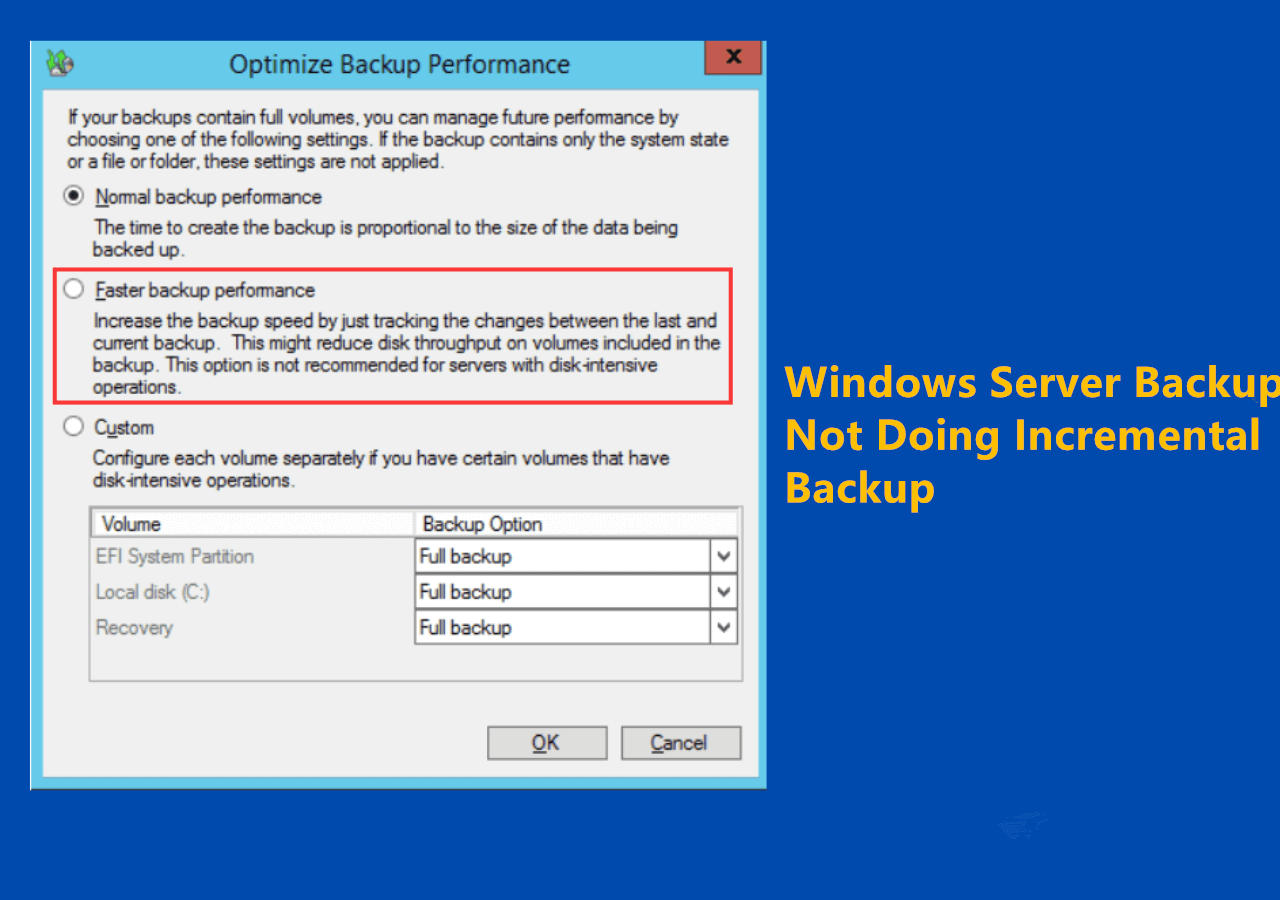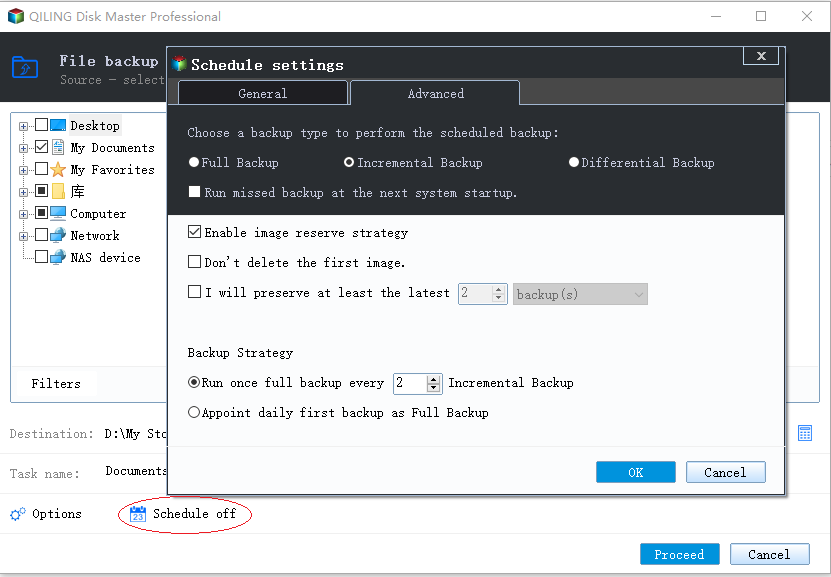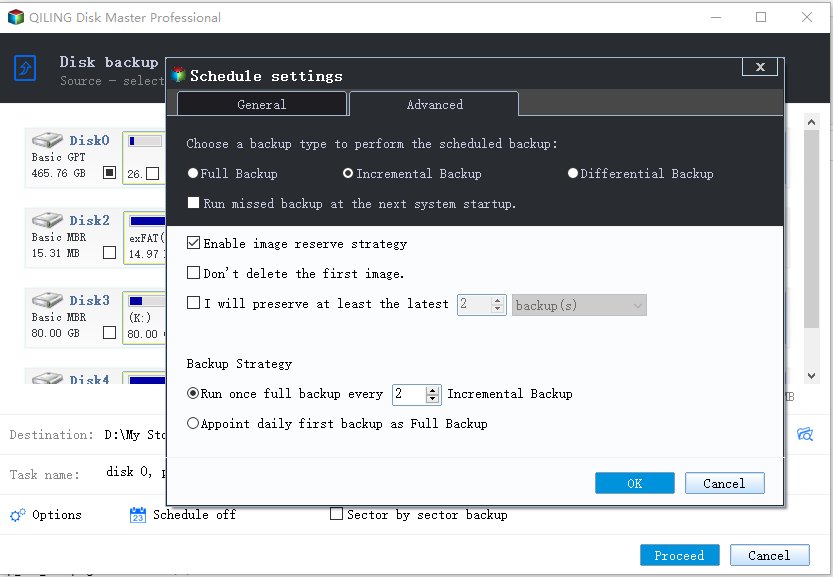Solved | Windows Server Backup Not Doing Incremental Backup
Incremental backup in Windows Server Backup
Windows Server Backup (WSB) provides the ability to run incremental backups that only backup the changed data while you perform a scheduled backup task, which makes the backup faster.
As you know, incremental backup is based on the last backup, so you cannot perform a successful restore if any of the previous incremental backups go missing. Therefore, WSB will create a full backup after 6 incremental backup or run scheduled backup for 14 days since the last full backup by default.
And WSB does not require human intervention to delete old backups manually. Its automatic disk usage management feature will delete old backups automatically when there is not enough space to store new backups.
Why Windows Server Backup Incremental Not Working?
Although WSB has the ability to run incremental backup automatically by default, sometimes it will create a full backup as instead. Why is this? Here are some plausible explanations for Windows Servr Backup incremental failed.
- First, the “Configure performance settings” are not set correctly. Go to the right side of the WSB interface and check if it is set to “Always perform incremental backup”.
- Second, if you make a scheduled backups to network share in Windows Server 2008/2008 R2, it can only be performed by full backups.
- Last, if the last backup cannot be detected by WSB, it will create a full backup instead of an incremental backup.
The last option will be the most common one, especially when users have backed up to an external hard drive. While plugging off and plugging in, the drive letter might change, leading to unrecognizable location path. If the VSS snapshot associated with the previous backup of the source volume was deleted, then WSB will have a problem reading the last backup, resulting in a full backup being created instead of incremental backup.
And this situation often happens when the diff area where the shadow copy was located was reset when there was not enough space. If you change the file system of one volume included in the backup from NTFS to ReFS, it will do a full backup or cause the backup to fail.
Thus, as you can see from above, WSB will do a full backup even if you are certainly sure that the scheduled backup was set to incremental backup. If you want a better experience with incremental backup, you can use third-party server incremental backup software.
How to Configure Windows Server 2022/2019/2016 Incremental Backup Easily
For those who want to prefer an easier way to manage full and incremental backups, Qiling Disk Master Server, a server backup tool, is one of the best choices. It will first create a full backup and then incremental backup, and you are allowed to set the number of incremental backups you want to retain.
And it provides lots of powerful functions to satisfy your needs related to Server backup. Please check all of them in the following.
- It allows you to include system, disks, partitions, files, and folders into the backup.
- You can configure as many scheduled backups (eg: daily/weekly/monthly) as you want.
- You can set full/incremental/differential backups as per your needs, and there are no limitations on hard drive, external hard drive, network share, etc.
- What’s more, it still provides the feature to automatically delete previous old backups to save space while keeping all the backups valid for restore.
To create Windows Server incremental backup task with this software:
1. Free download the software, Install and launch it.
2. Under the Backup tab, select “System Backup”. Then, it will include the needed files for a system restore by itself.
✎ Note: You can also choose “Disk Backup”, “Partition Backup”, or “File Backup” based on your needs.
3. Click the marked box to specify the destination location to store the backup image. It supports various backup storage devices.
4. Click “Schedule Backup” to decide when to run the backup, and then click the “Backup Scheme” tab to select Full/Differential/Incremental backup as you wish. By default, it will create one full backup and then 6 incremental backups if you check the option below.
5. (Optional) Click "Enable Automatic Backup Cleanup" under the “Backup Scheme” tab and select a cleanup method to let disk space management delete old backups. You can use By quality, By date, By daily/weekly/monthly.
6. Click “Proceed” > "Add the schedule and Proceed now" to start the first full backup. Then, it will perform incremental backup when reaching the time or trigger settings you set. You can also choose "Only add the schedule" to run the backup later.
Conclusion
If you are confused about Windows Server Backup not doing incremental backup, you can easily switch to Qiling Disk Master. You can have one full backup and 6 incremental backups by default. If you enable the Disk Space Management feature, it will do a full backup once the old backups get deleted in order to make the current backups valid.
If you want to protect unlimited PCs and servers in your company, you may choose Qiling Disk Master Technician Plus. It offers unlimited billable technical services to clients. It also enables you to copy installation directory for portable version creation.
Related Articles
- Best Free Server Backup Software to Ensure Your Data’s Safety
Are you looking for one free Server backup software? Qiling Disk Master Server can back up system, file, disk and partition to an image file for ensuring the safety of data excellently in Windows Server 2003, 2008, 2012, 2016, etc. - Top 4 Fixes to The System Writer is Not Found in the Backup
You will get the causes and solutions to the "The system writer is not found in the backup" error. In addition, an easier way to backup system is included. Keep reading for more details. - Windows Server Backup Restore Step by Step Guide
How to restore Windows Server backup? This article will detail every step of Windows Server Backup restore. It applies to Server 2022, 2019, 2016, 2012, 2008, etc. - Perform Windows Server 2019 Incremental Backup Easily (2 Ways)
If you have a problem creating Windows Server 2019 incremental backup, please continue to see below and follow the stepwise guide carefully.