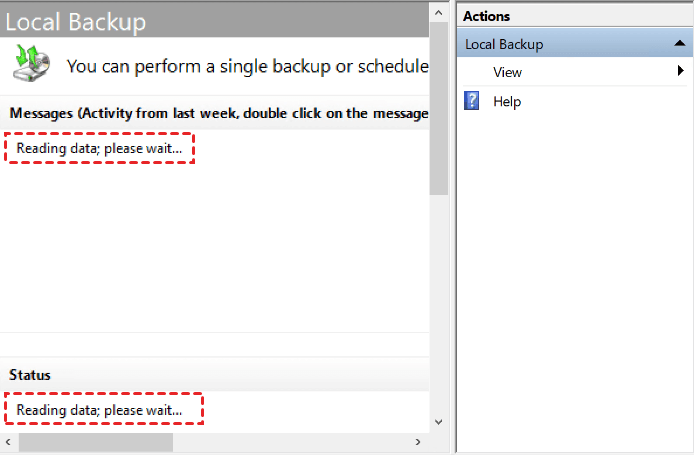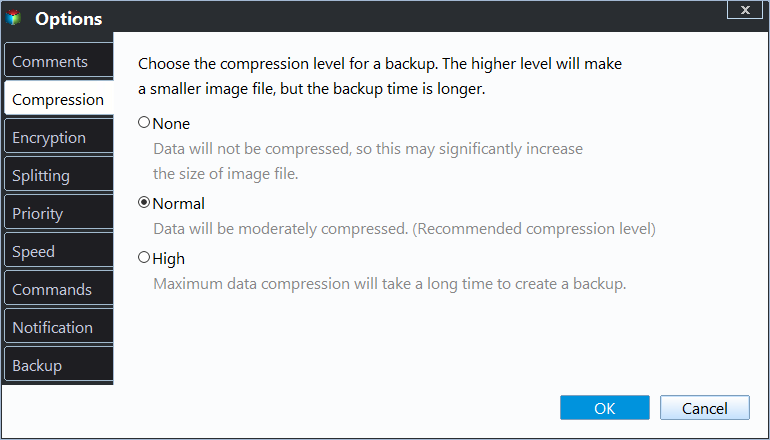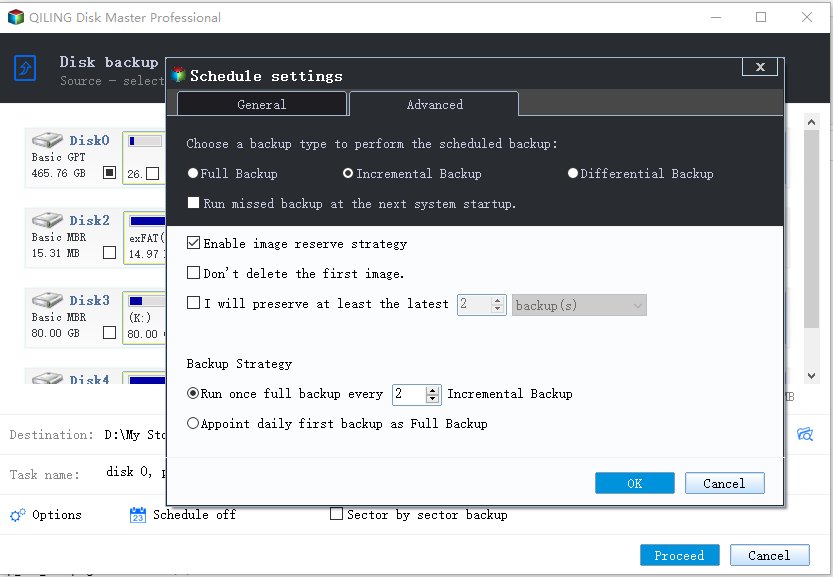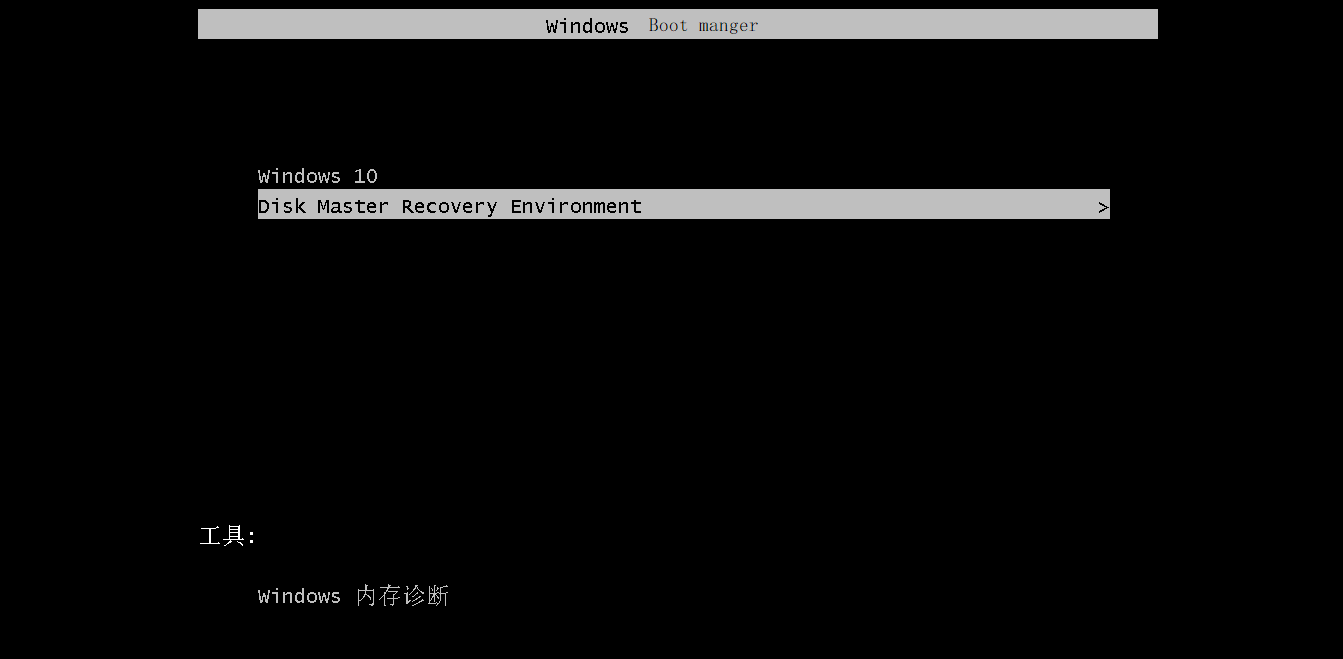[Fixed] Windows Server Backup Reading data please wait
Scenario: Windows Server Backup stuck at "Reading data; please wait..." status
I could definitely use some help. I am running Windows Server 2016 standard. Backup had been working fine but now when I open it it is stuck at reading data; please wait...This message fails to go away, even after leaving the server for over 12 hours.
In fact, this message occurs from time to time in Windows Server 2008, 2012, 2016, 2019, 2022 etc. If you happen to encounter it, this article will provide just the information you need. You can choose to fix Windows Server Backup stuck on reading data with given info or try a powerful server backup software if you cannot fix it or want an easier way to protect your server.
Fix Windows Server Backup Stuck on Reading Data
Generally, Windows Server Backup hangs on reading data because some services failed to work. However, the specific reason is hard to detect. So you may try the following solutions one by one to troubleshoot the problem:
- Run the Windows Server Backup application as administrator.
- Use Wbadmin command to backup instead of running the graphic backup application. Perhaps, it is only the graphic application that fails to load, but the backup program works fine.
- Restart Windows search, Volume Shadow Copy, and COM+ System Application Service to see if it makes difference.
- Disable SQL Server VSS Writer service, which has been proved one of the reasons that will lead to Windows Server Backup stuck please wait.
- The final method is to restart your server, which will get everything restarted.
If you encounter Windows Server Backup stuck while mounting VHD backup image, please refers to methods and steps in mount Windows image backup VHD page.
Use Powerful Server Backup Software to Create Backup
Qiling Disk Master Server is a powerful backup and restore tool that supports almost all Windows Server systems including Windows Server 2008 (R2), 2011, 2012 (R2), 2016, 2019, 2022. Compared to Windows Server Backup (WSB), it offers more useful functions to satisfy your needs:
- It allows you to include system, disks, partitions, files, and folders into the backup or directly backup files to Qiling Cloud and enjoy 1TB free storage in 15 days.
- You can keep multiple scheduled backup tasks by enabling schedule backup, such as daily, weekly, monthly, event triggers, USB plug in.
- Meanwhile this software helps you save storage space or directoly free up space by using incremental or differential backups and automatic backup cleanup scheme.
- It allows you to backup Windows Server to internal/external drive, USB flash drive, network share, NAS, cloud drive as you like.
Download Qiling Disk Master Server 30-day trial for free and run this server backup software.
1. Under "Backup" tab, click "System Backup". If you need to backup the whole server hard drive, just select the "Disk Backup" instead.
2. As the "System Backup" will automatically choose the needed items for server system restore, just click to select a destination path to save the image backup. You can backup Windows Server 2016 to external hard drive, USB flash drive, network drive, NAS, cloud drive, etc.
3. (Optional) Configure backup options, schedule and scheme as per your needs.
a) Click "Options" to comment on this task, set compression level, specify splitting method, enable email notification, etc.
b) Click "Schedule Backup" button to specify how often you want the backup to run, such as daily, weekly, or monthly, backup at specific event like system shutdown, or backup computer to USB flash drive automatically when it's connected with the USB plug in feature.
c) Click "Backup Scheme" button to select backup method (full/incremental/differential), or enable automatic backup cleanup to delete old backup images automatically. To keep old backup as long as possible, try By daily/weekly/monthly method.
4. After all the settings are done, click "Proceed" to create system image for Windows Server.
★ Tip on how to backup system without booting into Windows easily:
Usually, after creating a system image backup, you will be suggested to create a bootable media to boot computer when it fails. It's very useful, but when considering the security, you may find it a bit troublesome to keep them.
To make it easier, you can use one key recovery software Qiling Disk Master to create a bootable system image backup. It has the ability to boot the current computer via fast recovery key - F11 or A, and restore system image to new hard drive or SSD.
Conclusion
Now you may already fix Windows Server Backup reading data please wait issue with above info, if not, please use a powerful server backup software to create backup image. It can be a system backup, disk backup, partition backup, file backup or cloud backup.
In addition, you still can enable backup settings to make it more convenient, such as, schedule backup, incremental or differential backup, automatic backup cleanup, etc. With backup image, you can easily restore your server back or restore to dissimilar hardware when needed.
Related Articles
- How to Fix Windows Server Backup Incorrect Function
You will learn 5 quick solutions to Windows Server 2012 backup incorrect function. Also, if it does not work, you can try an easy alternative to backup files, system, partition, or disk as you like. - Windows Server 2008/2012/2016 Backup Encryption Guide
You can set Windows Server 2008/2008 R2/2012/2012 R2/2016/2019/2022 backup encryption using BitLocker or third-party backup software - Qiling Disk Master. - Create Backups with Windows Server Backup Command Line
You will learn how to use Windows Server Backup command line with Wbadmin or third-party tool. Besides, you can use the GUI version of backup software if you want a simpler way. - Configure Email Notification for Windows Server 2012 (R2) Backup (2 Ways)
This article introduces 2 effective ways to enable and configure email notifications for Windows Server Backup 2012 (R2). Learn more about them now!