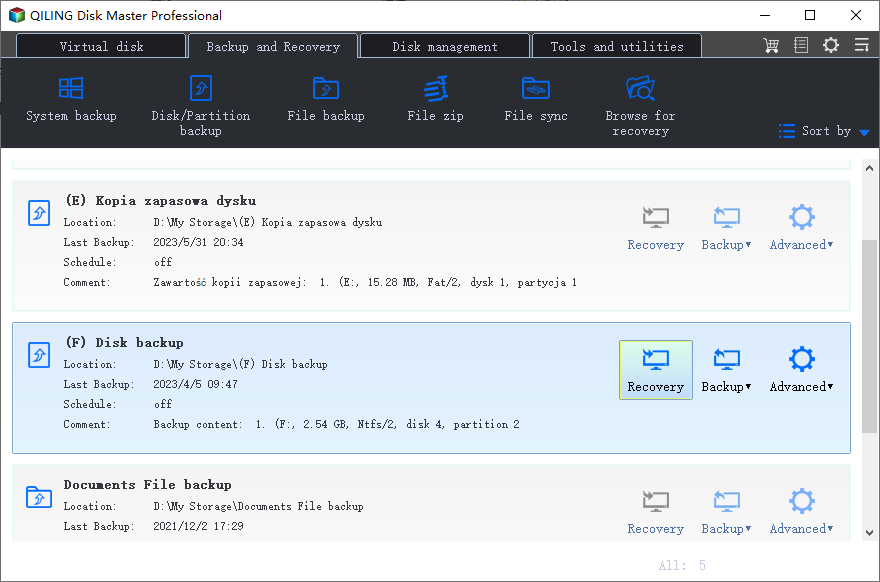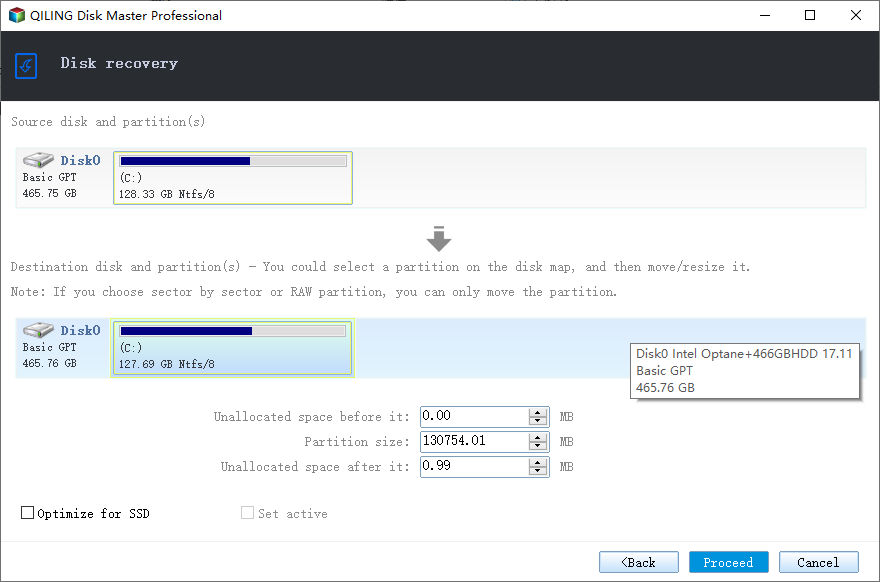Easiest | Windows Server 2012/2008 Backup Restore to Different Computer
Is it possible to make Windows Server Backup restore to different computer?
You've successfully used Windows Server Backup on Server 2012 to create backups and restore the system on the same machine multiple times, verifying the effectiveness of the backups.
To restore a system image from Server 2012 to Server 2008, you'll need to use a different method since Server 2008's Windows Server Backup can't recognize the backup created on Server 2012 due to hardware differences. You can try using the Windows Recovery Environment (WinRE) or a third-party backup software that supports cross-platform backups, such as Acronis or Symantec. These tools can help you restore the system image to the Server 2008 machine with minimal configuration changes.
You can restore Windows Server Backup on a different computer using Windows Server built-in tools.
Restore Windows Server backup to another machine (common)
Windows Server allows you to restore a system state backup to the same physical computer or a different one with identical hardware in case of hardware or software failure, theft, disaster, or user error.
To restore a Windows Server backup to a different computer, you can use Automated System Recovery (ASR) for Windows Server 2003, or Bare Metal Restore (BMR) for Windows Server 2008 and 2012.
BMR will freshly format boot volumes and system volumes on the same server that the original backup was taken from, using identical volume layouts and identifiers as during the original backup. Additionally, a BMR using ASR can be performed on a computer with different hardware than the original. For detailed steps on Windows Server Bare Metal Restore, please follow the provided link.
The BMR method can be complex for most users, which is why this article was created. However, when the source disk is larger than the destination disk, you may encounter an error: Could not complete the server restore.
In a backup and restore scenario, it's not possible to backup UEFI firmware and then restore it to a BIOS-based system, or vice versa. Both the source and destination systems must be either UEFI or BIOS, they cannot be mixed.
To complete dissimilar hardware restore on Windows Server, you can use the System Preparation (Sysprep) tool to generalize the Windows installation, and then use the Windows Deployment Services (WDS) or Microsoft Deployment Toolkit (MDT) to capture the image and deploy it to the new hardware. This process allows you to transfer the operating system and applications to a new machine with different hardware, while maintaining the same configuration and settings.
Let Windows Server 2012/2008 backup restore to different hardware (easier)
Qiling Disk Master Server is a user-friendly backup and restore software designed for Windows Server operating systems, allowing for system or disk backups and restores to different computers with varying hardware configurations.
The "Create Bootable Media" feature allows restoring images on bare metal machines or computers that won't boot, and also supports converting MBR system images to GPT disks during the restoration process.
While restoring, you can restore selective files instead of the entire backup if you want Windows Server backup to restore files to different computer.
Preparations: to perform a successful dissimilar hardware restore, you may need to prepare following things.
- A high-capacity USB flash drive, specifically designed to be bootable, with a storage capacity of more than 16GB.
- The path should be a location where the Windows Server Backup images can be stored and accessed from the destination machine, such as a network share, external storage, or a NAS.
- Download and install Qiling Disk Master Server on your machine.
Restore Windows Server backup to different computer step by step
This guide demonstrates how to take a Windows Server 2012 backup and restore it on a different computer. It involves creating bootable media and a system backup image, which can then be used to restore the image from the bootable media.
- Insert the USB drive into Server 2012, ensure it's detected, and run Qiling Disk Master Server on the server. Then, go to Tools > Create Bootable Media to create a bootable USB drive, following the on-screen instructions to complete the process.
- If necessary, connect external storage to Server 2012. In Qiling Disk Master, select Backup and then System Backup. The boot-related drives are selected by default. Follow the wizard to complete the system backup, ensuring you know the path where the image is stored.
- To boot a system from a bootable USB drive, insert the drive into the destination machine and adjust the boot priority to prioritize the USB drive. If the system image is stored on an external storage device, connect this device to the destination machine as well.
- Once the Qiling Disk Master Server is started, you'll see it loaded. Click "Restore" and then "Select Task" to select your system image. The backup image should be automatically detected if it's stored on a connected storage device, but if not, click "Select Image File" to manually navigate to the image.
- Then, select System Backup and click Next.
- To restore the system backup, click on "Restore this system backup" and then select the backup location. After that, click on "Restore system to other location" at the bottom and then click on "Next".
- Select the destination disk to restore image, and click Next.
- On the summary page, ensure the "Universal Restore" option is checked. If the selected disk is an SSD, also check the "SSD Alignment" option to enhance SSD performance.
- 1. The time varies from minutes to hours, depending on the system size. 2.
- Disconnect the bootable drive and restart the destination Server from the restored system.
Tips:
- The steps for backing up and restoring Windows Server 2008 to different hardware are the same as those for Windows Server 2003, and also apply to Windows Server 2008. This means that the process of creating a backup and then restoring it to a new hardware configuration is consistent across these versions of the operating system.
- To restore an entire disk to a new computer, select Disk Backup in step 2.
- It is recommended to keep Qiling Disk Master Server installed on your computer after restoring to ensure its protection, and you can also create a recovery environment to run backup and restore operations without loading the OS.
- For Enterprise users, Technician Plus is recommended for tasks like restoring system images to all company computers, allowing for simultaneous mass restoration from a network boot.
Summary
To make Windows Server Backup restore to a different computer, the simplest method is to use Qiling Disk Master Server. This tool allows for dissimilar hardware restore, making it easy to transfer backups to a machine with different hardware. Additionally, creating bootable media is helpful when the target machine won't boot, allowing for a successful restore.
Qiling Disk Master Server plays a key role in hard drive upgrading, especially in cloning hard drives to SSDs in Windows Server, allowing for upgrades without the need for a full reinstall.
Related Articles
- Windows Server Backup Restore Step by Step Guide
How to restore Windows Server backup? This article will detail every step of Windows Server Backup restore. It applies to Server 2022, 2019, 2016, 2012, 2008, etc. - Restore Windows Backup to New Computer (Different Hardware Supported)
You will learn how to restore Windows 10 backup to new computer with the same or dissimilar hardware easily and quickly. Follow the method below and restore your computer now!. - How to Migrate to a New Server with Different Hardware Easily?
Are you in need of migrating to a new server with different hardware? You can get two efficient solutions from this page. - Windows Server 2008/2012/2016 Backup: Restore from Network Location
If you have trouble performing Windows Server Backup 2012 restore from network location, please read this article patiently to get the way to restore system sucessfully. - Deploy/Restore System Image to Different Computer with Qiling Disk Master
You will how to deploy system image to different computer in different situations. Support for dissimilar hardware restoration.