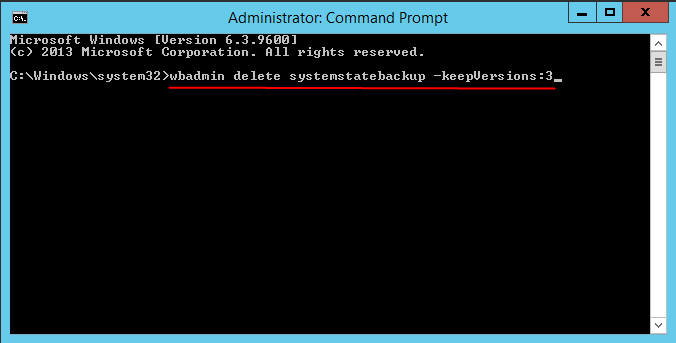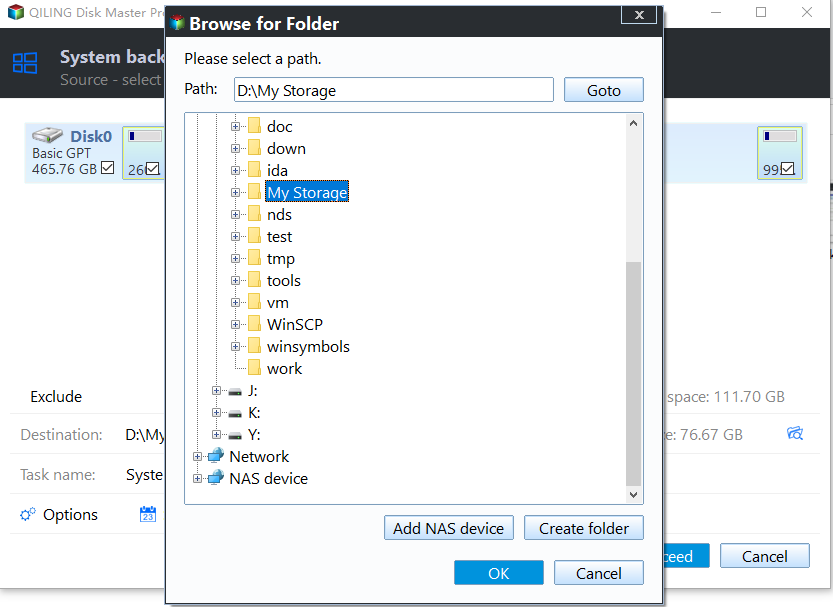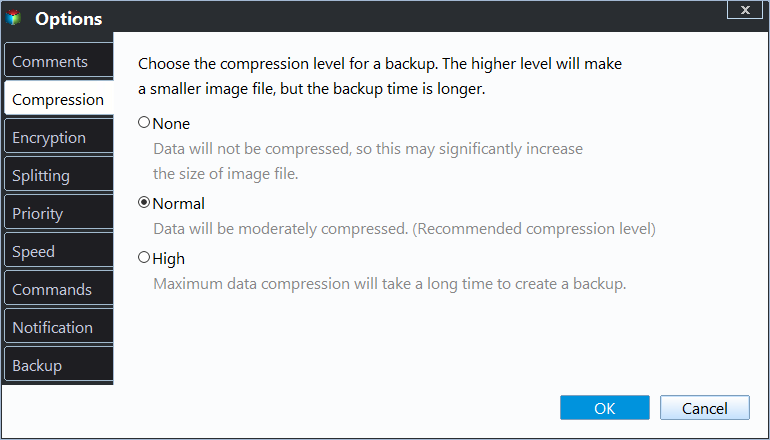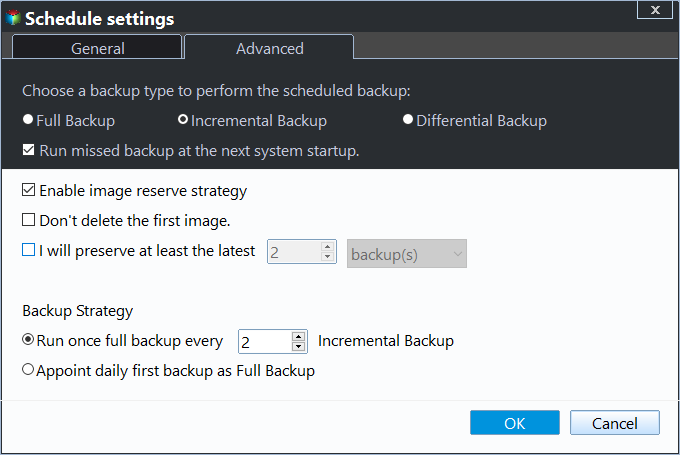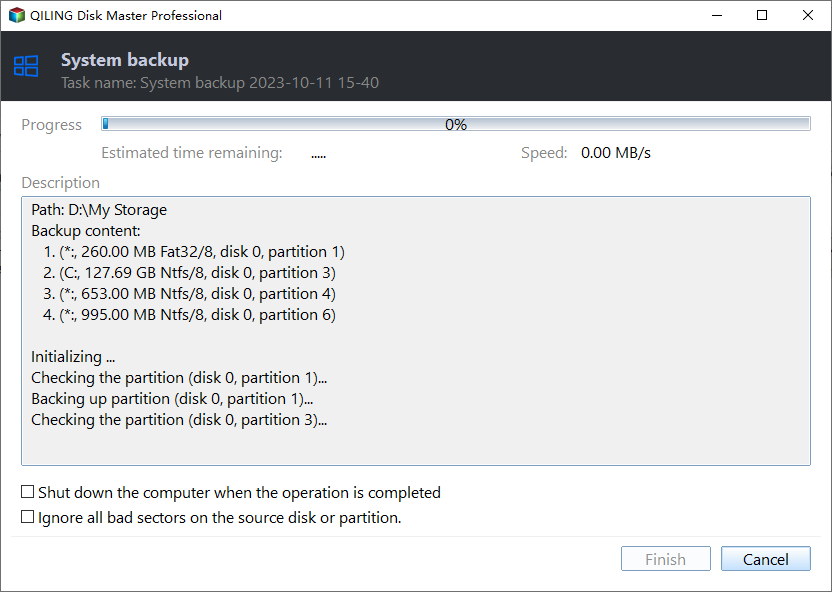Windows Server Backup Retention Policy - Can It Be Specified?
How do I specify Windows Server backup retention period?
"Hi Folks, I've been testing Windows Server Backup recently and got asked a question today about retention policy which got me thinking. ie. can you limit the number of backups, for example I wish to keep a rolling 60 day backup window. The literature I've gone through so far basically says it will start deleting old ones when it starts running out of space. As far as I'm concerned this is not a good thing as your HDD will just fill up with old unrequired data. Is it possible to set this via command prompt or in the registry somewhere?"
As you said, Windows Server Backup only deletes old backup versions when there is not enough space for a new backup, and you cannot specify the number of backup versions to keep or delete by time (i.e.: daily/weekly/monthly), etc. In this case, you can choose to delete old backup manually with Wbadmin command or use third-party backup software to customize Windows Server backup retention policy.
About Windows Server Backup retention policy
Windows Server Backup uses an automatic disk usage management function as a backup retention policy to delete old backup versions when there is not enough space for the current backup. The retention policy is a certain rule to determine which backups to delete. How does it work?
Windows Server Backup will create a shadow copy of the backup volume after a new backup is complete and saves the backup versions in local volume shadow copies if there is enough space. If not, Windows Server Backup will first determine if shrinking the diff area can make the new backup happen and then shrink or not. Also, if the diff area is about 1/8 of the backup volume size, the backup will not be created.
How to delete old backup manually using Wbadmin command line
Sometimes, you may find the Windows Server Backup not deleting old backups due to the limitation of the automatic disk usage management function. In this case, you can use WBadmin delete backup to let Windows Server Backup limit number of backups by manually deleting old backups for space free up. By using it, you can delete specific version(s) with "-version" parameters, delete all backups but the specified versions, and delete the oldest backup.
🧊 To delete system state backup, you can use wbadmin delete systemstatebackup plus one of previous mentioned 3 parameters. For example, to delete all the system backups but the specified one "3", you could type the following command in the command prompt window.
- wbadmin delete systemstatebackup -keepVersions:3
🧊 To delete non-system state backup, you could use Wbadmin delete backup command. For example, to delete old backups in Windows Server 2012 that were taken on May the fourth evening at18:25, type the following command and hit Enter.
- Wbadmin delete backup -version: 05/04/2015-18:25 -backupTarget: G: machine: Win-9814GD4FH95
✨ Notes:
-backupTarget: delete the system state backup stored on specific volume.
-machine: is only needed when you have backed up many computers to the same location.
Flexible way to specify Windows Server backup retention policy (Best Practices)
To make backup retention policy best practices in Windows Server, you can use a professional server backup software - Qiling Disk Master Server. It combines the backup feature and retention policy together, so you don't need to manually delete old backups to free up disk space.
It allows you to customize the retention policy per your needs by providing 3 ways, namely, By quality, By time, By daily/weekly/monthly. Windows Server 2003, 2008, 2011, 2012, 2016, 2019, 2022 (including R2), SBS 2003, 2008, 2011, and Windows PC systems are supported.
- ★ In addition, there are useful backup features to make your task flexible and automatic:
- It allows you to backup system, files, partitions, and disks to any locations shown in File Explorer (including network location).
- It enables you to set daily/weekly/monthly scheduled backup.
- It provides you with 3 backup methods: full/incremental/differential backup. The last two methods are able to backup only changed data instead of everything.
- Besides, you can set up an email notification to notify you whether the backup is complete or failed, compress backup image with normal or high compression level to save backup time and disk space, etc.
Then, please download the 30-day free-trial version to have a try! And you don't need to pay for specifying Windows Server backup retention period before deciding.
1. Launch server backup software - Qiling Disk Master, then you can see four types of backup under the Backup tab. Select System Backup here as an example.
2. Since the program will include the system-related items in the backup automatically, you just need to click the browse icon to select where you want to put the image backups.
3. Click "Options", "Schedule", and "Scheme" to well configure your backup task and free you from backup issues, such as manual backup and insufficient disk space.
First, click "Options" button to access the Backup Settings window. Then, you can set email notification, enable encryption for backups, intelligent sectors backup, VSS, compression level, etc.
Then, click on the "Schedule" button down the window and select schedule settings from the marked box.
- Daily/Weekly/Monthly: It will backup all of your data in Windows Server continually and automatically once you set the schedule backup, you don't need to worry about data loss due to forgetting to backup.
- Event Triggers: You could trigger the backup event by the following events: User logon, User logoff, System startup, System shutdown.
- USB plug in: Once detecting the source or destination USB device of the task is plugged in, Qiling Disk Master will automatically back up the data on the USB or backup local data to USB device. It's kind of simple and flexible.
Then, click Scheme to set backup methods and backup retention policy. Select Incremental Backup or Differential Backup to backup only changed files under the Backup Methods. Next, turn on Enable Automatic Backup Cleanup and select the way to delete old backup image, By quality, By time, or By daily/weekly/monthly.
5. At last, click Proceed to make this backup and retention on schedule.
If your server happens to be in a serious situation, you can easily restore your server to an earlier state, and restore to dissimilar hardware is also supported. As a conclusion, if you are not comfortable with the Windows Server Backup retention policy, Qiling Disk Master is your best backup program for your Windows Server 2008/2012/2016/2019.
Conclusion
Now you know the Windows Server backup retention period policy and backup retention policy best practices - configure schedule backup and retention in a professional server backup software with a graphic user interface. With Qiling Disk Master Server, you can set backup tasks and retention policy together during the backup process. It allows you to specify how to delete backups in your desired way instead of deleting when there is not enough space for new backup.
Besides backup and retention, you can still use it as file sync software to transfer files from one location to another, such as, syncing files between computer and flash drive, syncing local folder to OneDrive, synchronizing files between Windows Servers, etc. Also, real-time file sync, File Sync, and File sync are supported.
If you want to protect unlimited PCs and servers within your company, Qiling Disk Master Technician Plus will be a great choice. In addition to unlimited usage, it still offers unlimited billable technical services to clients and more advanced features, such as, Create bootable media.
Related Articles
- [Solved] Windows Server 2008/2012/2016 Backup Disk Full
Why does Windows Server Backup disk full error occur and how to solve it? This article shows you how to free up backup disk space in Server 2008, 2012, 2016, etc. and offers a workaround to avoid the issue in the long term. - Windows Server Backup Schedule Less Than Once a Day
Learn the simple trick to use Windows Server Backup to schedule less than once a day backup job. Besides, an easier way to create multiple daily/weekly/monthly backup schedules is also included in this article. - Windows Server 2019/2016/2012 Hyper-V Backup Guide
You will learn how to create Windows Server incremental backup in Hyper -V virtual machines with WSB or a third-party tool, and then there will be no more data loss. - Windows Server Backup Not Deleting Old Backups - Fixed
Find Windows Server Backup not deleting old backups? Do not worry! You can find effective solutions to this problem in this article. You can also find another way to delete old backups automatically in Windows Server systems.