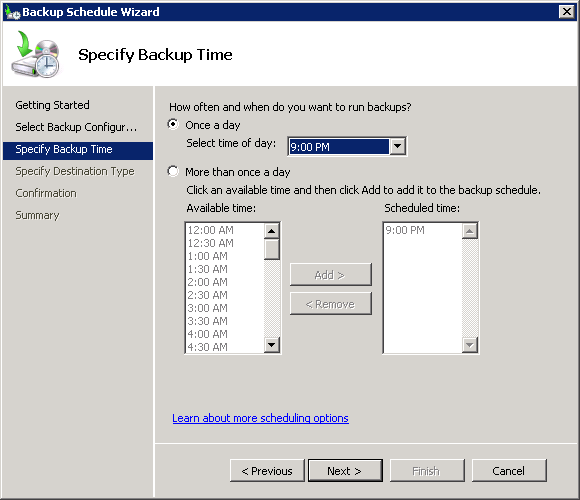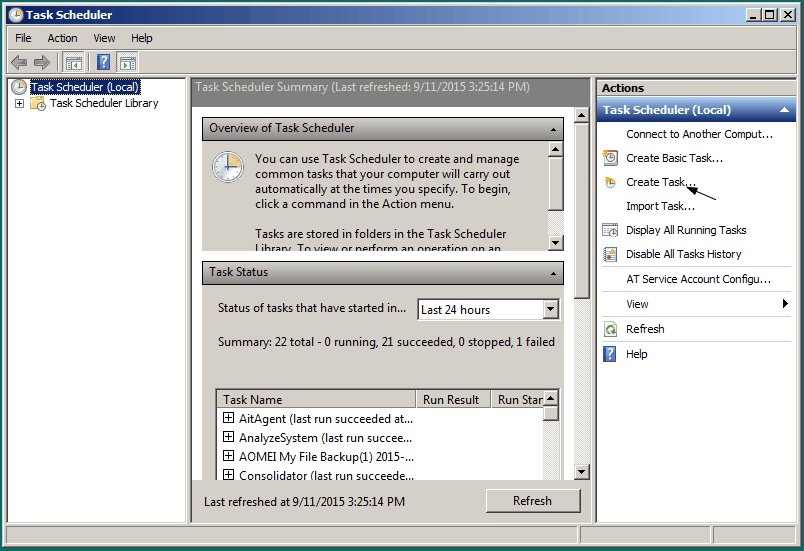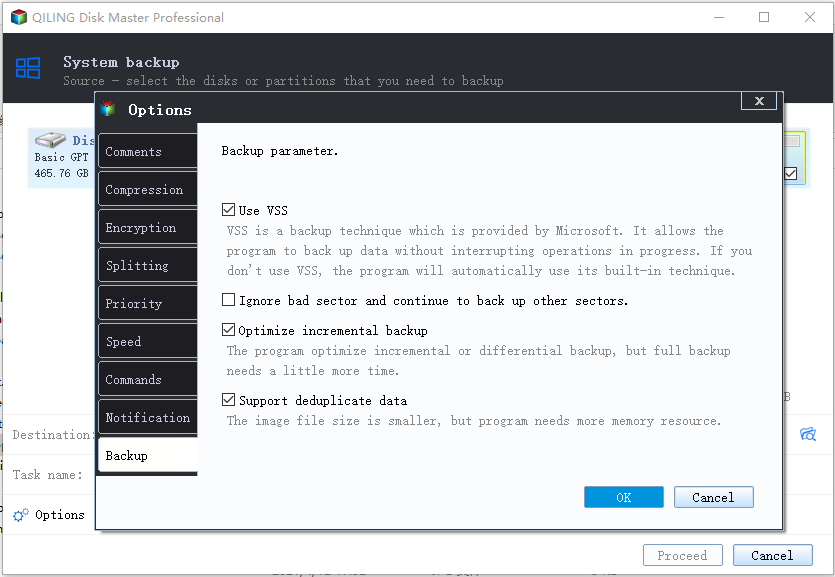Windows Server Backup Schedule Less Than Once a Day
Is it possible to schedule a backup less frequently?
Windows Server Backup (WBS) was first introduced in Windows Server 2008 as a replacement for NTbackup. In the later Windows Server 2012, Microsoft has added more new features into WSB, such as incremental backup to network share.
However, you cannot use Windows Server Backup to schedule less than once a day backup job with the WBS interface. You can only schedule daily backup jobs or more frequently. If you want to have a less frequent scheduled backup, like weekly scheduled backups, you can create a scheduled task with Task Scheduler to run WBadmin backup command as a workaround.
Schedule less frequent backup with WBS
For those who are familiar with Task Scheduler, they should know how convenient it is to create a scheduled task with this built-in tool. You can create Windows Server backup weekly/monthly instead of daily. To let Task Scheduler run backups for you, you must learn the WBadmin commands in Windows Server 2012/2008. Or if you do not want to use Task Scheduler, there is an easier tool to help you create scheduled backup tasks. Refer to the next part to learn more >
To create scheduled backup with Task Scheduler:
1. Type "task scheduler" in the search box, and in the listed results, choose Task Scheduler.
2. Click "Create Task" to start the scheduled task configuration.
3. In General, you can name the task by typing in the Name box. Move down to the Security options, and check the option "Run whether user is logged on" instead of "Run only when user is logged on".
4. Switch to Triggers tab, click "New" to add a new trigger. In the new pop-out window, you can specify any day(s) in a week or month to run the task rather than daily.
5. Then go to Actions tab, and click New to add a new action. Input "wbadmin" in the Program/script box, and a WBadmin command in the Add argument (optional) box. For example, to create a WBadmin bare metal backup to H: drive, just type the following command:
6. You can adjust other settings depending on your needs and click "OK" to finish creating this less frequent scheduled backup.
The backup disk will eventually get full though it claims to delete old backups automatically. When it does, you can delete backup files using WBadmin command. If you think this method is too complicated for you and you need something more simpler to create scheduled backups, you can try third party server backup software Qiling Disk Master Server.
Backup less than daily with Server backup tool
Qiling Disk Master Server allows you to directly create daily/weekly/monthly/event triggers scheduled backup. Besides full backup, it also provides incremental and differential backup, and incremental backup to network share is not a problem.
It supports System Backup, Disk Backup, Partition Backup, and File Backup. The Disk Space Management feature will help delete the old backup automatically to free up space.
With the user-friendly interface, you can set the backup schedule in minutes. Next, we will take system backup as an example to create scheduled backup with Qiling Disk Master.
1. Download, and run this backup utility for Windows Server.
2. Click "Backup" tab, and select "System Backup".
3. In the next screen, you can see the needed partitions for a system restore have been added in the backup. You need to just click the drop-down menu to specify a target location path to save the backup image files.
4. Click the "Schedule" button to specify when exactly you want the backup to run. As in Task Scheduler, you can set a specific time in a day, any day in a week or month or when a special event triggers to start the backup.
5. Click "Scheme" to enable automatic old backups cleanup, and click "Proceed" to finish creating this task.
Conclusion
That's all for how to set Windows Server backup schedule weekly or monthly. If you have problem using Windows Server Backup to schedule less than once a day backup scheduled tasks, Qiling Disk Master is your best alternative. Besides, backup and restore, it also allows you to clone your server to another hard drive or SSD to protect your server.
Related Articles
- How to Do Windows Server 2012 Backup Schedule Weekly Step by Step?
How to create Windows Server 2012 (R2) backup scheduled weekly? There are 4 solutions for you offered in this article to backup Windows Server 2012 (R2) once a week easily. - How to Create Multiple Schedules in Windows Server Backup?
Read this guide to get three practical ways to create multiple schedules in Windows Server Backup. Applied to Windows Server 2003, 2008, 2012, 2016, etc. - How to Create Restore Point in Windows Server 2012 (R2)?
A restore point allows you to restore system to the previous state. This article will show you how to create Windows Server 2012 restore point with two ways. - Reset Windows Server Backup with Step-by-Step Guide
How to reset Windows Server Backup to go back to default settings and therefore fix some problems? Here's a guide to access the built-in reset option. Or you can use a powerful alternative to get better server backup experience