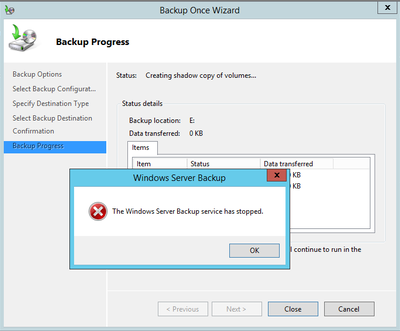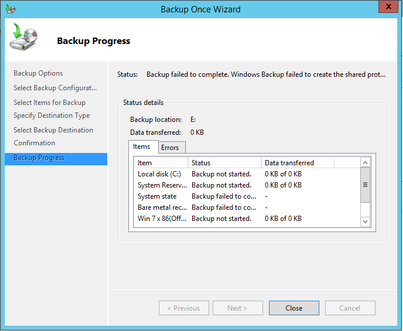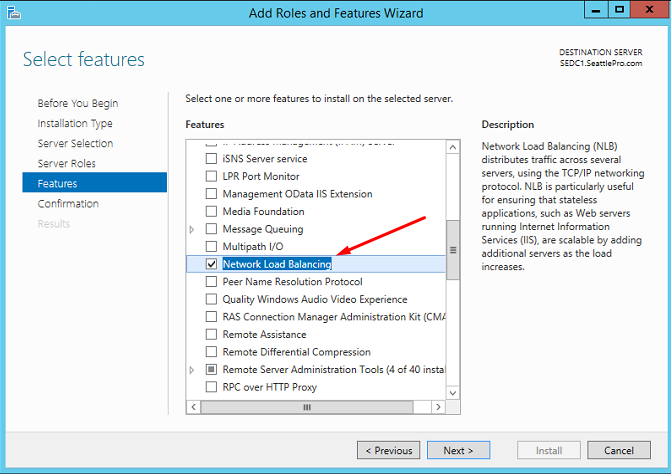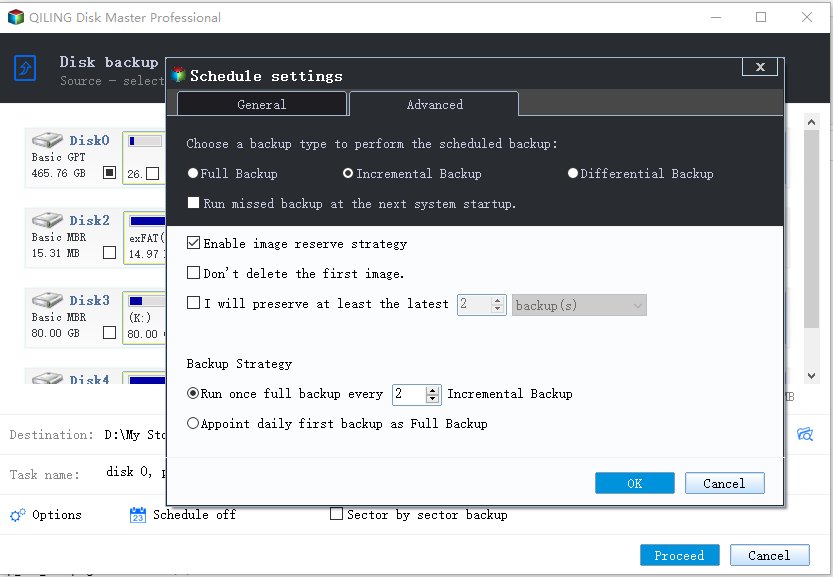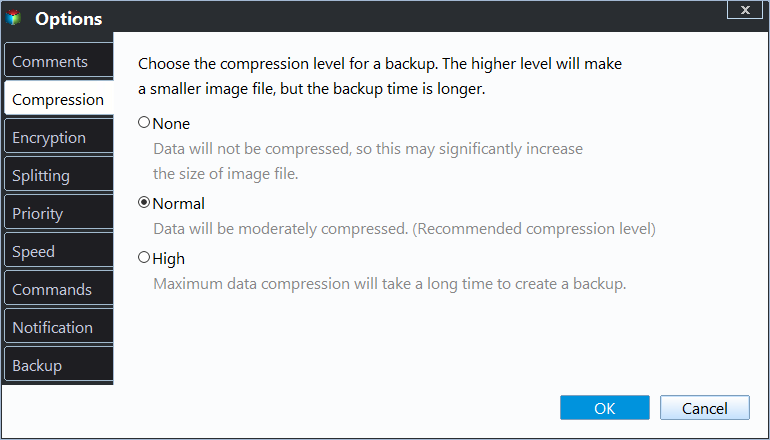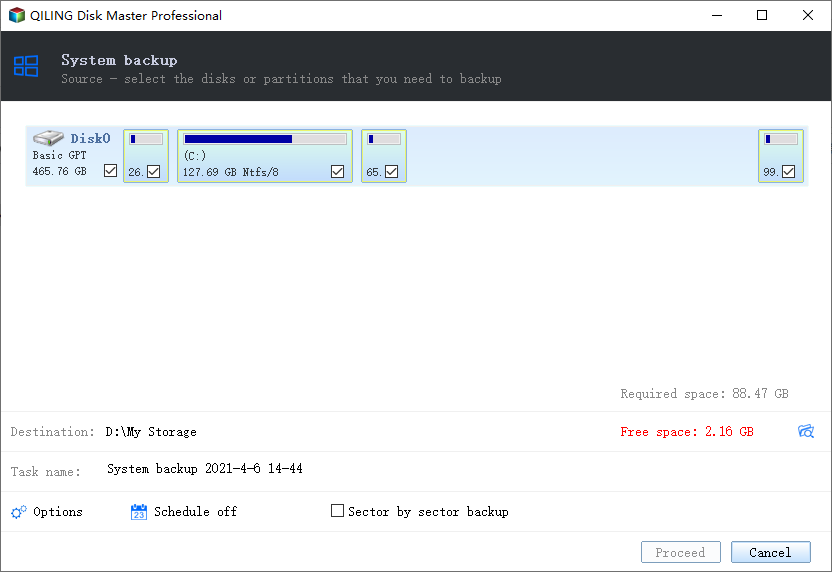Fixed: Windows Server Backup Service Missing in 2008, 2012, 2016
Windows Server Backup Service Missing
I’d like to create a full backup for Windows Server 2016 but do not find the Windows Server Backup Service installed, so added the Windows Server Backup under the Features. But it still not running and returns the message: The Windows Server Backup Service has stopped. I run sfc /scannow and chkdsk and find no errors. Where is Windows Server Backup Service? What should I do to make the backup service working?
Have you encountered the similar issue that Windows Server Backup Service disappeared or does not work as it should? In some cases, you may get a different return message saying: Backup failed to complete. Windows Backup failed to create the shared protection point on the source volume.
You may also find the trouble in Windows Server 2008 or 2012 (R2). Anyway, it is the problem of backup service missing or not working in Windows Server. Let’s get to know how to find out the Windows Server Backup Service and make it available.
How to Fix Windows Server Backup Service Missing in 2016/2012/2008
In the first place, please make sure that you have installed the Windows Server Backup Service on your Server. If not, open Server Manager, and then go Manage > Add roles and functionalities > Features > Windows Server Backup. Click Yes and then Install to get it installed. To get installed backup service back to work, you can try following solutions.
Do Fresh Install Using Powershell Commands
Open Powershell as administrator and input following commands. Press Enter after each command.
- Uninstall-WindowsFeature Windows-Server-Backup -Remove -Restart
- Install-WindowsFeature Windows-Server-Backup -Restart
These commands will remove the payload and force it to download a fresh copy. Note that the Server will reboot after.
Install Windows NLB
Here is a trick that you have to install Network Load Balancing (NLB) before you install the WSB according the tested experience from Server users. To fix Windows Home Server Backup service not running:
1. Uninstall the Windows Server Backup service if you’ve installed before.
2. Install the Network Load Balancing service on your Server. The steps are similar to Windows Server Backup Service installation.
3. Install the Windows Server Backup again.
4. Reboot your Server.
As you can see, it is quite easy to find Windows Server Backup service and make it work. After that, you should be able to create basic or full backup for Windows Server.
Need Windows Server Backup Service Alternative?
The Windows Server Backup service missing problem could be solved easily. Nevertheless, some users would like an equivalent for Windows built-in backup service due to Windows Server Backup limitations. For example, you may find WSB cannot work with volume greater than 2TB properly in Server 2008 R2.
Fortunately, there is reliable and powerful backup software, Qiling Disk Master Server, which is designed for Windows Server operating systems in particular. Let's have a look at its main features:
Backup solutions
It offers multiple backup solutions, including system backup, disk backup, partition backup, and file backup. With these backup solutions, you could create various backup tasks for your Server in different situations.
Backup schedule
It allows you to set the backup tasks to run at fixed intervals, such as daily, weekly, and monthly. You can also have the backup tasks to run based on special events using "Event triggers" or "USB plug in".
Backup scheme
It will delete old backup images automatically to help you free up disk space. There are four backup schemes available.
Other features
- Full, incremental and differential backup are supportable. The last two backup modes are perfect choices for saving destination disk space.
- Email notification, backup image encryption, and image compression features are embedded with the software.
- The “Create Bootable Media” function allows you to backup hard drive without booting Windows.
Such a helpful tool it is, why don’t you have a try?
How to Create Backup for Windows Server in Simple Steps
This part will take creating system backup image on Windows Server for example. To backup to NAS, Cloud, network share, or external storage, please make sure you can access it successfully. Try it free for 30 days.
1. Install and run Qiling Disk Master Server. Click Backup and then System Backup.
2. The boot related drive(s) and system drive are selected by default. Click to choose the destination path.
3. Click Schedule Backup, Backup Scheme and Options to set custom configurations for your task if you wish to.
4. Click Proceed to execute the task.
Tips: To restore backup images in the future, click Restore and then follow the wizard.
★ More advanced way to perform Windows Server backup
If you want one key system backup & restore solution for your server, you can turn to Qiling Disk Master. It allows you to backup system to a custom recovery partition which is accessible from Windows PE.
Conclusion
When you find the Windows Server Backup service missing in Server 2016/2012/2008, don’t be panic. All you need is an installing of Windows Network Load Balancing (NLB). However, to protect your Windows Server with better and more efficient backup solution, Qiling Disk Master Server edition is recommended.
The software will help you protect system and data in all-round, from file backup, system backup to system clone and bootable rescue media. It also allows you to perform Windows Server bare metal recovery. And if you want to protect unlimited PCs and servers within your company, you may choose Qiling Disk Master Technician Plus. It offers unlimited billable technical services to clients. It also enables you to copy installation directory for portable version creation.
Related Articles
- Top Two Ways to Synchronize Files between Windows Servers
You can synchronize files or folders between Windows Servers with DFS replication if you want a free solution. Instead, Qiling Disk Master Server for advanced features and ease of operation. - Windows Server Backup Encryption – Double Protection for Your Data
You can set Windows Server 2008/2008 R2/2012/2012 R2/2016/2019/2022 backup encryption using BitLocker or third-party backup software - Qiling Disk Master. - How to Let Windows Server Backup Overwrite Old Backups?
You can perform Windows Server backup overwrite old backups manually with 3 methods in simple steps, to make it flexible and automatic, try professional backup and restore software. - Windows Server Backup Not Deleting Old Backups-Fixed
Find Windows Server Backup not deleting old backups? Do not worry! You can find effective solutions to this problem in this article. You can also find another way to delete old backups automatically in Windows Server systems. - Create Windows Server Backup Incremental to Network Share with Ease
Want to perform Windows Server Backup incremental to network share? This guide will show you 2 methods to make it. Applied to Windows Server 2003, 2008, 2012, 2016, 2019 and 2022.