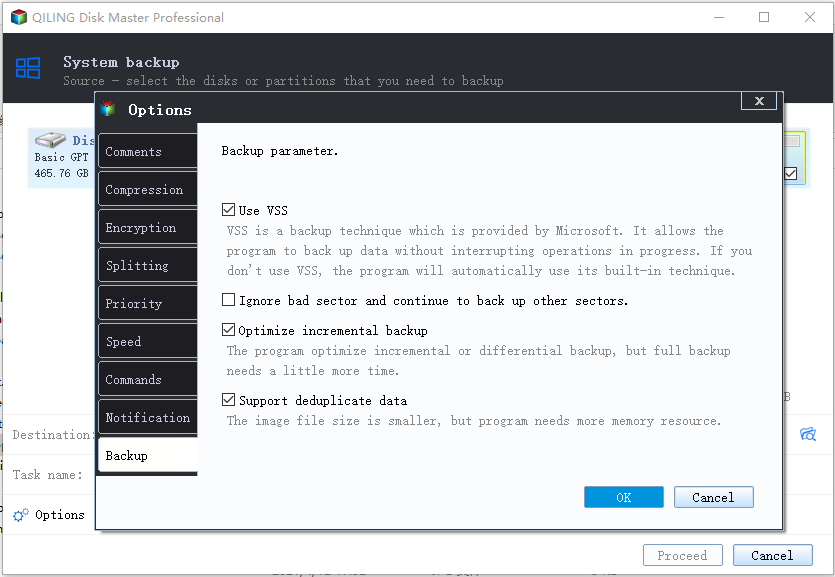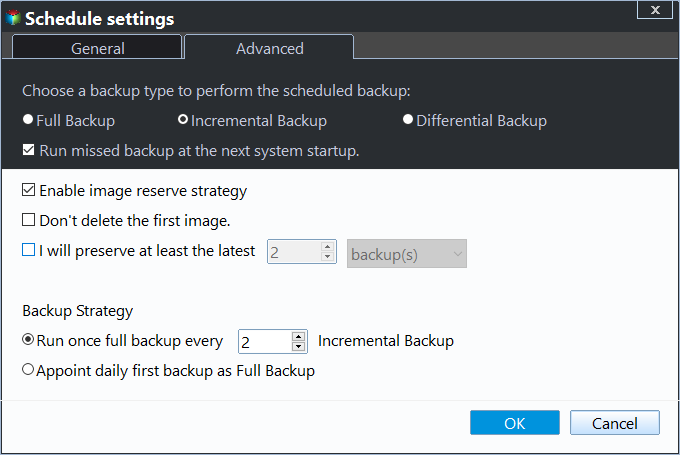Best Windows Server 2012 R2 Backup Software & Practices
- The Need to Backup Server 2012 R2
- What's the best way to backup Windows Server 2012?
- Best 2 Windows Server 2012 R2 Backup Software
- Best Practices to Backup Windows Server 2012 R2 to External Hard Drive
- Way 1: Backup Windows Server 2012 R2 with Qiling Disk Master Sever
- Way 2: Backup Windows Server 2012 R2 with Qiling Backup
- Written in the End
The Need to Backup Server 2012 R2
Windows Server is widely used among small and medium businesses, Windows Server 2012 R2, for example, to operates the entire IT infrastructure from a single box, especially useful for SMBs who don't own an IT department or data center to work with. The businessman can get the most from their investment hardware.
- The server 2012 adds more new features, such as work folders, which help users make corporate data available.
- Compared with SMB3.0, SMB in Server 2012 R2 has been improved.
- Another improvement is that you can uninstall SMB 1.0, as long as you don't have any legacy left.
However, this server computer is not immune to system crashes, hard disk failures, virus attacks, etc, finally resulting in heavy data loss, including your personal data and the working documents, like customer info and business profiles.
What's worse, Microsoft disconnected Windows Server 2012 R2 on October 10, 2023, your server will become vulnerable since all the security updates like drivers, Windows updates, etc will be unavailable. The program and data on it are at risk. Thus, it's necessary to find the best Windows Server 2012 R2 backup software and use it to create a Windows Server image backup.
What's the best way to backup Windows Server 2012?
"I currently have a server running Windows Server 2012. I'm backing up the data to an external drive. But now I want to use the server's backup feature. I want to do a state back and data since they are on the same drive. There is a 1TB of data on the drive.
I guess my question is, do I do full backups every night or just do 1 full backup and then incrementals? Any kind advice will be appreciated."
Simply put, creating a full backup will take a lot of time and disk space. Meanwhile, your backup drive will be fulfilled soon and cause backup failure due to not enough space. Thus, it will be a better choice to set incremental backups together along with full backups.
However, you may be disappointed by Windows Server Backup limitations. Kindly check the following content before making the decision.
- Windows Server Backup does not doing incremental backup in some situations.
- Windows Server Backup does not support backup individual files and folders.
- The network share backups is not supported as well.
- The scheduled backup is limited to "Once a day" and "More than Once a day".
- The automatic disk space management feature not deleting old backups for more space.
Then, what is the best Windows Server 2012 R2 backup software?
Best 2 Windows Server 2012 R2 Backup Software
Option 1: Qiling Disk Master Sever
Qiling Disk Master Server is one of the best backup software for Windows Server 2012 R2, 2016, 2019, 2022, and all the previous versions, which can help you protect your computer safely with its rich backup features, even if its extended support is ended.

With it, you can backup system, disk, partition, files, email data, Outlook App data, and run them automatically, from daily to monthly. Theshortest interval is the hourly backup. By default, it will backup only changed files after the first full backup, greatly saving backup time and disk space. The incremental backup is default method.
Windows Server Image Backup Software for All Systems.
Option 2: Qiling Backup
Qiling Backup, the best enterprise backup software, provides a convenient and reliable solution for centralized backup management of all Windows operating systems. With it, you can backup system, disk, partition, VMware ESXi, Hyper-V, Microsoft SQL for a bunch of Windows Servers and PCs automatically and manage them from a central console.
Centralized Server Backup and Recovery Solution.
Best Practices to Backup Windows Server 2012 R2 to External Hard Drive
Here we will introduce you to the best practices to backup Windows Server 2012 R2 to external hard drive using Qiling Disk Master Server and Qiling Backup. For individuals, try Qiling Disk Master Server.
Way 1: Backup Windows Server 2012 R2 with Qiling Disk Master Sever
Qiling Disk Master Server is the best Windows 2012 Server backup software for individuals who want to backup Windows Server 2012 to external hard drive. You can also create multiple backups to make it safer by backing up to different locations, such as USB drive, network share or NAS, cloud drive, etc.
The best practice is to create a set and forget backup task with its key backup feature.
- Set Schedule Backup to backup Windows Server 2012 R2 automatically without human intervention, which is time-consuming and cumbersome. You can enjoy 5 options: Daily, Weekly, Monthly, Event triggers, and USB plug in.
- Opt Incremental or Differential Backup to backup only changed files, saving much backup time and disk space. The Incremental Backup is the default backup method and recovery requires one full backup and all the linked incremental backup.
- Enable Automatic Backup Cleanup to delete old backup images automatically and take the worry out of backup disk full issue. You have 4 options in total, depending on the selected backup method.
With a backup image, you canget your data or computer back in a very short time by restoringsystem to new hard drive, even computer with dissimilar hardware. Selective file restore is also supported.
In addition, thanks to its intuitive interface, everyone can protect data and the system in simple steps with its complete backup solutions. Please download it to have a try! For IT technician, you could try advanced edition - Qiling Disk Master Technician Plus.
Step-by-Step Guide to Backup Windows Server 2012 R2
Before backing up Server 2012 R2, you need to do some preparations:
- Prepare a working external hard drive to perform Windows Server 2012 backup to external hard drive. Please connect it ahead of time and be sure it can be detected. Otherwise, you cannot use it as a backup destination.
- Second, confirm the external hard drive has enough space to include data on the server 2012 R2 computer.
Then, let's start to create a system image for Windows Server 2012 R2 with the detailed steps below.
Step 1. Launch this software, and click Backup >System Backup in order.
Step 2. This software will automatically select the system partition and other boot partitions to ensure a secure boot. Click where the arrow points and select prepared external hard drive to save the backup image. You can also backup Windows Server 2012 to USB drive, network drive, cloud storage, or NAS device.
Step 3. Click "Options", "Schedule Backup" and "Backup Scheme" to set customized backup settings and professionally manage disk space. Finally, click "Proceed" to perform the task.
About Options👍:
- Email Notification: This feature is to inform you the final result of the backup task whether it's success or fail. And you can directly leave if there are an emergency.
- Compression: "Normal" or "High" compression level is to compress server image backup to save backup time and disk space. The higher compression level requires more backup time and occupies less space.
-
Encryption for backup: This feature helps when you want to avoid unwanted access from others. Just set a password to encrypt the image.
About Schedule Backup👍:
- Daily/weekly/monthly schedule bakcup: These backup settings help you backup your system regularly, including the latest upates, newly installed apps, modified files etc.
- Wake the computer to run scheduled tasks: This feature helps you wake up your computer from sleep two minutes before the scheduled task start.
- Event triggers: To backup system without any interference, you could use "System Shutdown" in "Event Triggers" backup feature.
About Backup Scheme👍:
Incremental/Differential Backups: Both features can help you save backup time and disk space by backing up the changed files only. With recovery in mind, using differential backups would be a better choice, although it requires more backup time and disk space.
Automatic Backup Cleanup: This feature is to delete backup files and avoid backup disk full when there is an increasing number of backups. It supports 4 cleanup methods, namely By quantity, By time, By daily/weekly/monthly, and By space.
Then, wait until the backup task completes, and see if the backup image is listed in the "Home" tab. All the successful tasks will be listed here. To restore the image, just select the image and the restore option to start.
In addition, it's strongly recommended to create Windows Server 2012 R2 recovery disk in advance, so you can restore your server 2012 R2 even when it fails to boot.
Way 2: Backup Windows Server 2012 R2 with Qiling Backup
The best enterprise backup software - Qiling Backup provides a convenient and reliable centralized backup management solution of all Windows operating systems.
- It enables you to create system/disk/partition backup for a bunch of Windows PCs and Servers, supporting Windows 11/10/8.1/8/7 and Windows Server 2022/2019/2016/2012 (R2)/2008 (R2).
- You are allowed to save backup images on a local disk, external hard drive, network share or NAS device, etc.
- You can schedule a backup task to run daily/weekly/monthly using the full/incremental/differential backup method.
Download this powerful enterprise backup software now and follow the instructions below to backup Windows Server 2012 R2.
Written in the End
Windows Server Backup, known as free backup software for Windows Server 2012 R2, may disappoint you as it has many backup limitations. For the best Windows Server 2012 R2 backup software, we recommend you using Qiling Disk Master Server or Qiling Backup.
They provide full backup solutions to protect your server, including system backup, disk backup, and partition backup. Besides, file backup is available in Qiling Disk Master Server. And you can enjoy more useful features, such as incremental/differential backup, daily/weekly/monthly schedule backup, encryption, etc.
Can't afford data loss caused by any computer issues? Download the free trial to protect your server now! For unlimited servers and PCs, you need to use Qiling Disk Master Technician.
Related Articles
- Easily Create Windows Server 2012 Incremental Backup | 2 Ways
You will learn 3 backup types and find the 2 ways to make Windows Server 2012 incremental backup, try the best way to do incremental backups in Windows Server 2012 (R2), 2016, 2019. - Set Windows Server 2012 Backup Schedule Weekly Step by Step
How to create Windows Server 2012 (R2) backup scheduled weekly? There are 4 solutions for you offered in this article to backup Windows Server 2012 (R2) once a week easily. - Create Windows Server 2012 Restore Point with 2 Alternative Ways
A restore point allows you to restore system to the previous state. This article will show you how to create Windows Server 2012 restore point with two ways. - Backup Windows Server 2012 (R2) to Synology NAS
You can learn how to backup Windows Server 2012 to Synology NAS with a professional server backup software if Windows Server Backup failed to backup to Synology. - Windows Server 2012 (R2) Backup to USB Drive [2 Ways]
This article will introduce how to create Windows Server 2012 backup to USB drive or other external hard drives with detailed steps.